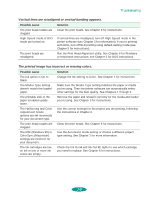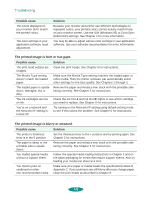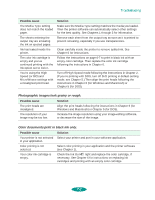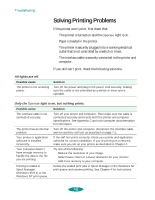Epson 1520 User Manual - Page 127
Printing a Hex Dump, single sheet position. See for instructions.
 |
UPC - 010343813328
View all Epson 1520 manuals
Add to My Manuals
Save this manual to your list of manuals |
Page 127 highlights
Caution: Never turn off the printer while it's printing test pages. Always press the Pause button and eject any loaded paper first. Troubleshooting The first page prints on the first and last lines to measure the page length. The next page contains a nozzle check pattern and the printer's ROM version, along with multicolored character samples. (The 180 dpi test prints black character samples.) If the test pages don't print, turn off the printer. Then repeat this step, holding down the Load/Eject button a bit longer before releasing it. 4. After the second page prints, press the Pause button to stop test printing. 5. If the printer loaded any additional paper, press Load/Eject to eject it. Then turn off the printer to end the test. Caution: Use paper that's at least 8.3 inches (210 mm) wide so ink doesn't spray onto the platen. Printing a Hex Dump If you're experienced reading hexadecimal code, you can print a hex dump to pinpoint communication problems between your computer and printer. Then you can interpret the code yourself or report the results to a support technician. 1. Load several sheets of paper in the built-in sheet feeder, making sure the right edge guide is positioned correctly for your paper's width and the paper release lever is in the single sheet position. See page 3-6 for instructions. 2. Turn off the printer. 3. Hold down the LF/FF and Load/Eject buttons and press the POperate button to turn on the printer. Then release all the buttons. 4. Open an application and send a print job. The printer prints the data in hexadecimal code. 5. When printing is finished, turn off the printer to exit hexadecimal mode. 7-3