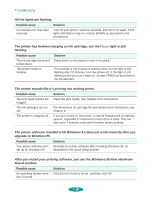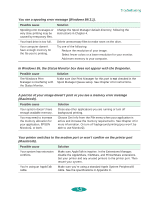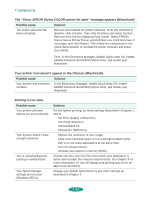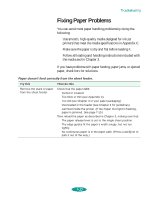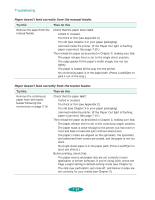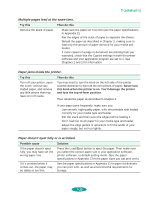Epson 1520 User Manual - Page 138
Paper doesn't feed correctly from the manual feeder., Try this, Then do this, isn't
 |
UPC - 010343813328
View all Epson 1520 manuals
Add to My Manuals
Save this manual to your list of manuals |
Page 138 highlights
Troubleshooting Paper doesn't feed correctly from the manual feeder. Try this Remove the paper from the manual feeder. Then do this Check that the paper sheet isn't: Curled or creased. Too thick or thin (see Appendix C). Too old (see Chapter 3 or your paper packaging). Jammed inside the printer. (If the Paper Out light is flashing, paper is jammed. See page 7-15.) Then reload the paper as described in Chapter 3, making sure that: The paper release lever is set to the single sheet position. The edge guides fit the paper's width snugly, but not too tightly. The paper is loaded all the way into the printer. No continuous paper is in the paper path. (Press Load/Eject to park it out of the way.) Paper doesn't feed correctly from the tractor feeder. Try this Then do this Remove the continuous paper from the tractor feeder following the instructions on page 3-18. Check that the paper isn't: Curled or creased. Too thick or thin (see Appendix C). Too old (see Chapter 3 or your paper packaging). Jammed inside the printer. (If the Paper Out light is flashing, paper is jammed. See page 7-15.) Then reload the paper as described in Chapter 3, making sure that: The paper release lever is set to the continuous paper position. The paper stack is close enough to the printer, but has room in front and back to load and eject without obstruction. The paper's holes are aligned on the sprockets, the sprockets are locked and their covers are closed, and the paper is not too slack. No single sheet paper is in the paper path. (Press Load/Eject to eject any sheets.) Before printing, check that: The paper source and paper size are set correctly in your application or printer software. If you're using DOS, check the Page Length setting in default-setting mode (see Chapter 5). The skip over perforation, auto tear-off, and banner modes are set correctly for your media (see Chapter 5). 7-14