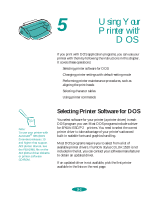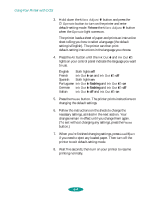Epson 1520 User Manual - Page 99
flashing, Follow the instructions on the sheets to change
 |
UPC - 010343813328
View all Epson 1520 manuals
Add to My Manuals
Save this manual to your list of manuals |
Page 99 highlights
Using Your Printer with DOS 3. Hold down the Micro Adjust D button and press the P Operate button to turn on the printer and enter default-setting mode. Release the Micro Adjust D button when the Operate light comes on. The printer loads a sheet of paper and prints an instruction sheet telling you how to select a language (the default setting is English). The printer can then print default-setting instructions in the language you choose. 4. Press the Alt button until the Ink Out B and Ink Out A lights on your control panel indicate the language you want to use. English Both lights off French Ink Out B on and Ink Out A off Spanish Both lights on Portuguese Ink Out B flashing and Ink Out A on German Ink Out B flashing and Ink Out A off Italian Ink Out B off and Ink Out A on 5. Press the Pause button. The printer prints instructions on changing the default settings. 6. Follow the instructions on the sheets to change the necessary settings, as listed in the next section. Your changes remain in effect until you change them again. (To exit without changing any settings, press the Pause button.) 7. When you're finished changing settings, press Load/Eject if you need to eject any loaded paper. Then turn off the printer to exit default-setting mode. 8. Wait five seconds, then turn on your printer to resume printing normally. 5-4