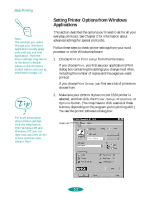Epson 1520 User Manual - Page 20
Setting Printer Options from Windows Applications, you first see a list of printers - stylus color drivers
 |
UPC - 010343813328
View all Epson 1520 manuals
Add to My Manuals
Save this manual to your list of manuals |
Page 20 highlights
Basic Printing Note: The settings you select through your Windows application usually apply only until you exit that application. Then the driver settings may return to the driver's default values or the Windows default values selected as described on page 1-5. For more information about printer settings, click the Help button. With Windows 95 and Windows NT, you can right-click any item on the screen and then click What's This? Setting Printer Options from Windows Applications This section describes the options you'll need to set for all your everyday printouts. See Chapter 2 for information about advanced settings for special print jobs. Follow these steps to check printer settings from your word processor or other Windows software: 1. Choose Print or Print Setup from the File menu. If you choose Print, you first see your application's Print dialog box containing the settings you change most often, including the number of copies and the pages you want printed. If you choose Print Setup, you first see a list of printers to choose from. 2. Make sure your EPSON Stylus COLOR 1520 printer is selected, and then click the Printer, Setup, Properties, or Options button. (You may have to click a series of these buttons, depending on the program you're printing with.) You see the printer software's dialog box: : Main tab 1-2