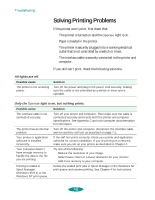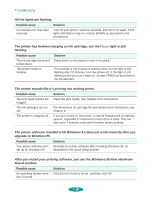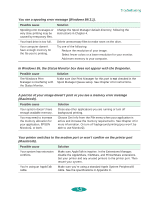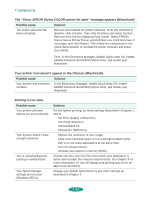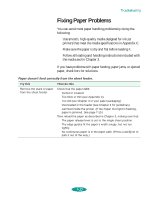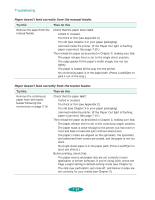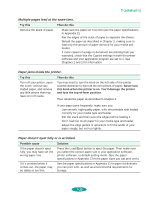Epson 1520 User Manual - Page 137
Fixing Paper Problems
 |
UPC - 010343813328
View all Epson 1520 manuals
Add to My Manuals
Save this manual to your list of manuals |
Page 137 highlights
Troubleshooting Fixing Paper Problems You can avoid most paper handling problems by doing the following: Use smooth, high-quality media designed for ink jet printers that meet the media specifications in Appendix C. Make sure the paper is dry and flat before loading it. Follow all loading and handling instructions included with the media and in Chapter 3. If you have problems with paper feeding, paper jams, or ejected paper, check here for solutions. Paper doesn't feed correctly from the sheet feeder. Try this Then do this Remove the stack of paper from the sheet feeder. Check that the paper isn't: Curled or creased. Too thick or thin (see Appendix C). Too old (see Chapter 3 or your paper packaging). Overloaded in the feeder (see Chapter 3 for guidelines). Jammed inside the printer. (If the Paper Out light is flashing, paper is jammed. See page 7-15.) Then reload the paper as described in Chapter 3, making sure that: The paper release lever is set to the single sheet position. The edge guides fit the paper's width snugly, but not too tightly. No continuous paper is in the paper path. (Press Load/Eject to park it out of the way.) 7-13