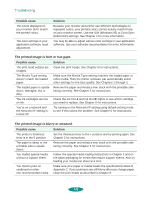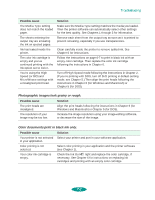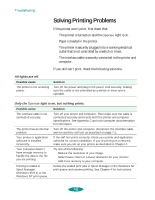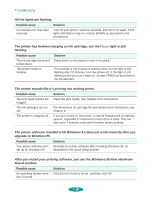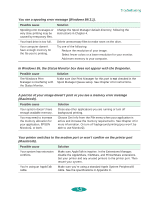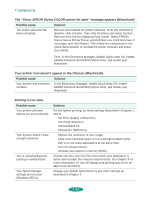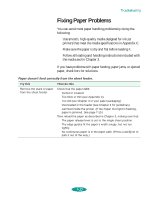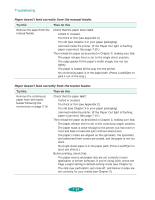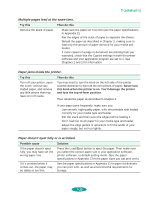Epson 1520 User Manual - Page 135
Your printer switches to the modem port or won't confirm on the printer port
 |
UPC - 010343813328
View all Epson 1520 manuals
Add to My Manuals
Save this manual to your list of manuals |
Page 135 highlights
Troubleshooting You see a spooling error message (Windows 95/3.1). Possible cause Spooling error messages or very slow printing may be caused by temporary files. Solution Change the Spool Manager default directory, following the instructions in Chapter 4. Your hard drive is too full. Delete unnecessary files to make room on the drive. Your computer doesn't have enough memory for the file you're printing. Try one of the following: Reduce the resolution of your image. Select fewer colors or a lower resolution for your monitor. Add more memory to your computer. In Windows 95, the Status Monitor box does not appear with the Despooler. Possible cause Solution The Windows Print Manager is interfering with the Status Monitor. Make sure Use Print Manager for this port is not checked in the Spool Manager Queue setup. See Chapter 4 for instructions. A portion of your image doesn't print or you see a memory error message (Macintosh). Possible cause Solution Your system doesn't have Close any other applications you are running or turn off enough available memory. background printing. You may need to increase the memory allocation for your application, EPSON Monitor2, or both. Choose Get Info from the File menu when your application is active and increase the memory requirements. See Chapter 4 for more information. Or turn off background printing (you won't be able to use Monitor2). Your printer switches to the modem port or won't confirm on the printer port (Macintosh). Possible cause Solution Your system has extension conflicts. Make sure AppleTalk is inactive. In the Extensions Manager, disable the AppleShare, FileShare, and PrinterShare extensions. Set your printer and any unused printers to the printer port. Then restart your system. You're using an AppleTalk cable. Make sure you're using a standard Apple System Peripheral-8 cable. See the specifications in Appendix C. 7-11