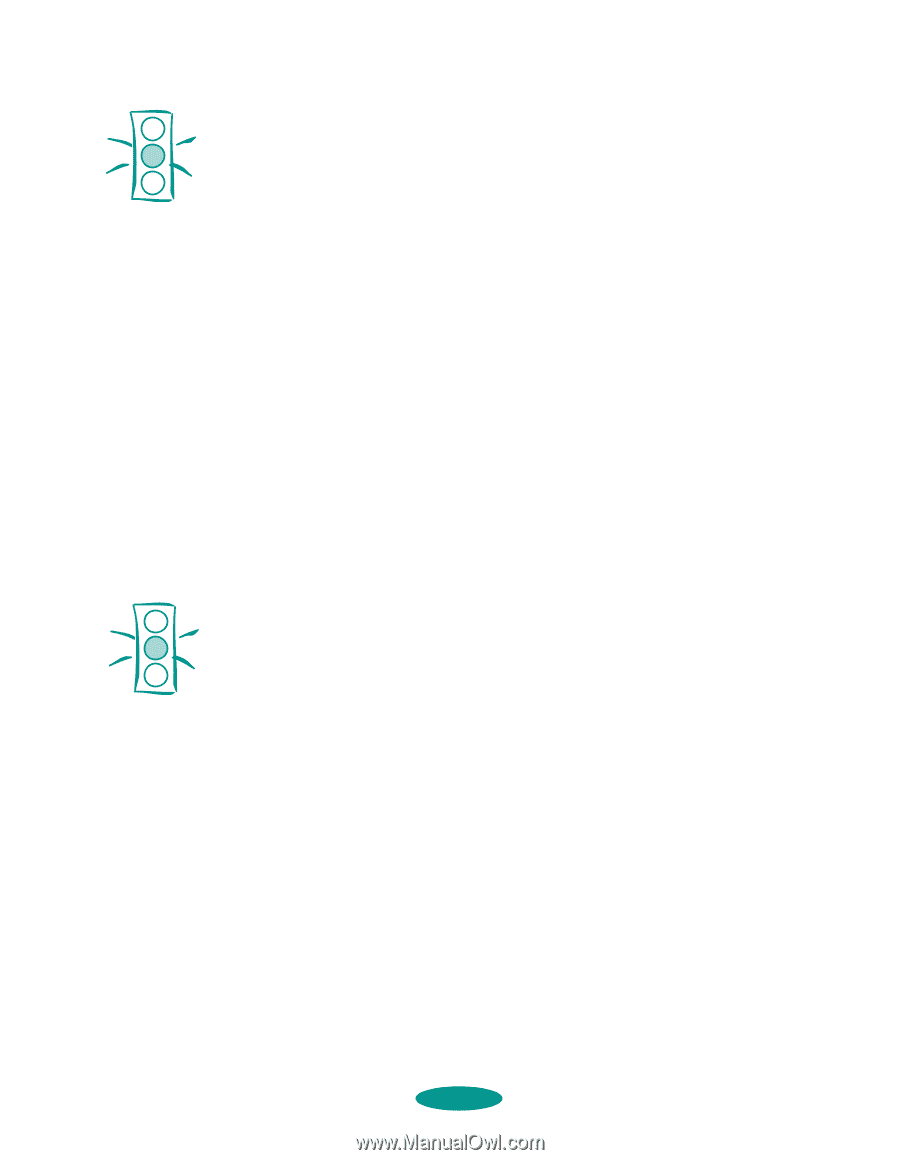Epson 1520 User Manual - Page 121
Printing in Black Ink with an Empty Color Cartridge, Don't remove the empty color ink cartridge.
 |
UPC - 010343813328
View all Epson 1520 manuals
Add to My Manuals
Save this manual to your list of manuals |
Page 121 highlights
Maintenance and Transportation Caution: Never turn off the printer while the Pause light is flashing. If, however, the Pause light is still flashing after 10 minutes and the printer is not moving or making noise, you may turn off the printer. Caution: If you're printing on continuous label paper, don't press Load/Eject; this feeds the paper backward and may cause labels to tear off inside the printer. Follow the steps on page 3-18 instead. The Pause light flashes and the printer makes various sounds. Charging takes about several minutes, depending on whether you replaced one or both cartridges. When it's finished, the Pause light stays on; press the Pause button to turn it off and resume printing. Printing in Black Ink with an Empty Color Cartridge If your color ink cartridge runs out of ink and the Ink Out A light comes on, you can still continue printing with black ink. (If the black ink cartridge runs out of ink, you cannot continue printing.) However, you will need to resend any print job you were printing when the color ink ran out. Follow these steps: 1. Turn off the printer. 2. Wait about five seconds and then turn the printer back on again. Don't remove the empty color ink cartridge. 3. Press the Load/Eject button to eject any paper in the paper path or advance continuous paper to the tear-off edge. Tear off any continuous sheets and press Load/Eject again to park the continuous paper out of the path. 4. Access the printer software in your application as described in Chapter 1. Change the Ink setting for your document to Black and change any other settings as necessary. Then print the document. To switch back to color printing, follow the steps beginning on page 6-4 to replace the color ink cartridge. Then turn the printer off and on again to reset color printing mode. Before you print, be sure to set the Ink setting to Color in your printer software as described in Chapters 1 and 2. 6-7