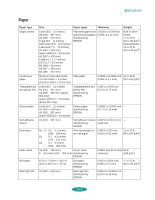Epson 1520 User Manual - Page 147
Printing with EPSON Plot - stylus color driver windows 7
 |
UPC - 010343813328
View all Epson 1520 manuals
Add to My Manuals
Save this manual to your list of manuals |
Page 147 highlights
Using EPSON Plot! 5. Follow the instructions on the screen to install the program on your hard disk. The installation program creates an EPSON Plot! program group or folder containing the program icon and icons for Help, Readme, and Uninstall programs. Note: When you create plot files for printing, use an HPGL/2 driver whenever possible. HPGL/2 drivers do a better job of maintaining the colors assigned in your CAD application than HPGL drivers, which may limit you to 8 or 16 pen colors. Printing with EPSON Plot! Before starting EPSON Plot!, do the following to prepare for printing: Install the EPSON Stylus COLOR 1520 Windows printer software on the computer connected to the printer. (See the Quick Setup booklet for instructions.) Turn on the printer. Create an HPGL or HPGL/2 plot file using your plotter software on any system. Copy that plot file to the system connected to the printer, if necessary. Now follow these steps to open EPSON Plot! and print: 1. Double-click the EPSON Plot! icon in the EPSON Plot! program group or folder. You see the following screen: B-2