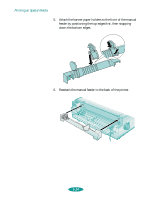Epson 1520 User Manual - Page 74
Printing a Banner from a Macintosh, If you're printing on roll paper, select
 |
UPC - 010343813328
View all Epson 1520 manuals
Add to My Manuals
Save this manual to your list of manuals |
Page 74 highlights
Printing on Special Media Printing a Banner from a Macintosh Follow these steps to print a banner or other custom-size project on a Macintosh: 1. Create the document in your word processor or other application software. 2. Choose Page Setup from the File menu. You see a dialog box like the following: Click to select your paper source Click to define a custom paper size 3. If you're printing on roll paper, select Manual Feed Slot (Banner) from the Paper Source list. If you're printing a banner on continuous computer paper, select Tractor Feeder for the Paper Source. 4. Click the Customize button. The following dialog box appears: You can create up to eight custom paper sizes. Give each one a unique name so you'll be able to reuse them by selecting them from the Page Size list in the Page Setup dialog box. Click to create a new paper size 5. Click the New button. 3-29