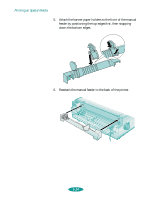Epson 1520 User Manual - Page 72
Printing a Banner from Windows, shown
 |
UPC - 010343813328
View all Epson 1520 manuals
Add to My Manuals
Save this manual to your list of manuals |
Page 72 highlights
Printing on Special Media Printing a Banner from Windows Follow these steps to print a banner or other custom-size project from a Windows application: 1. Create the document in your word processor or other application software. 2. Choose Print or Print Setup from the File menu. You see a printing dialog box for your application. 3. Make sure your printer is selected, and then click the Printer, Setup, Properties, or Options button. (You may have to click a series of these buttons, depending on your software.) You see the Main printer settings dialog box, as shown on page 1-2. 4. Click the Paper tab. You see a dialog box like the following: Click to select a paper size Click to select a paper source 5. If you're printing on roll paper, select Manual Feed Slot (Banner) from the Paper Source list. Go to step 6. If you're printing a banner on continuous computer paper, select Tractor Feeder for the Paper Source. Go to step 7. 3-27