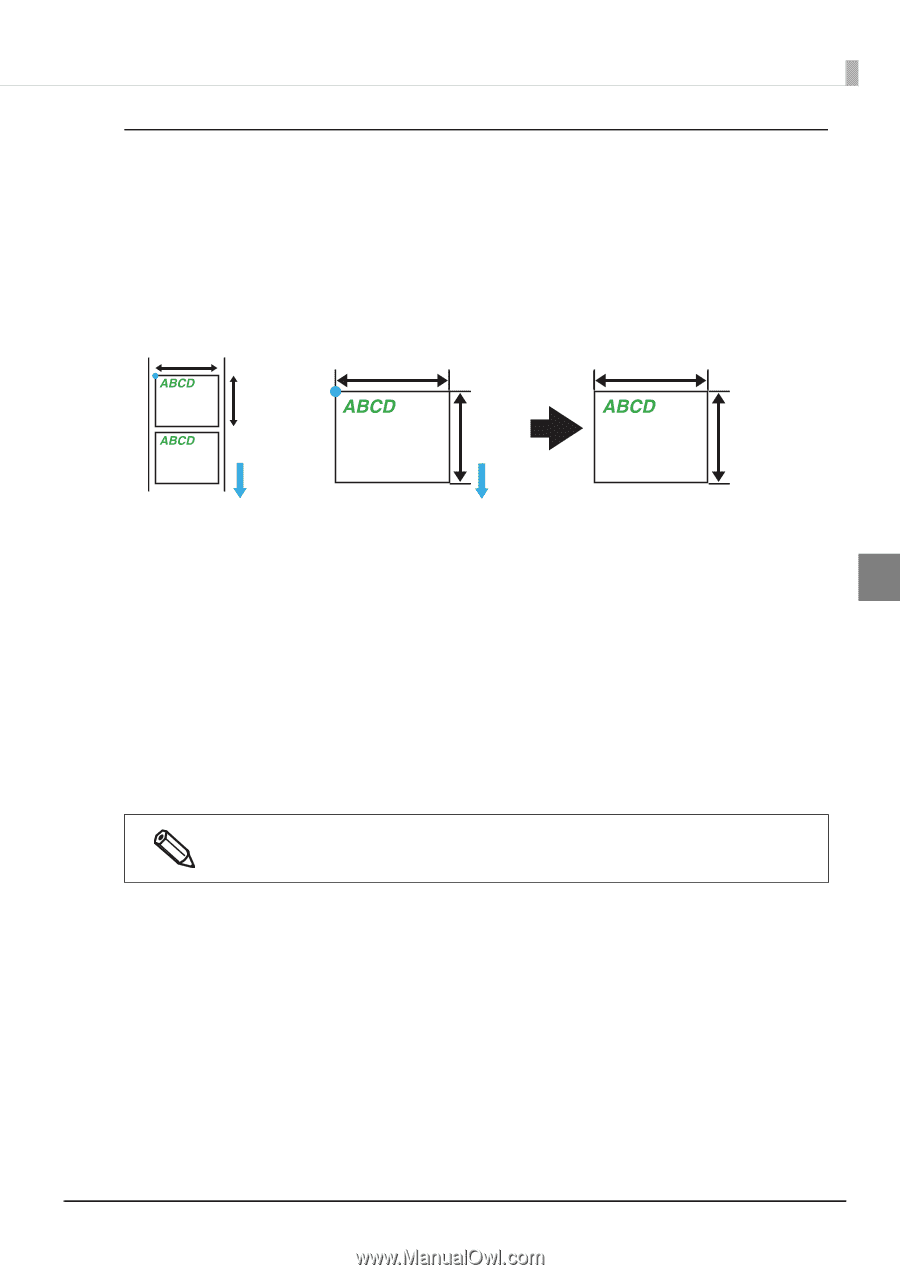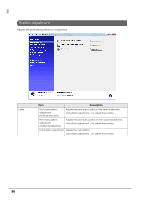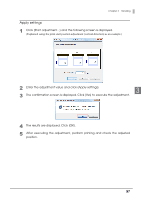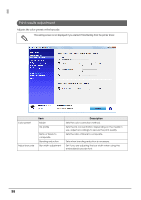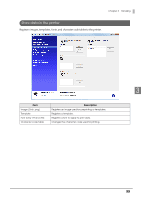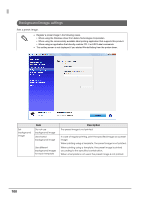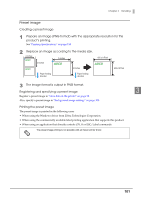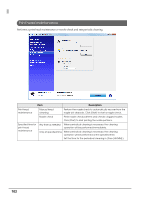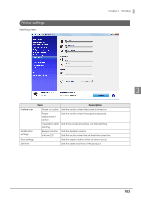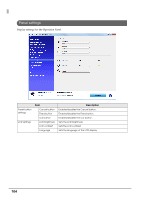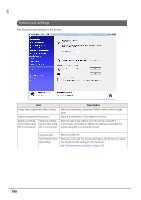Epson C7500G Technical Reference Guide - Page 101
Preset image, The image format is output in PNG format.
 |
View all Epson C7500G manuals
Add to My Manuals
Save this manual to your list of manuals |
Page 101 highlights
Chapter 3 Handling Preset image Creating a preset image 1 Prepare an image (PNG format) with the appropriate resolution for this product's printing. See "Printing Specifications" on page 188 2 Replace an image according to the media size. A inches A inches B inches 600 x A Pixel B inches 600 x B Pixel Paper feeding direction Paper feeding direction 3 The image format is output in PNG format. Registering and specifying a preset image 3 Register a preset image in "Store data in the printer" on page 99. Also, specify a preset image in "Background image settings" on page 100. Printing the preset image The preset image is printed in the following cases. • When using the Windows driver from Zebra Technologies Corporation. • When using the commercially available label printing application that supports this product. • When using an application that directly controls ZPL II or ESC/Label commands. The preset image printing is not possible with an Epson printer driver. 101