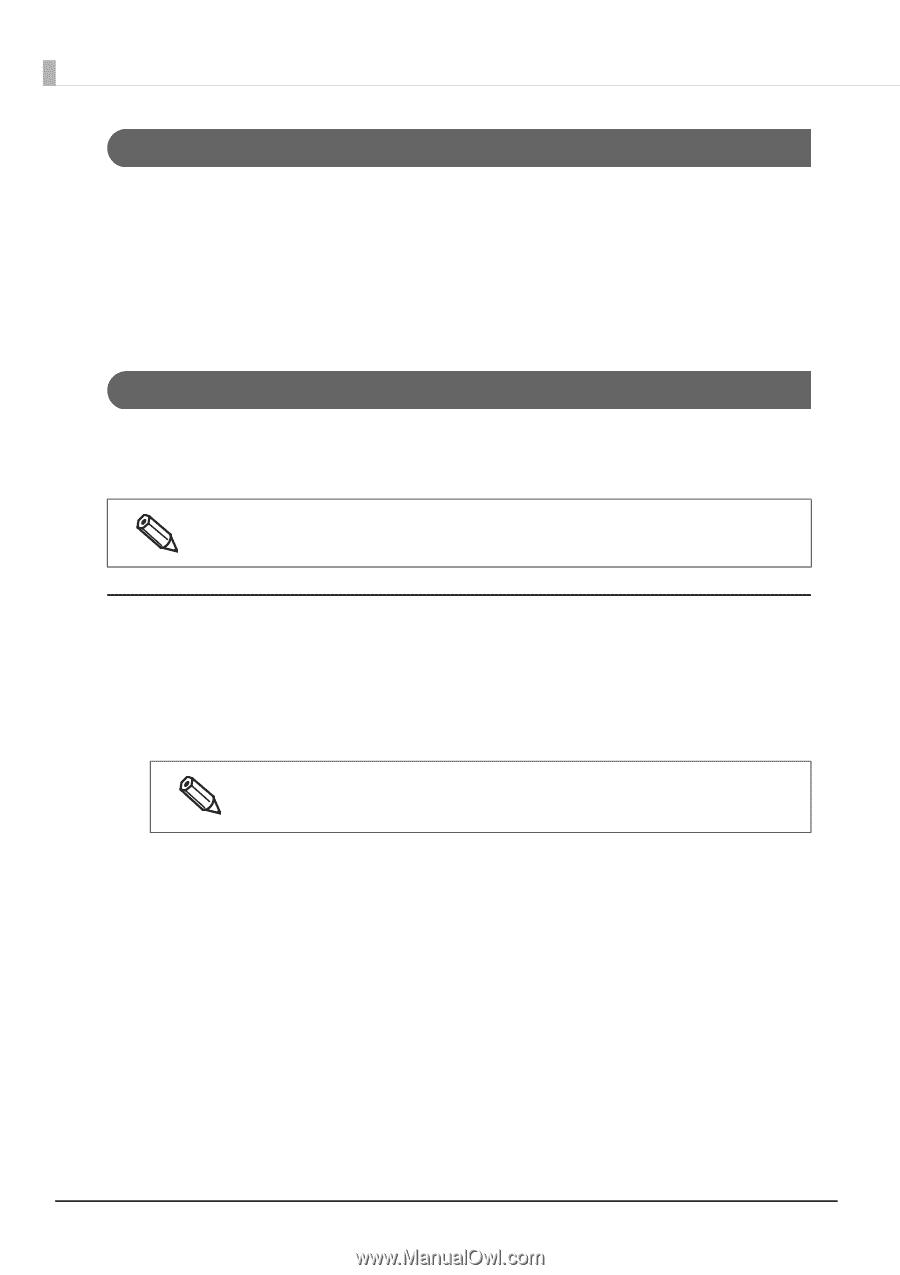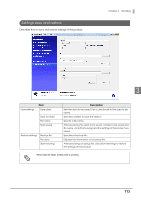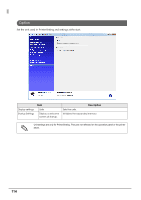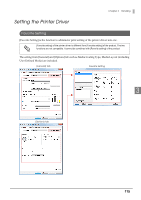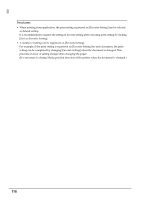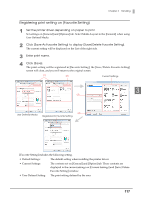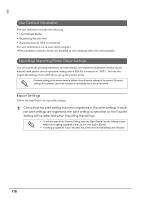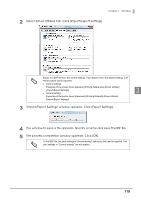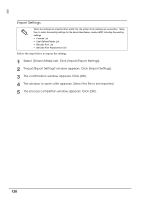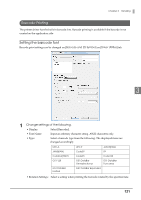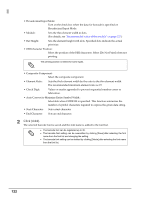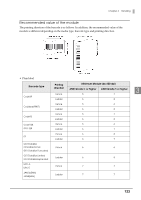Epson C7500G Technical Reference Guide - Page 118
User Defined Information, Exporting/ Importing Printer Driver Settings, Export Settings
 |
View all Epson C7500G manuals
Add to My Manuals
Save this manual to your list of manuals |
Page 118 highlights
User Defined Information The user definition includes the following. • User Defined Media • Registering barcode font • Replacing font on .NET environment The user definition is set on each client computer. When a number of printer drivers are installed in one computer, these are used mutually. Exporting/ Importing Printer Driver Settings You can export the printing references, favorite setting, user-defined information (media layout, barcode) and printer driver operation settings into a BSF file (extension of ".BSF"). You can also import the settings from a BSF file to set up the printer driver. [Favorite setting] of the printer driver is different from [Favorite setting] of the product. [Favorite setting] of the product cannot be included in the settings file of the printer driver. Export Settings Follow the steps below to export the settings. 1 Check that the print setting has been registered in [Favorite Setting]. If multiple print settings are registered, the print setting located first on the Favorite Setting will be reflected when importing the settings. To edit the order of the Favorite Setting, open the [Save/Delete Favorite Setting] screen, select a print setting registered in the List, and click [Up] or [Down]. If nothing is registered in your favorites, the printer driver's initial settings are reflected. 118