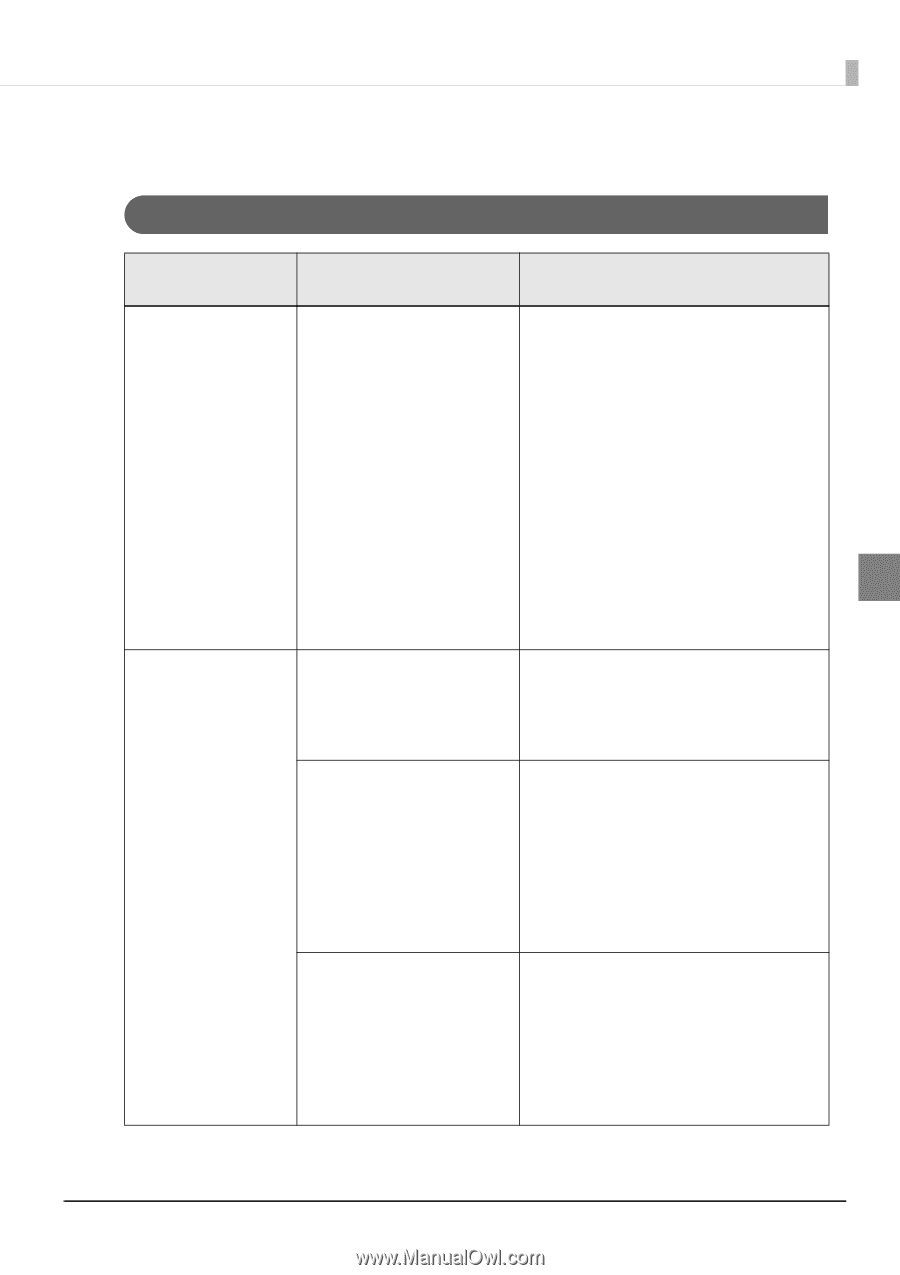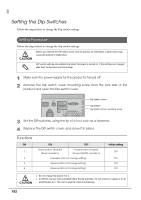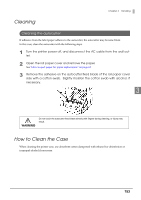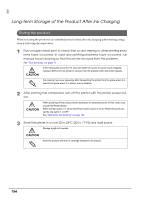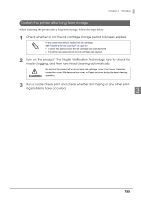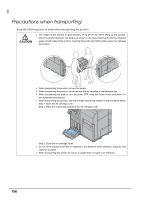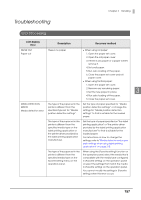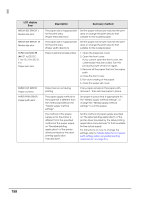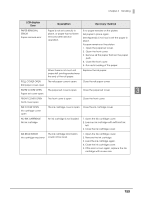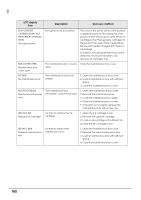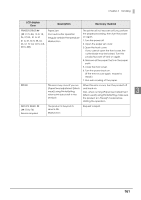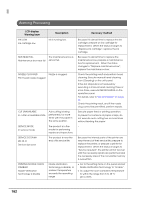Epson C7500G Technical Reference Guide - Page 157
Troubleshooting, Error Processing
 |
View all Epson C7500G manuals
Add to My Manuals
Save this manual to your list of manuals |
Page 157 highlights
Troubleshooting Chapter 3 Handling Error Processing LCD display Error Description Recovery method PAPER OUT Paper out There is no paper. When using roll paper: 1. Open the paper set cover. 2. Open the roll paper cover. 3. If there is any paper or a paper roll left, remove it. 4. Set a roll paper. 5. Run auto loading of the paper. 6. Close the paper set cover and roll paper cover. When using fanfold paper: 1. Open the paper set cover. 2. Remove any remaining paper. 3. Set the new paper in place. 3 4. Run auto loading of the paper. 5. Close the paper set cover. MEDIA DETECTION ERROR Media detection error The type of the paper set in the printer is different from the specified type set for "Media position detection settings". Set the type of paper specified for "Media position detection settings" or change the settings for "Media position detection settings" to that is suitable for the loaded paper. The type of the paper set in the printer is different from the specified media type on the label printing application or the printer driver provided by the label printing application manufacturer. Set the type of paper specified on "the label printing application" or "the printer driver provided by the label printing application manufacturer" to that is suitable for the loaded paper. For instructions on how to change the settings, refer to "Media detector and paper path settings when using label printing applications" on page 215. The type of the paper set in the printer is different from the specified media type on the favorite setting menu on the operation panel. When using the [Favorite setting] function on the operation panel, select the media that is compatible with the media type configured in [Favorite setting] on the operation panel or select the settings that match the media in [Favorite setting] on the operation panel. You cannot modify the settings in [Favorite setting] when this error occurs. 157