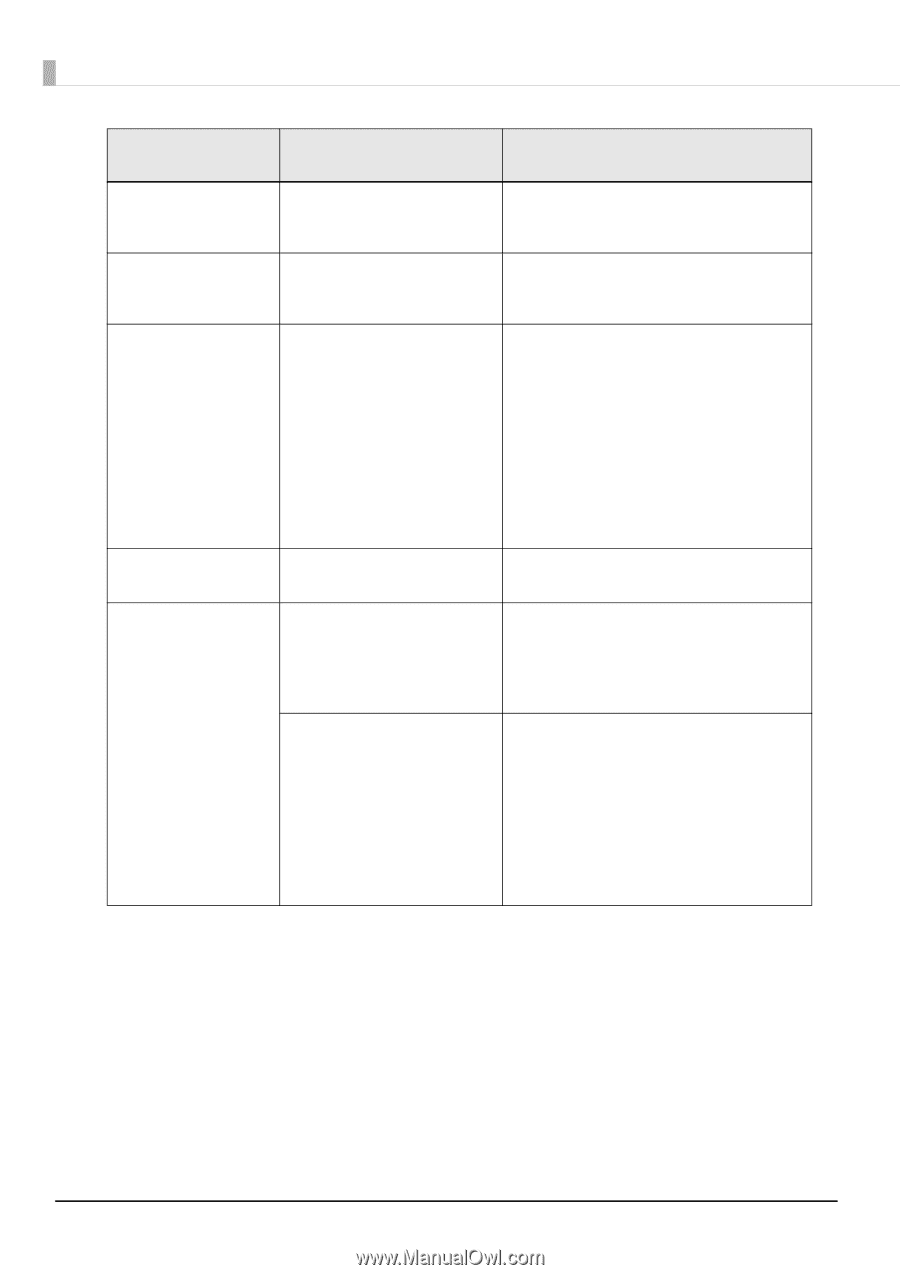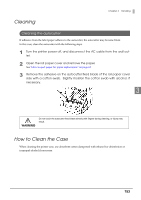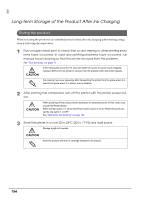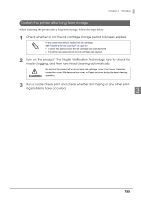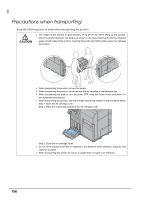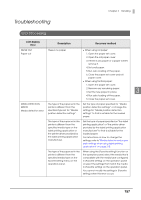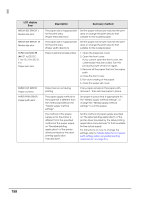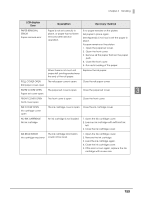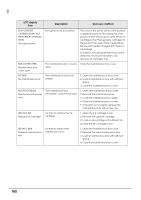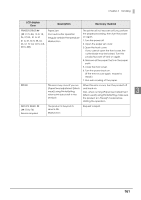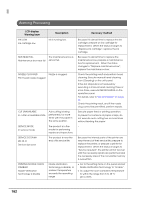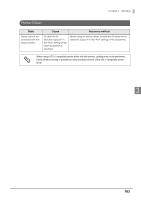Epson C7500G Technical Reference Guide - Page 158
LCD display, Error, Description, Recovery method, Media detector and paper
 |
View all Epson C7500G manuals
Add to My Manuals
Save this manual to your list of manuals |
Page 158 highlights
LCD display Error MEDIA SIZE ERROR L Media size error MEDIA SIZE ERROR W Media size error PAPER JAM ERR ## (##: D1 to D5, DC, 11 to 15, 21 to 25, 51, 61) Paper jam error PAPER OUT ERROR Paper out error PAPER PATH ERROR Paper path error Description Recovery method The paper size is inappropriate for the print area. (Paper feed direction) Set the paper whose size matches the print area or change the print area to that suitable for the loaded paper. The paper size is inappropriate for the print area. (Paper width direction) Set the paper whose size matches the print area or change the print area to that suitable for the loaded paper. Paper is jammed inside printer 1. Open the paper set cover. 2. Open the front cover. If you cannot open the front cover, the cutter blade may be locked. Turn this product's power off and on again. 3. Remove all the paper that is in the paper path. 4. Close the front cover. 5. Run auto loading of the paper. 6. Close the paper set cover. Paper has run out during printing If any paper remains in the paper path, remove it. Then set new paper in place. The paper supply method for the paper set is different from the method specified in the "Media supply method settings". The method of the paper supply set to the printer is different from the specified method of the paper supply on "the label printing application" or "the printer driver provided by the label printing application manufacturer". Set paper in place that is appropriate for the "Media supply method settings", or change the "Media supply method settings" to suit the paper. Set the method of paper supply specified on "the label printing application" or "the printer driver provided by the label printing application manufacturer" to that is suitable for the actual supply. For instructions on how to change the settings, refer to "Media detector and paper path settings when using label printing applications" on page 215. 158