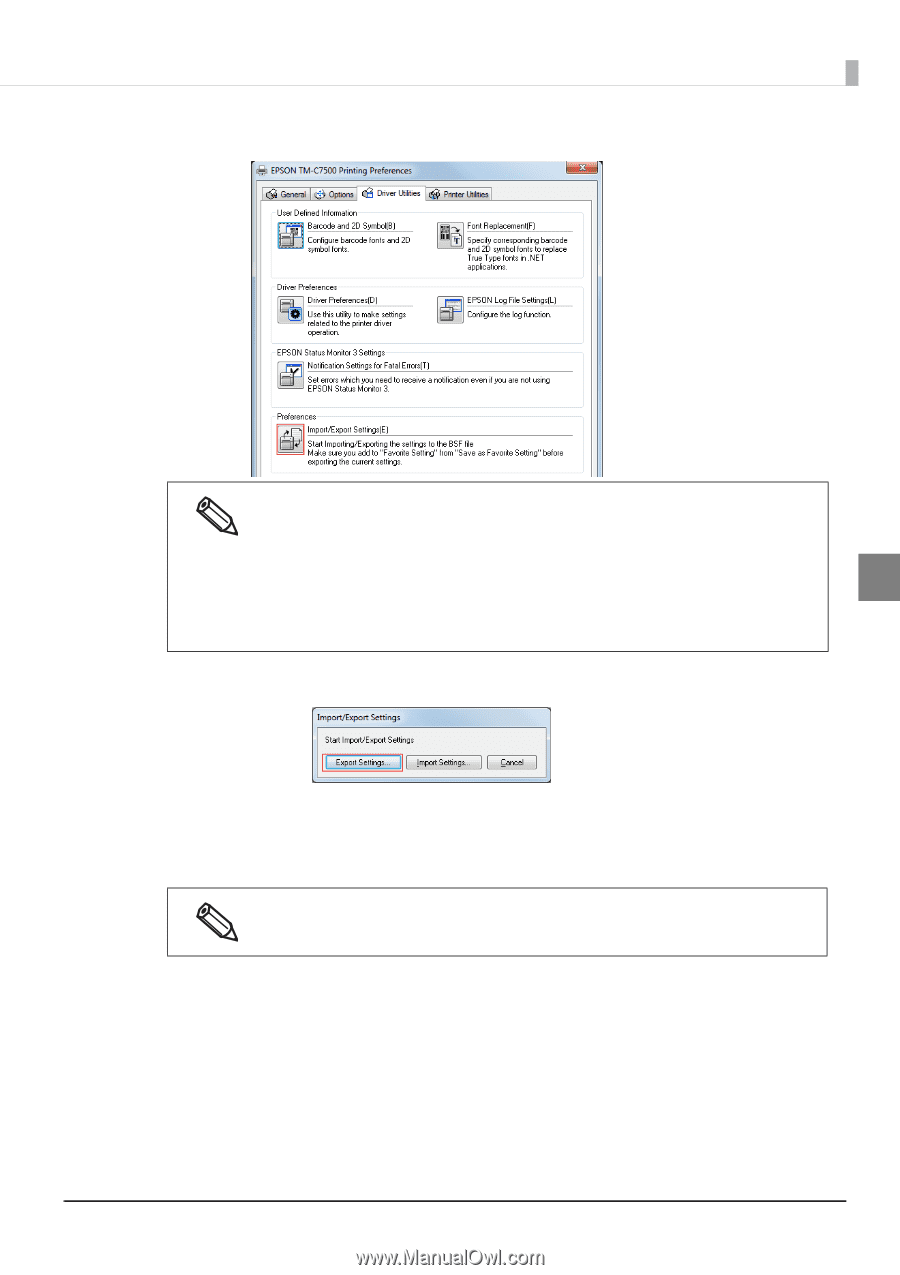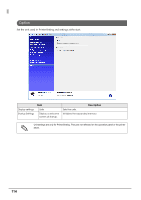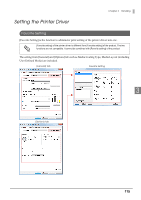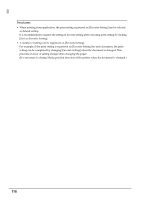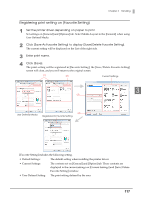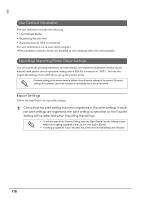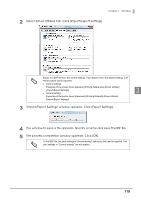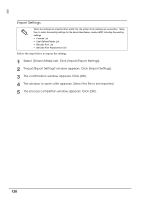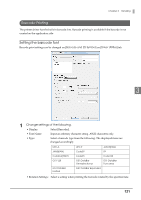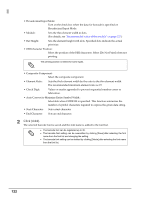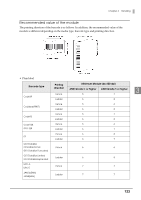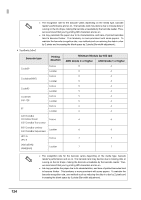Epson C7500G Technical Reference Guide - Page 119
Import/Export Settings window appears. Click [Export Settings].
 |
View all Epson C7500G manuals
Add to My Manuals
Save this manual to your list of manuals |
Page 119 highlights
Chapter 3 Handling 2 Select [Driver Utilities] tab. Click [Import/Export Settings]. Export in a BSF file from the current settings. If you export it from the general setting, a dif- ferent content will be exported. Current settings: Properties of the printer driver-[General]-[Printing References]-[Driver Utilities] -[Import/Export Settings] General setting: 3 Properties of the printer driver-[Advanced]-[Printing Defaults]-[Driver Utilities] -[Import/Export Settings] 3 "Import/Export Settings" window appears. Click [Export Settings]. 4 The window to save a file appears. Specify a name and save the BSF file. 5 The process completion window appears. Click [OK]. To the BSF file, the print settings in "favorite setting" defined by the user are applied. The print settings in "Current settings" are not applied. 119