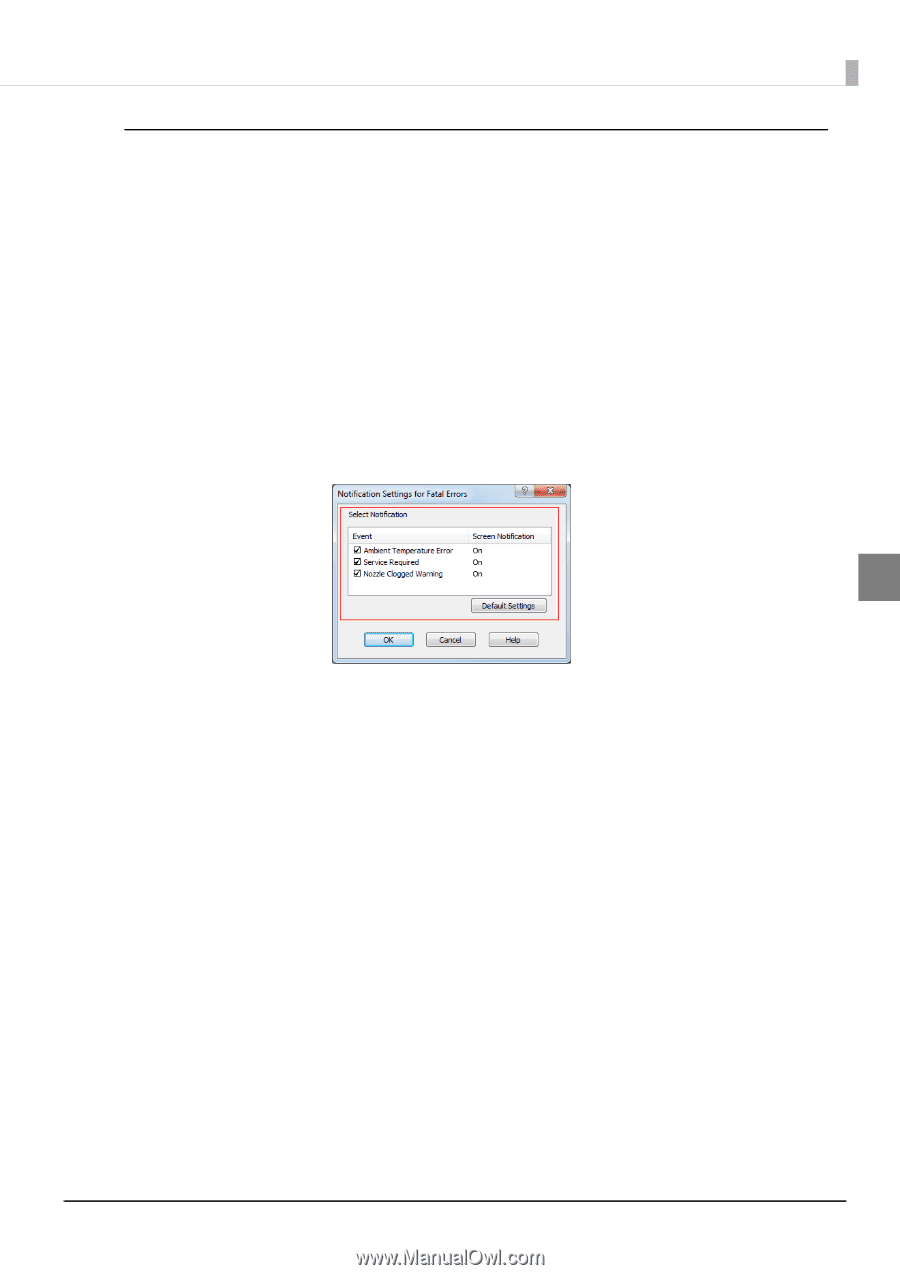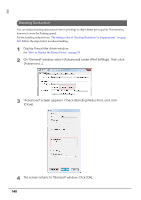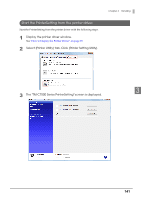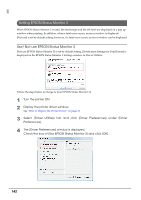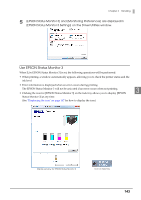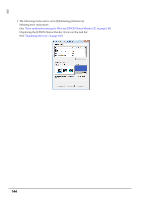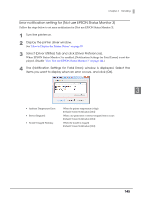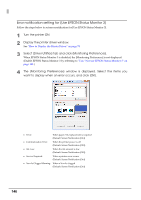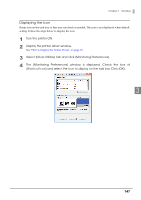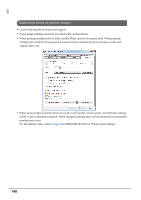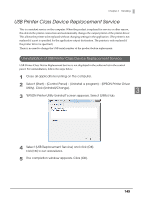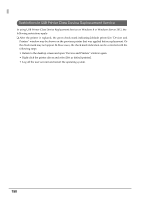Epson C7500G Technical Reference Guide - Page 145
Error notification setting for [Not use EPSON Status Monitor 3]
 |
View all Epson C7500G manuals
Add to My Manuals
Save this manual to your list of manuals |
Page 145 highlights
Chapter 3 Handling Error notification setting for [Not use EPSON Status Monitor 3] Follow the steps below to set error notification for [Not use EPSON Status Monitor 3]. 1 Turn the printer on. 2 Display the printer driver window. See "How to Display the Printer Driver" on page 78 3 Select [Driver Utilities] tab and click [Driver Preferences]. When EPSON Status Monitor 3 is enabled, [Notification Settings for Fatal Errors] is not displayed. (Disable "Use/ Not use EPSON Status Monitor 3" on page 142.) 4 The [Notification Settings for Fatal Errors] window is displayed. Select the items you want to display when an error occurs, and click [OK]. 3 Ambient Temperature Error: Service Required: Nozzle Clogged Warning: When the printer temperature is high (Default: Screen Notification [On]) When a no-print error or service-required error occurs (Default: Screen Notification [On]) When the nozzle is clogged (Default: Screen Notification [On]) 145