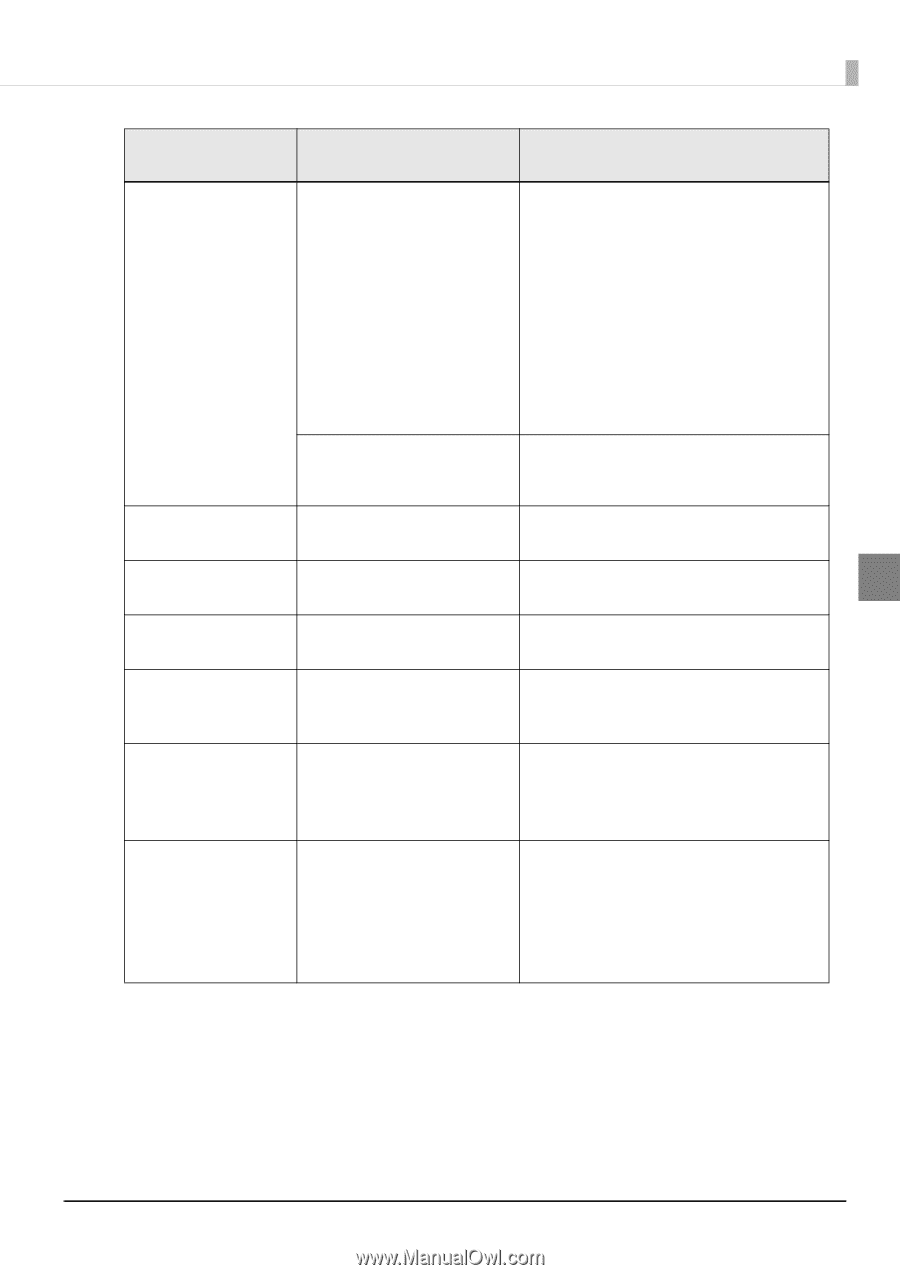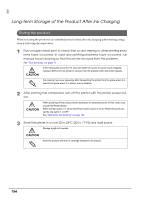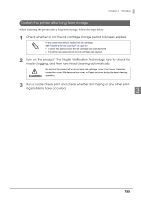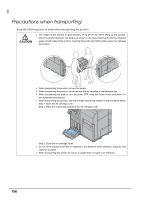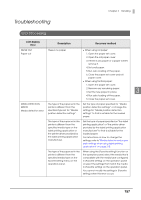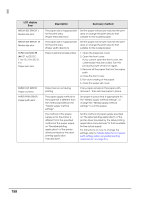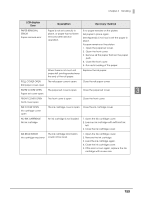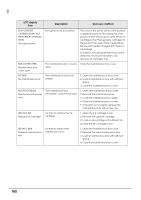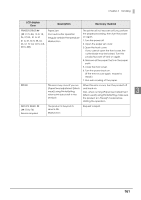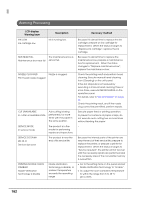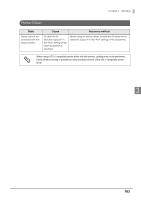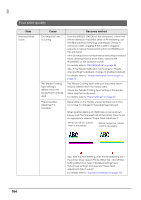Epson C7500G Technical Reference Guide - Page 159
Ink Cover Open, Ink Read Error
 |
View all Epson C7500G manuals
Add to My Manuals
Save this manual to your list of manuals |
Page 159 highlights
Chapter 3 Handling LCD display Error Description Recovery method PAPER REMOVAL ERROR Paper removal error Paper is not set correctly in place, or paper has not been removed after ejection operation. If no paper remains on the platen: Set paper in place again. See Appendix C for how to set the paper in place. If paper remains on the platen: 1. Open the paper set cover. 2. Open the front cover. 3. Remove all the paper that is in the paper path. 4. Close the front cover. 5. Run auto loading of the paper. When there is not much roll paper left, printing ended near the end of the roll paper. Replace the roll paper. ROLL COVER OPEN The roll paper cover is open. Close the roll paper cover. Roll paper cover open PAPER COVER OPEN The paper set cover is open Close the paper set cover. 3 Paper set cover open FRONT COVER OPEN Front cover open The front cover is open Close the front cover. INK COVER OPEN Ink cartridge cover open The ink cartridge cover is open. Close the ink cartridge cover. NO INK CARTRIDGE No ink cartridge An ink cartridge is not loaded 1. Open the ink cartridge cover. 2. Load an ink cartridge with sufficient ink left. 3. Close the ink cartridge cover. INK READ ERROR The ink cartridge information Ink cartridge read error could not be read. 1. Open the ink cartridge cover. 2. Remove the ink cartridge. 3. Load the ink cartridge again. 4. Close the ink cartridge cover. 5. If the error occurs again, replace the ink cartridge with a new one. 159