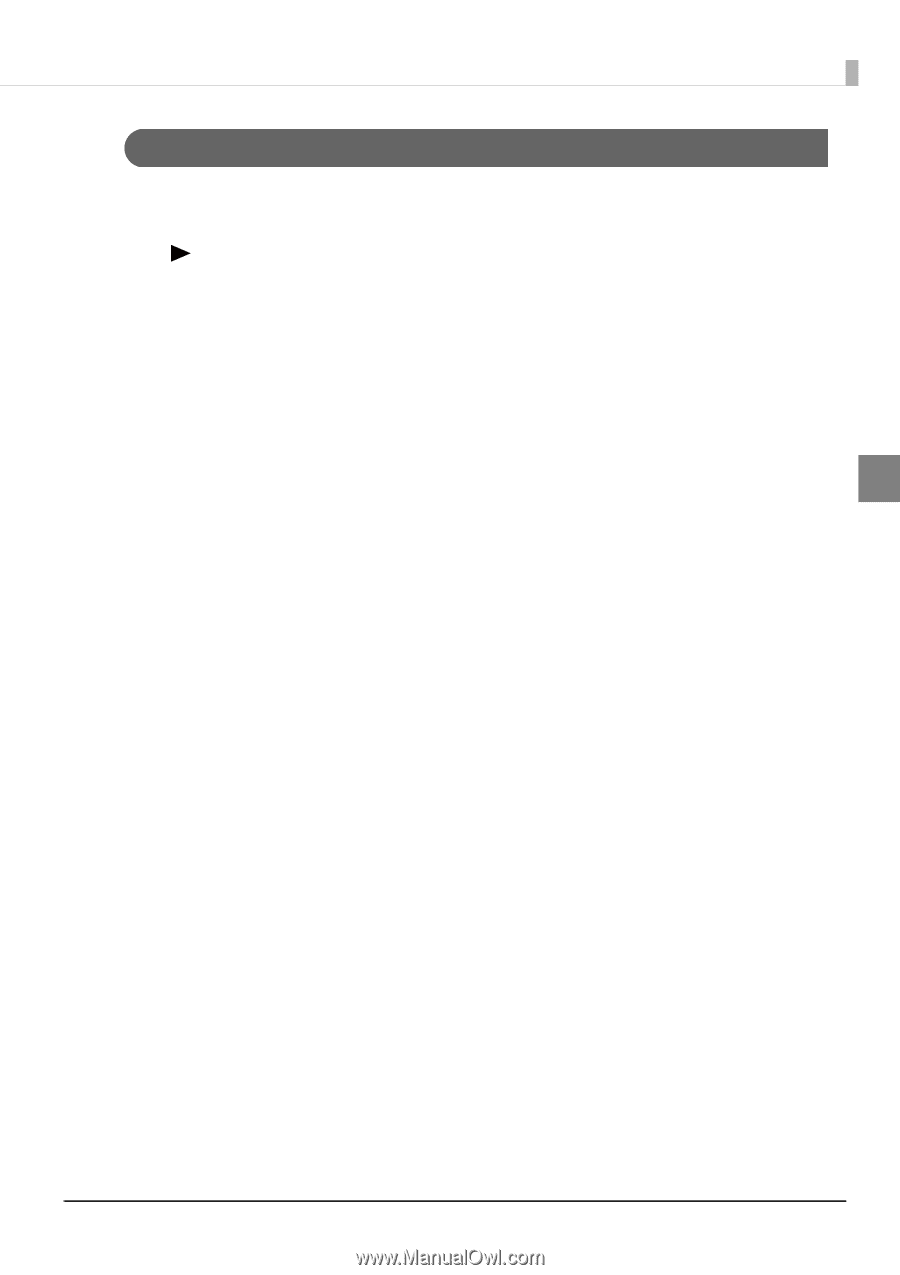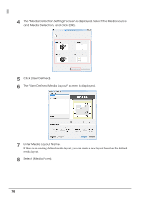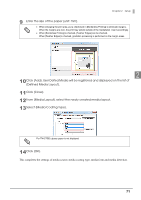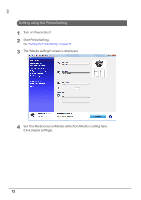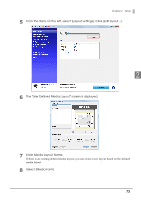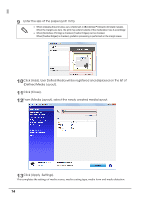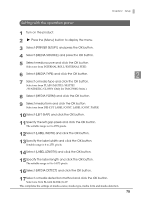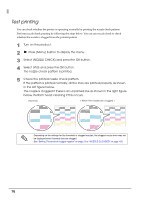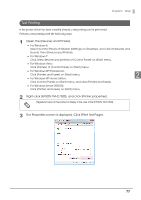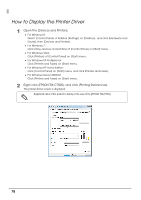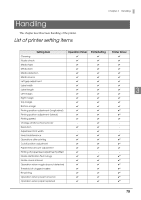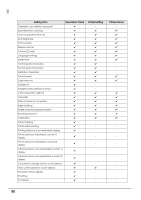Epson C7500G Technical Reference Guide - Page 75
Setting with the operation panel, Select [LABEL WIDTH] and click the OK button.
 |
View all Epson C7500G manuals
Add to My Manuals
Save this manual to your list of manuals |
Page 75 highlights
Chapter 2 Setup Setting with the operation panel 1 Turn on the product. 2 Press the (Menu) button to display the menu. 3 Select [PRINTER SETUP1] and press the OK button. 4 Select [MEDIA SOURCE] and press the OK button. 5 Select media source and click the OK button. Select one from INTERNAL ROLL/EXTERNAL FEED. 6 Select [MEDIA TYPE] and click the OK button. 7 Select a media type and click the OK button. Select one from PLAIN/MATTE1/MATTE2 /SYNTHETIC/GLOSSY (Only for TM-C7500G Series.). 8 Select [MEDIA FORM] and click the OK button. 9 Select media form and click the OK button. Select one from DIE-CUT LABEL/CONT. LABEL/CONT. PAPER. 10Select [LEFT GAP] and click the OK button. 11Specify the left gap pixels and click the OK button. The settable range is 0 to 2551 pixels. 12Select [LABEL WIDTH] and click the OK button. 13Specify the label width and click the OK button. Settable range is 0 to 2551 pixels. 14Select [LABEL LENGTH] and click the OK button. 15Specify the label length and click the OK button. The settable range is 0 to 14173 pixels. 16Select [MEDIA DETECT] and click the OK button. 17Select a media detection method and click the OK button. Select one from BLACK MARK/GAP. This completes the settings of media source, media type, media form and media detection. 2 75