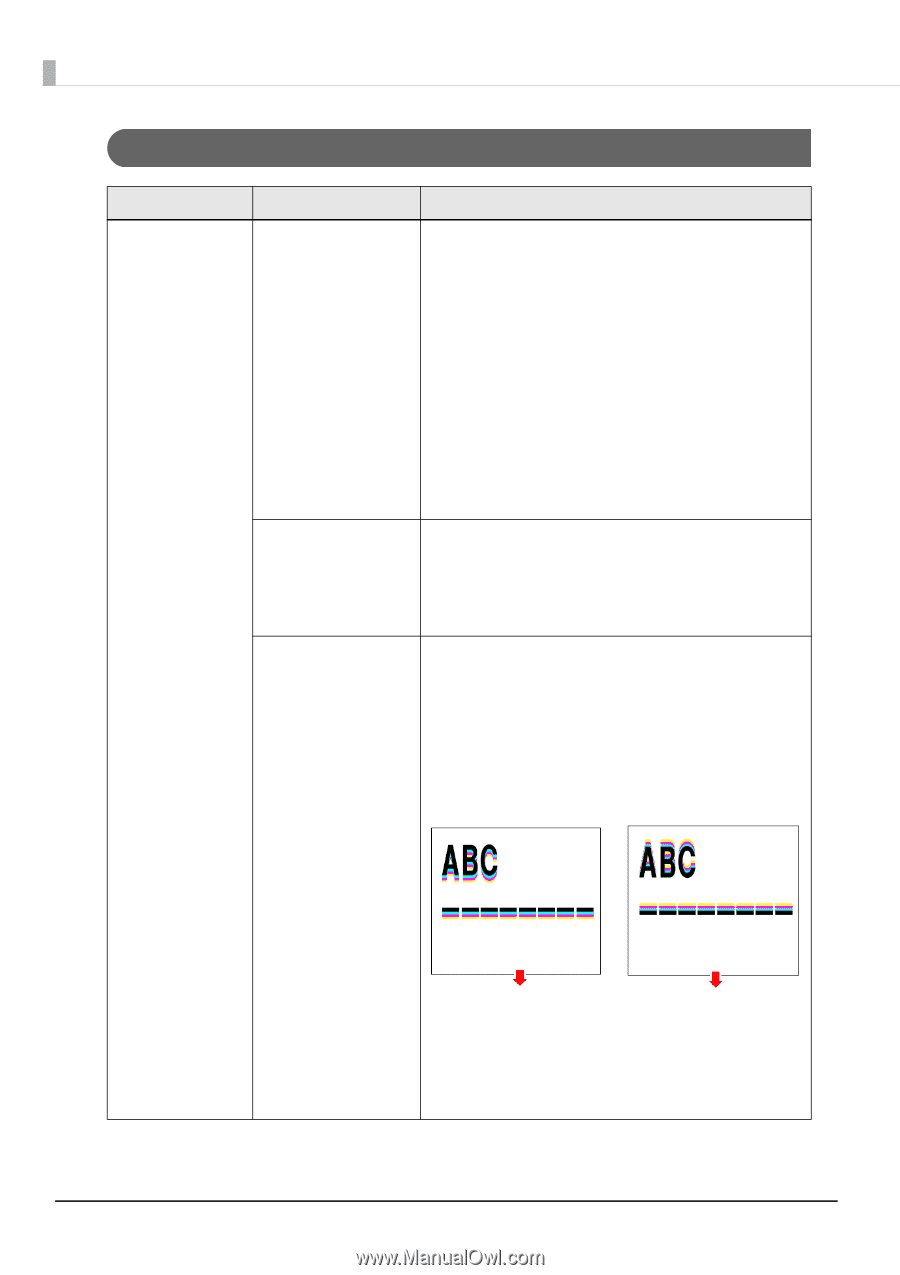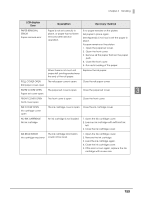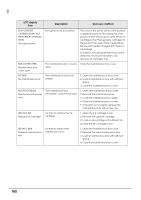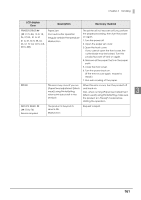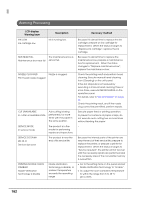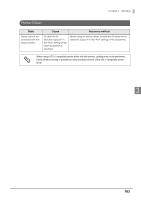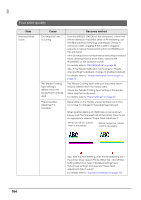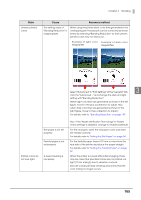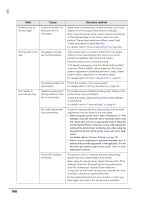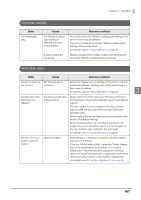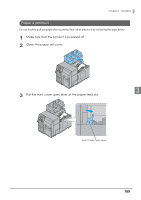Epson C7500G Technical Reference Guide - Page 164
Poor print quality
 |
View all Epson C7500G manuals
Add to My Manuals
Save this manual to your list of manuals |
Page 164 highlights
Poor print quality State Uneven printed colors Cause "Dot dropouts" are occurring. The "Media Coating Type" setting is different from the media that is actually used. "Paper feeding adjustment" is necessary. Recovery method From the [NOZZLE CHECK] on the unit panel, or from the [Printer Utilities] in the printer driver or PrinterSetting, use the [Manual Head Cleaning] and [Nozzle Check] to check for nozzle clogging. If the nozzle is clogged, execute a manual head cleaning from [CLEANING] on the unit panel. If the dot dropouts is not resolved by executing a manual head cleaning three or more times, execute INK RECHARGE on the operation panel. For details, refer to "INK RECHARGE" on page 85 Also, if the "Nozzle Verification Technology" in "Nozzle check settings" is disabled, change to enabled (default). For details, refer to "Nozzle Verification Technology" on page 22 The "Media Coating Type" setting of the printer driver may be different from the media used. Check the "Media Coating Type" setting of the printer driver and the media used. For details, refer to "Paper settings" on page 69 Depending on the media, uneven printed colors may occur due to changes in the paper feed amount. When position slipping of CMYK inks occurs as shown below, push the "General" tab of the printer driver to set an appropriate value in "Paper Feed Adjustment". When positive adjustment is necessary When negative adjustment is necessary 164 Also, start the PrinterSetting. Start the PrinterSetting from the printer driver. Select [Printer Utility] tab. Click [Printer Setting Utility] icon. Select "Detailed settings" and "Advanced settings" and execute "Paper feed adjustment (Mech wear)". For details, refer to "Advanced settings" on page 106