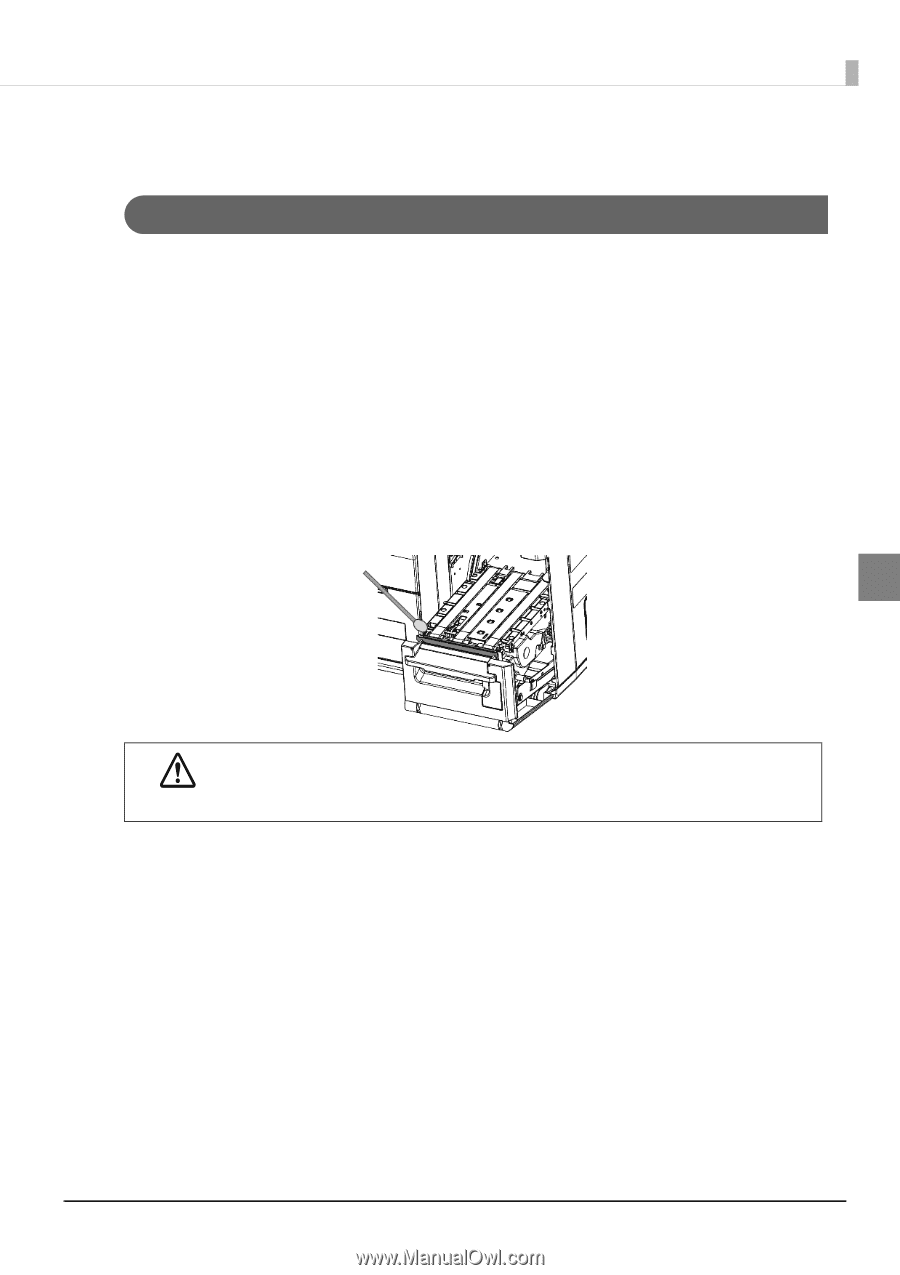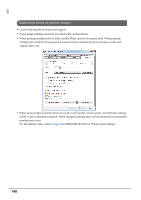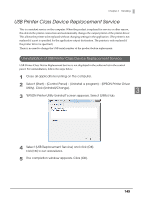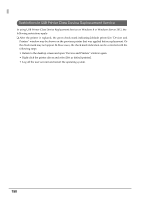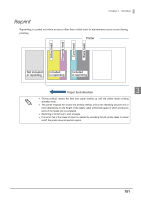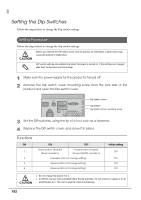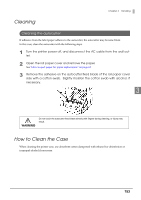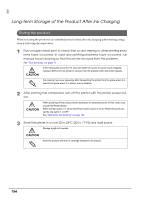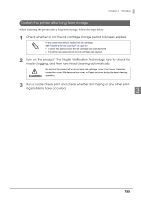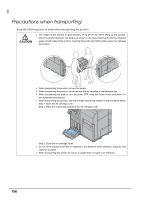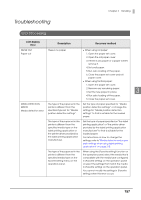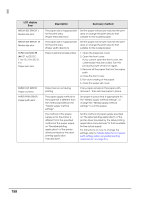Epson C7500G Technical Reference Guide - Page 153
Cleaning, Cleaning the autocutter, How to Clean the Case
 |
View all Epson C7500G manuals
Add to My Manuals
Save this manual to your list of manuals |
Page 153 highlights
Cleaning Chapter 3 Handling Cleaning the autocutter If adhesive from the label paper adheres to the autocutter, the autocutter may become blunt. In this case, clean the autocutter with the following steps. 1 Turn the printer power off, and disconnect the AC cable from the wall outlet. 2 Open the roll paper cover and remove the paper. See "How to eject paper for paper replacement" on page 63 3 Remove the adhesive on the autocutter fixed blade of the roll paper cover side with a cotton swab. Slightly moisten the cotton swab with alcohol, if necessary. 3 WARNING Do not touch the autocutter fixed blade directly with fingers during cleaning, or injury may result. How to Clean the Case When cleaning the printer case, use absorbent cotton dampened with ethanol for disinfection or isopropyl alcohol if necessary. 153