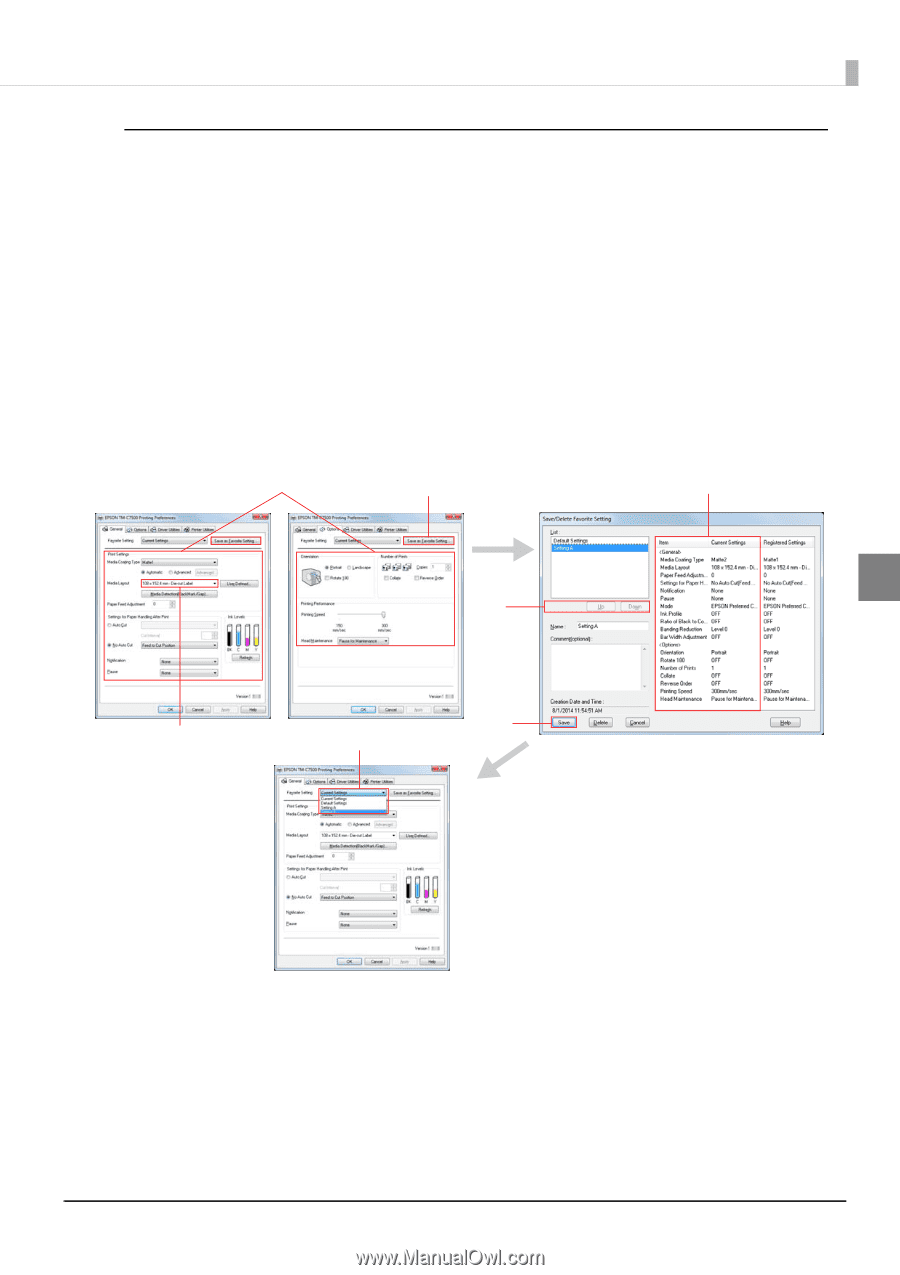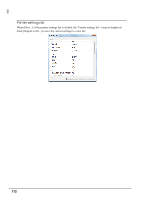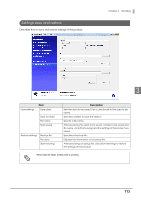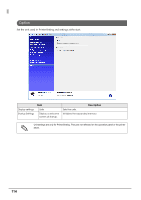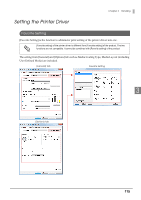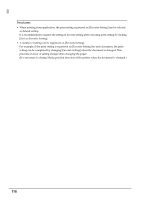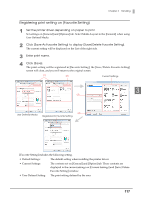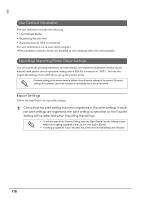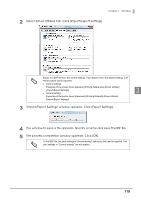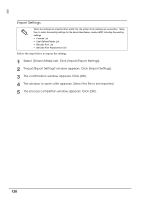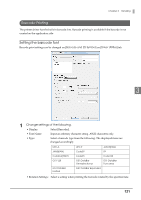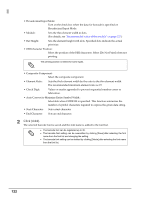Epson C7500G Technical Reference Guide - Page 117
Registering print setting on [Favorite Setting]
 |
View all Epson C7500G manuals
Add to My Manuals
Save this manual to your list of manuals |
Page 117 highlights
Chapter 3 Handling Registering print setting on [Favorite Setting] 1 Set the printer driver depending on paper to print. Set settings on [General] and [Options] tab. Select Media Layout in the [General] when using User Defined Media. 2 Click [Save As Favorite Setting] to display [Save/Delete Favorite Setting]. The current setting will be displayed on the List of the right side. 3 Enter print name. 4 Click [Save]. The print setting will be registered in [Favorite Setting], the [Save/Delete Favorite Setting] screen will close, and you will return to the original screen. (1) (2) Current Settings 3 (3) (4) User Defined Media Registered to Favorite Setting [Favorite Setting] includes the following setting. • Default Settings: The default setting when installing the printer driver. • Current Settings: The contents set on [General] and [Option] tab. These contents are displayed in the current settings on [Current Settings] and [Save/Delete Favorite Setting] window. • User Defined Setting: The print setting defined by the user. 117