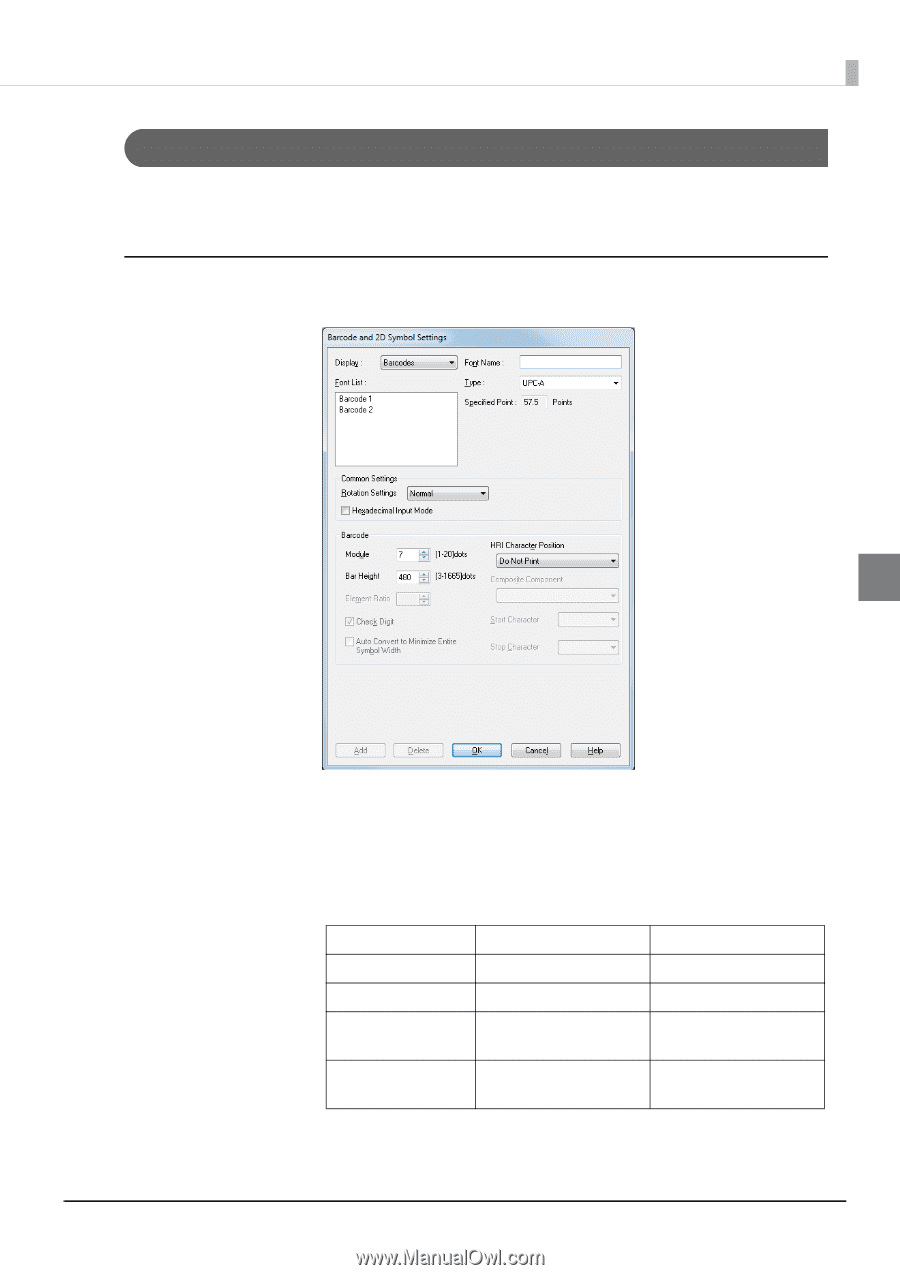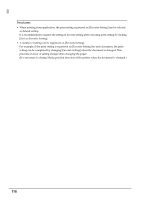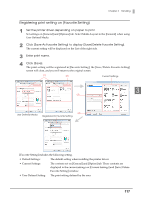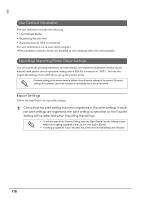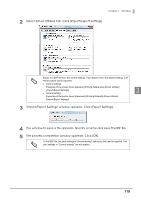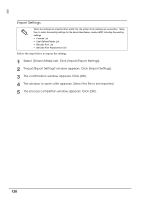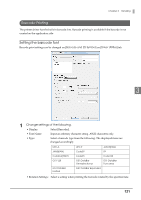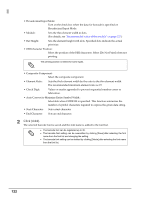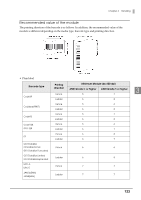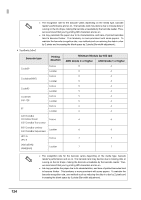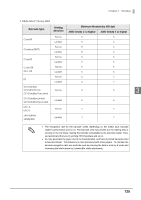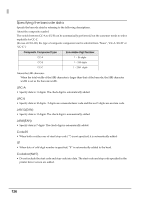Epson C7500G Technical Reference Guide - Page 121
Barcode Printing, Setting the barcode font
 |
View all Epson C7500G manuals
Add to My Manuals
Save this manual to your list of manuals |
Page 121 highlights
Chapter 3 Handling Barcode Printing The printer driver has the built-in barcode font. Barcode printing is available if the barcode is not created on the application side. Setting the barcode font Barcode print settings can be changed on [Barcode and 2D Symbol] on [Driver Utilities] tab. 3 1 Change settings of the following. • Display: Select [Barcodes]. • Font Name: Input an arbitrary character string. ASCII characters only. • Type: Select a barcode type from the following. The displayed items are changed accordingly. UPC-A UPC-E JAN13(EAN) JAN8(EAN) Code39 ITF Codabar(NW7) Code93 Code128 GS1-128 GS1 DataBar Omnidirectional GS1 DataBar Truncated GS1 DataBar Limited GS1 DataBar Expanded • Rotation Settings: Select a setting when printing the barcode rotated by the specified rate. 121