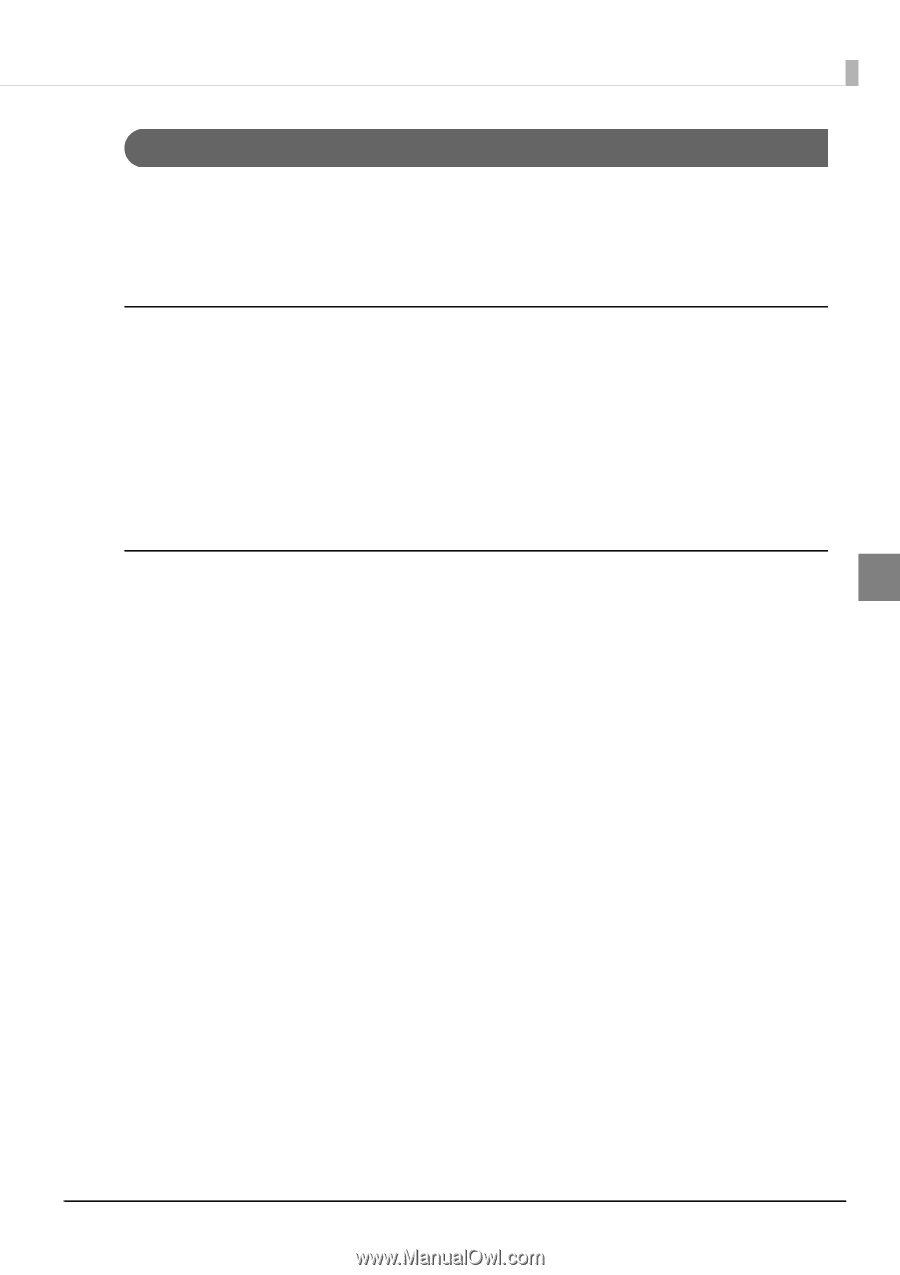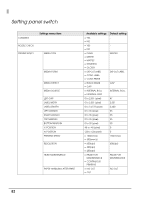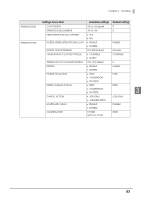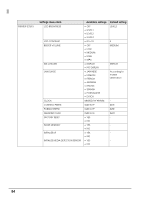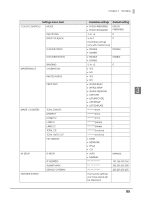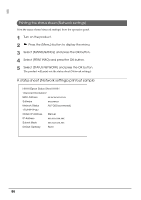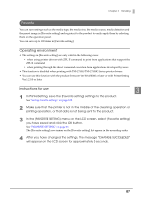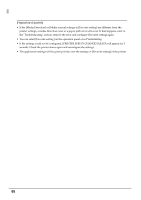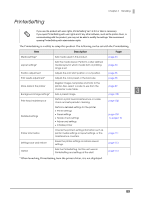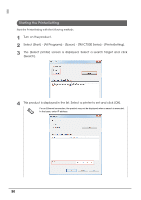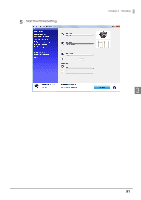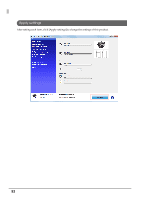Epson C7500G Technical Reference Guide - Page 87
Favorite
 |
View all Epson C7500G manuals
Add to My Manuals
Save this manual to your list of manuals |
Page 87 highlights
Chapter 3 Handling Favorite You can save settings such as the media type, the media size, the media source, media detection and the preset image in [Favorite setting] and register it to the product to easily apply them by selecting them on the operation panel. You can save up to 100 items in [Favorite setting]. Operating environment • The settings in [Favorite setting] are only valid in the following cases: when using printer drivers with ZPL II command to print from applications that support the ZPL II command when printing through the direct command execution from applications developed by users • This function is disabled when printing with TM-C7500/TM-C7500G Series printer drivers. • You can use this function with the product firmware Ver.WAI30000 or later or with PrinterSetting Ver.1.2.0.0 or later. Instructions for use 3 1 In PrinterSetting, save the [Favorite setting] settings to the product. See "Saving favorite settings" on page 108. 2 Make sure that the printer is not in the middle of the cleaning operation or printing operation, or that data is not being sent to the product. 3 In the [FAVORITE SETTING] menu on the LCD screen, select [Favorite setting] you have saved and click the OK button. See "FAVORITE SETTING" on page 85. The [Favorite setting] save names on the [Favorite setting] list appear in the ascending order. 4 After you have changed the settings, the message "CHANGE SUCCEEDED" will appear on the LCD screen for approximately 3 seconds. 87