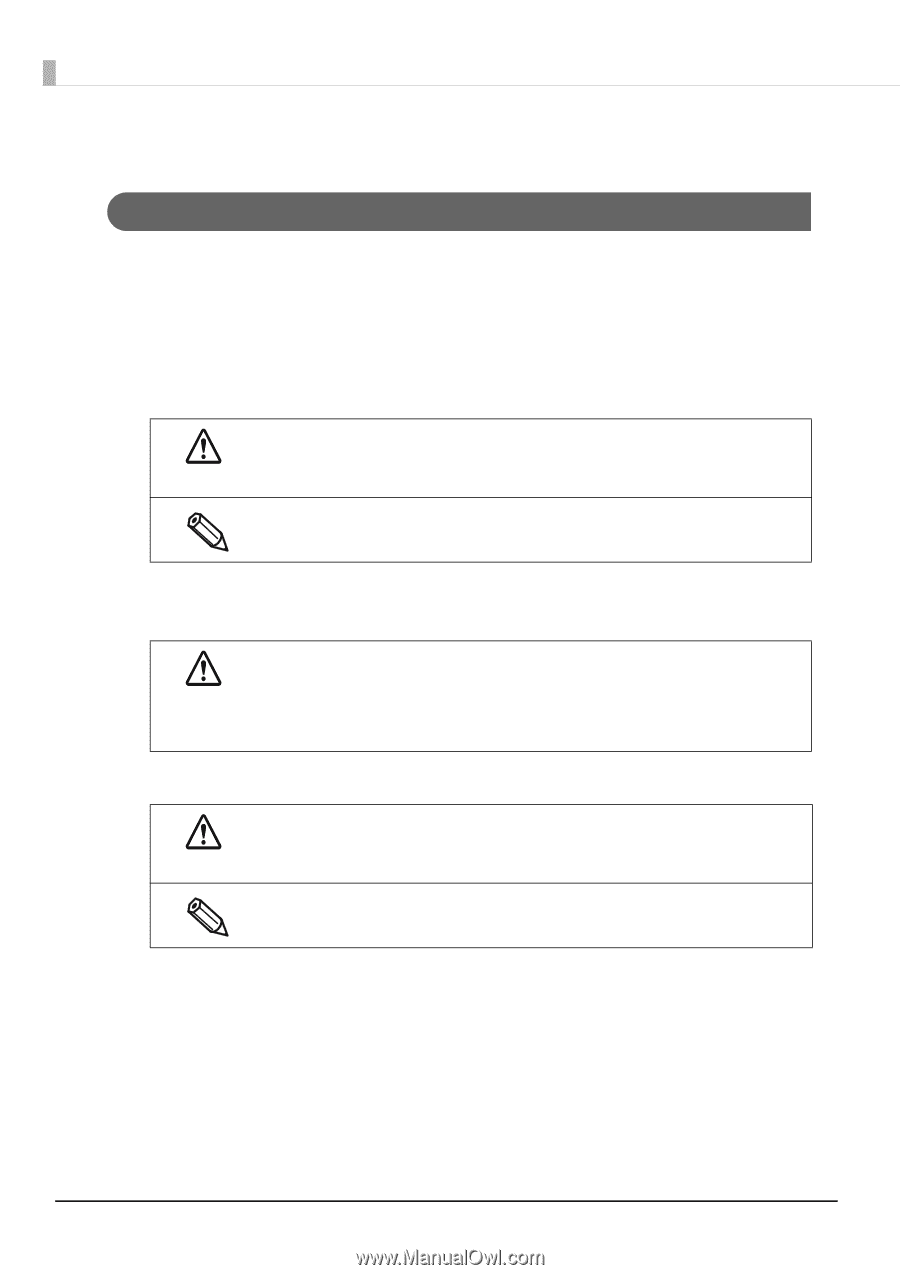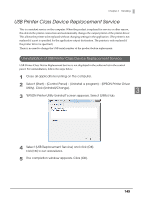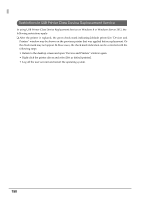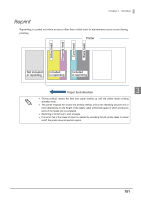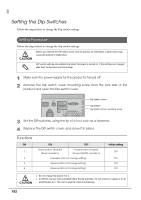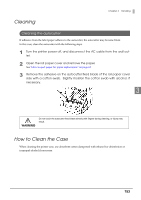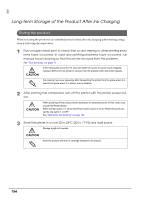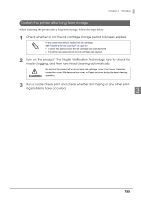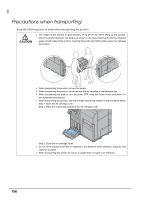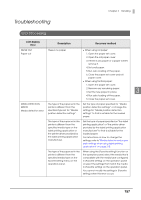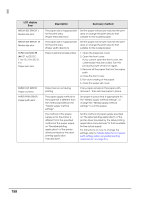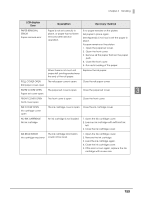Epson C7500G Technical Reference Guide - Page 154
Long-term Storage of the Product After Ink Charging, Storing the product
 |
View all Epson C7500G manuals
Add to My Manuals
Save this manual to your list of manuals |
Page 154 highlights
Long-term Storage of the Product After Ink Charging Storing the product When not using the printer for an extended period of time after ink charging (after starting using), store it following the steps below. 1 Run a nozzle check print to check that no dot missing or other printing problems have occurred. In case any printing problems have occurred, run manual head cleaning so that the printer recovers from the problem. See "Test printing" on page 76 CAUTION If dot missing has occurred, ink may clot inside the nozzle to cause nozzle clogging, making it difficult for the printer to recover from the problem when the printer restarts. Dot missing may occur especially after transporting the printer from the place where it is used to the place where it is stored, due to vibration. 2 After printing has completed, turn off the printer with the printer power button. CAUTION When powering off the product before storing for an extended period of time, make sure to push the Power Button. When the Dip switch 1 is set to ON (Power button action is set to "Reset this product"), set the Dip switch 1 to OFF. See "Setting the Dip Switches" on page 152 3 Store the printer in a cool (0 to 25°C {32 to 77°F}) and dark place. Storage length is 6 months. CAUTION Store the product with the ink cartridge installed in the product. 154