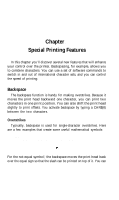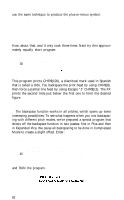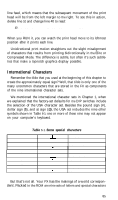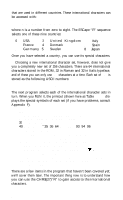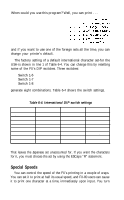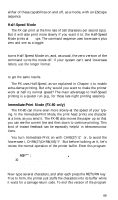Epson FX-185 User Manual - Page 101
LPRINT CHR$27U1, CHR$27U0, Bidirectional line
 |
View all Epson FX-185 manuals
Add to My Manuals
Save this manual to your list of manuals |
Page 101 highlights
Figure 6-1. Bidirectional line Look carefully at your printout or at the version we show as Figure 6-1. See how the line seems to quiver? Now turn on Unidirectional printing to see how much difference it makes. Add line 10 and RUN the program again: 10 LPRINT CHR$(27)"U1" Figure 6-2. Unidirectional line CHR$(27) "U1" turns on the Unidirectional printing whose results we show as Figure 6-2, and CHR$(27)"U0" turns it off. Did you watch the print head as it printed? In every row it moved from left to right instead of alternating directions as usual. You can get the same effect for one line at a time by using the command CHR$(27)"
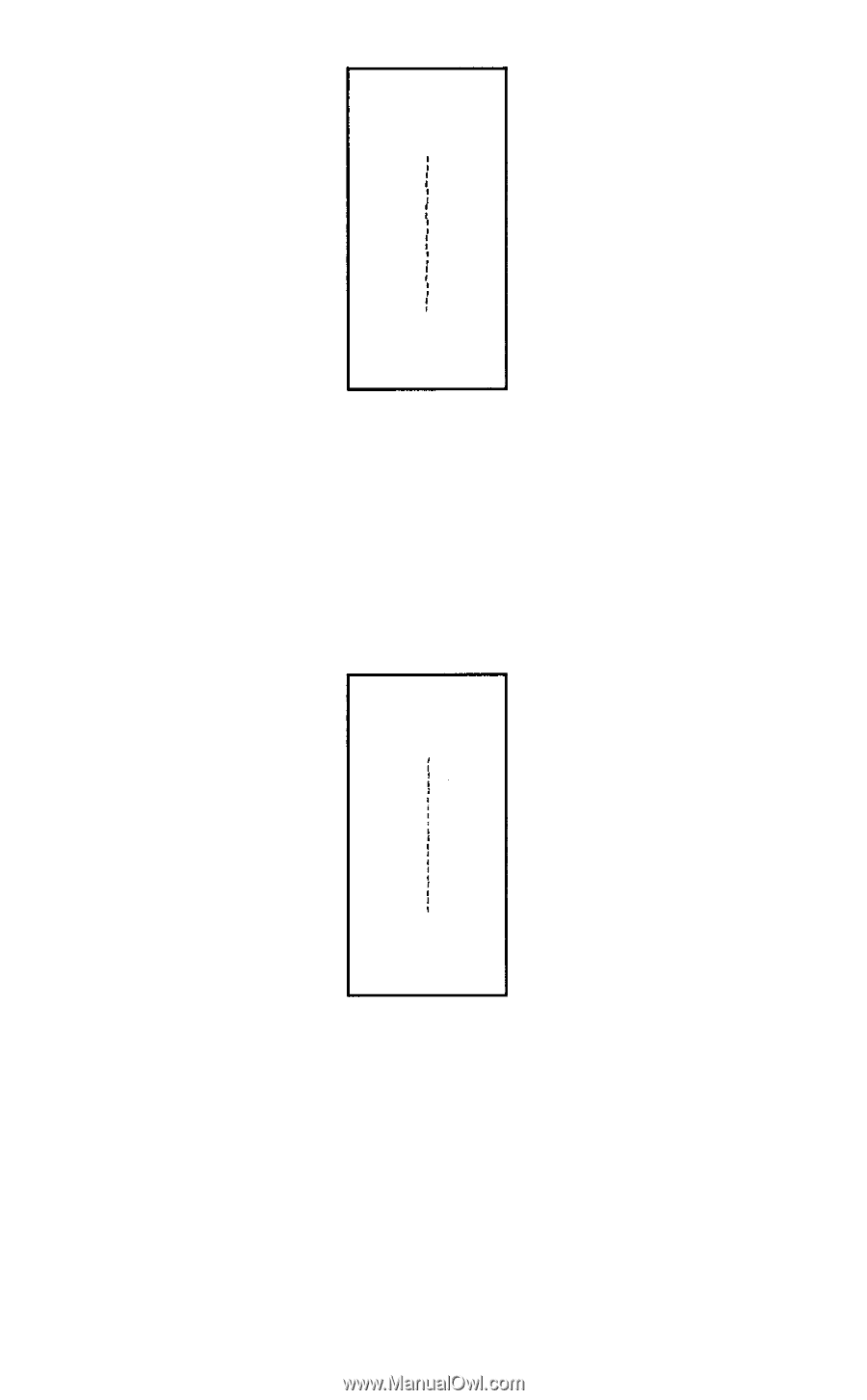
Figure 6-1. Bidirectional line
Look carefully at your printout or at the version we show as Figure
6-1.
See how the line seems to quiver? Now turn on Unidirectional
printing to see how much difference it makes. Add line 10 and RUN
the program again:
10 LPRINT CHR$(27)"U1"
Figure 6-2. Unidirectional line
CHR$(27) “U1" turns on the Unidirectional printing whose results we
show as Figure
6-2,
and
CHR$(27)“U0”
turns it off.
Did you watch the print head as it printed? In every row it moved
from left to right instead of alternating directions as usual.
You can get the same effect for one line at a time by using the com-
mand
CHR$(27)"<”.
This command causes a carriage return with no
84