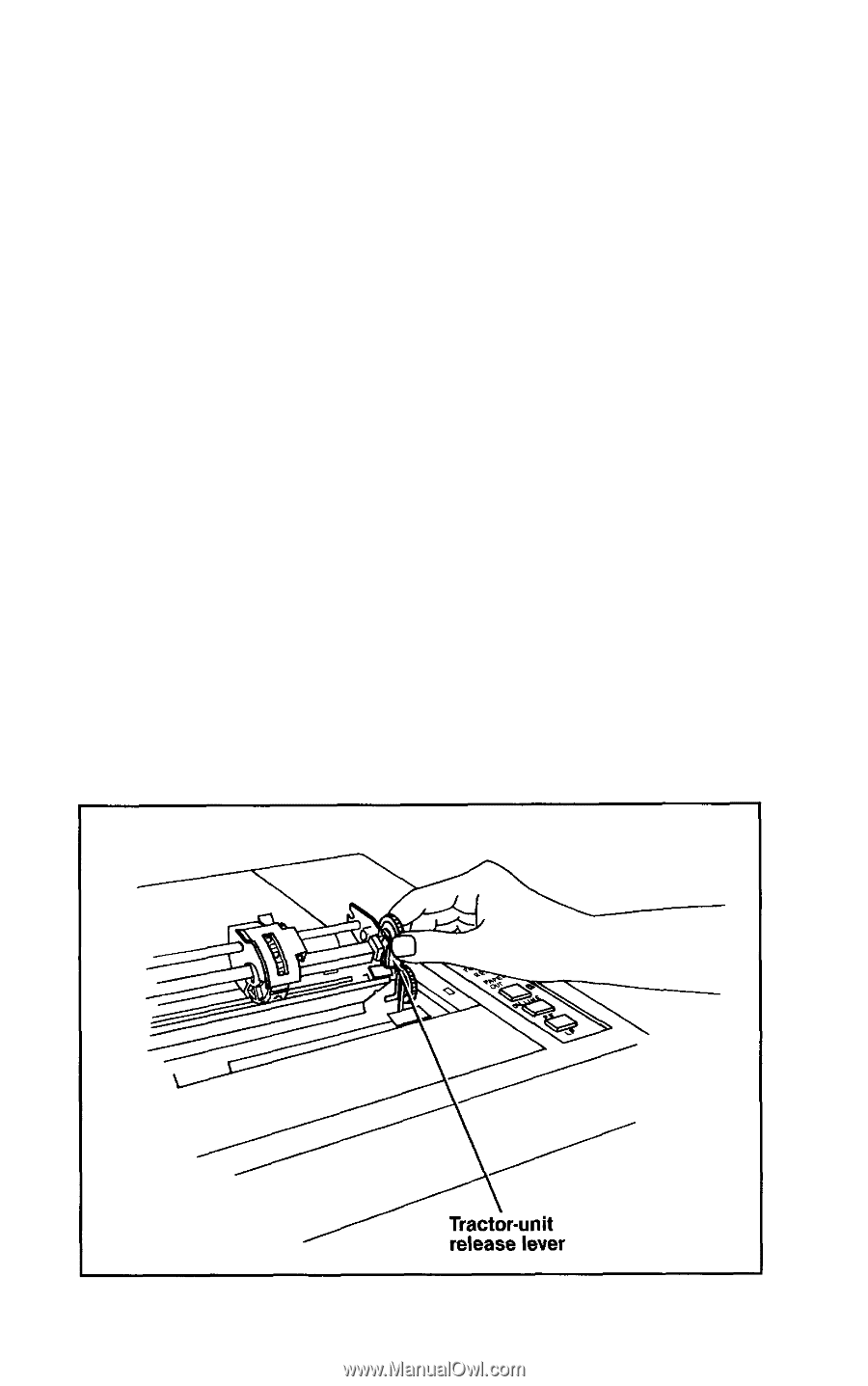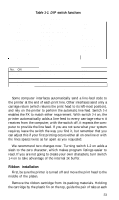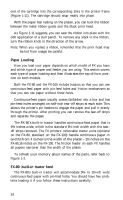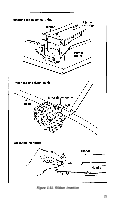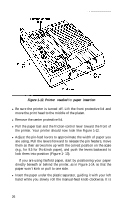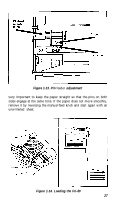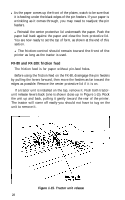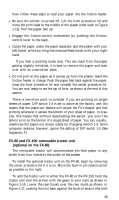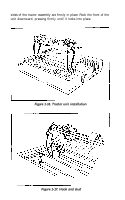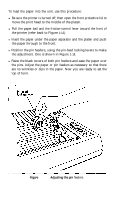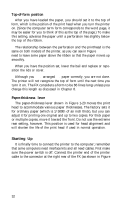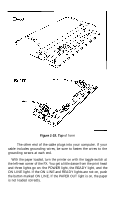Epson FX-185 User Manual - Page 45
FX-80 and FX-100: friction feed, Tractor unit release
 |
View all Epson FX-185 manuals
Add to My Manuals
Save this manual to your list of manuals |
Page 45 highlights
l As the paper comes up the front of the platen, watch to be sure that it is feeding under the black edges of the pin feeders. If your paper is wrinkling as it comes through, you may need to readjust the pin feeders. l Reinstall the center protective lid underneath the paper. Push the paper bail back against the paper and close the front protective lid. You are now ready to set the top of form, as shown at the end of this section. l The friction-control should remain toward the front of the printer as long as the tractor is used. FX-80 and FX-100: friction feed The friction feed is for paper without pin-feed holes. Before using the friction feed on the FX-80, disengage the pin feeders by pulling the levers forward, then move the feeders as far toward the edges as possible. Remove the center protective lid if it is on. If a tractor unit is installed on the top, remove it. Push both tractorunit release levers back (one is shown close up in Figure 1-15). Rock the unit up and back, pulling it gently toward the rear of the printer. The tractor will come off easily-you should not have to tug on the unit to remove it. Figure 1-15. Tractor unit release 28