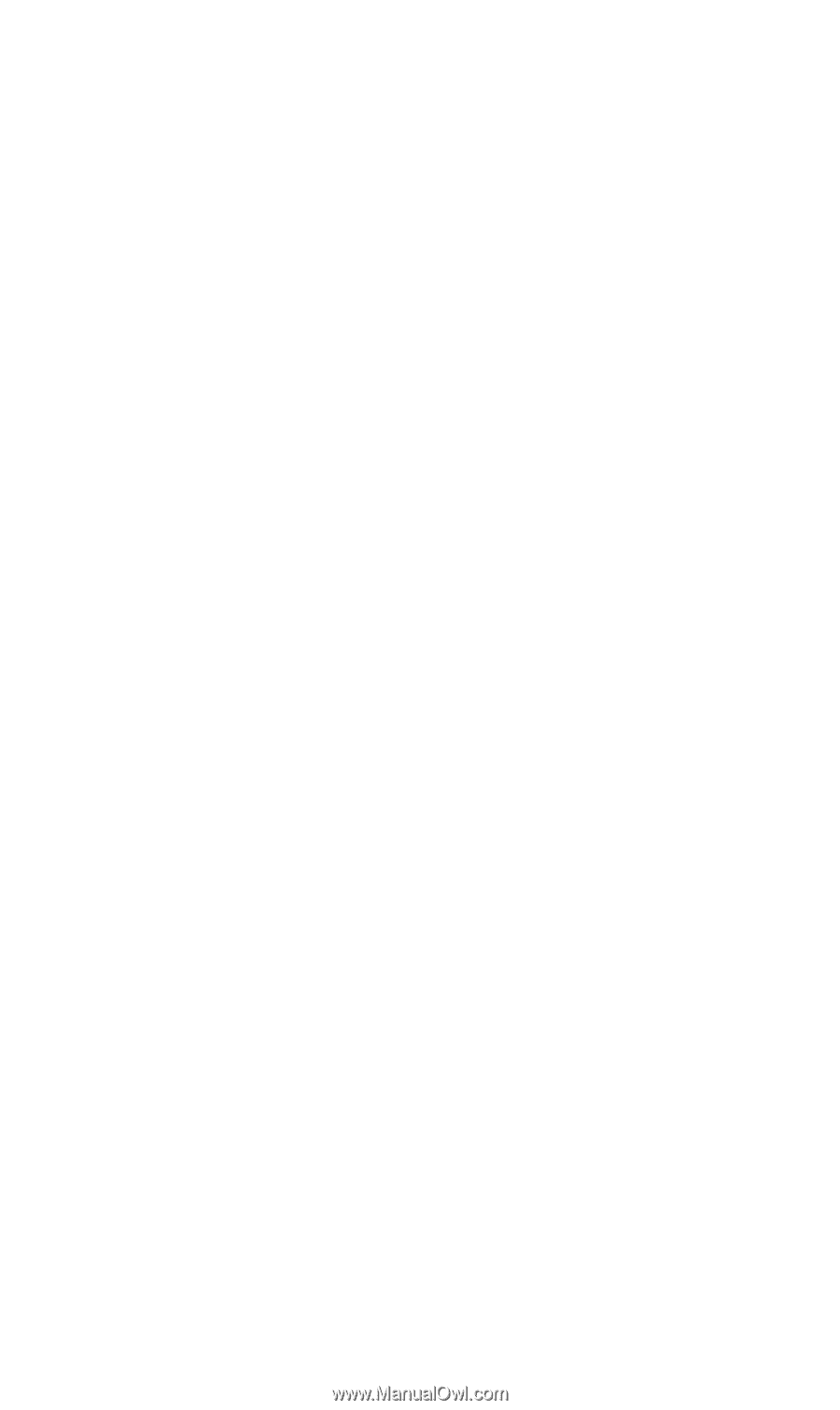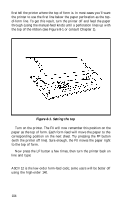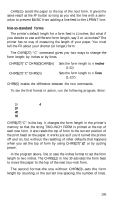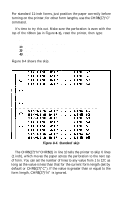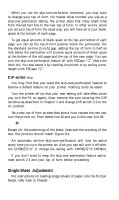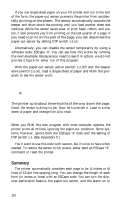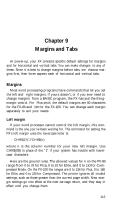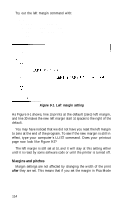Epson FX-185 User Manual - Page 126
DIP switch skip, Single-Sheet Adjustment, LPRINT AUTO SKIP COMING UP .. LINE;X
 |
View all Epson FX-185 manuals
Add to My Manuals
Save this manual to your list of manuals |
Page 126 highlights
When you use the skip-over-perforation command, you may want to change your top of form. No matter what number you use as a skip-over-perforation setting, the printer skips that many blank lines from the last text line to the new top of form. In other words, when you set your top of form the usual way, you will have all of your blank space at the bottom of each page. To get equal amounts of blank space on the top and bottom of each page, you can set the top-of-form position below the perforation. For the standard six-line (1-inch) gap, setting the top of form to half an inch below the perforation will provide equal amounts of blank space at the bottom of the old page and the top of the new page. You can turn the skip-over-perforation feature off with ESCape "O" (that's the letter oh). You also cancel it by resetting the printer or by setting a new length with ESCape "C". DIP switch skip You may find that you want the skip-over-perforation feature to become a default feature on your printer. Nothing could be easier. Turn the printer off (so that your new setting will take effect when you turn the FX on again). Now remove the vent covering the DIP switches as described in Chapter 1 and change DIP switch 2-3 to the on position. Set a new top of form as described above. Now replace the vent and turn the printer on. Then delete line 10 and put in this new line 30: 30 LPRINT "AUTO SKIP COMING UP . . . LINE";X Except for the positioning of the blank lines and the wording of the text, this printout should match Figure 8-4. An automatic six-line skip-over-perforation will now be active every time you turn the printer on. And you can still turn it off with the CHR$(27)"O" or change the setting with CHR$(27)"N"CHR$(n). If you don't want to keep the skip-over-perforation feature active, reset switch 2-3 and your top of form before proceeding. Single-Sheet Adjustment For instructions on loading single sheets of paper into the friction feeder, refer back to Chapter 1. 109