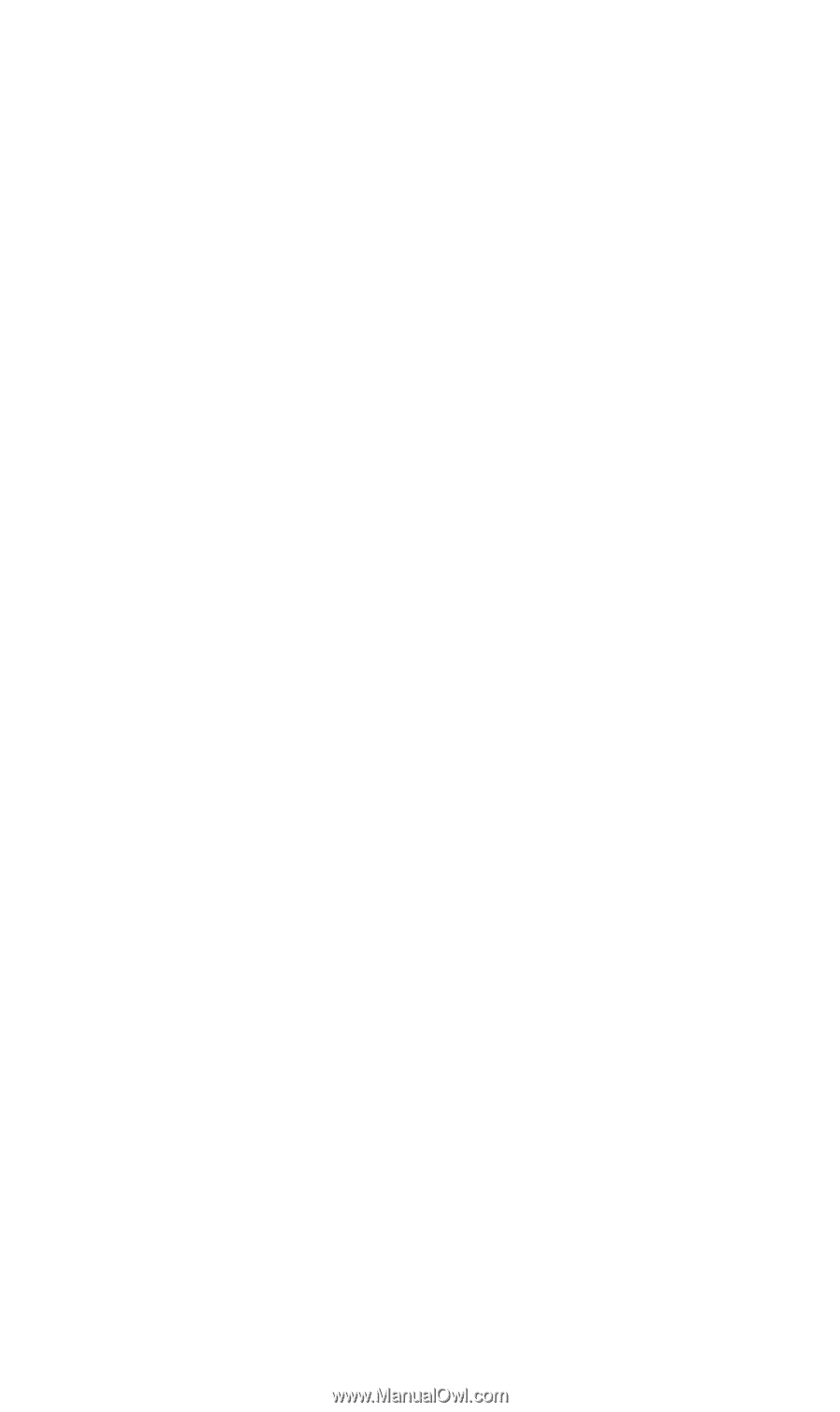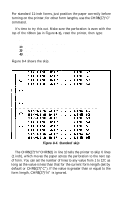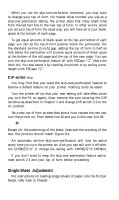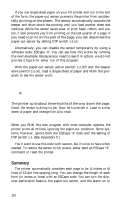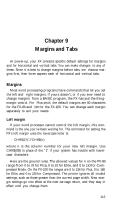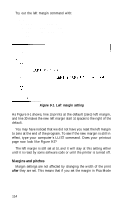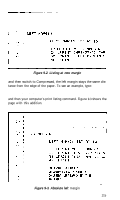Epson FX-185 User Manual - Page 130
CHAP 9-MARGINS AND TABS, Margins, Left margin
 |
View all Epson FX-185 manuals
Add to My Manuals
Save this manual to your list of manuals |
Page 130 highlights
Chapter 9 Margins and Tabs At power-up, your FX contains specific default settings for margins and for horizontal and vertical tabs. You can make changes to any of these. Since it is best to change margins before tabs, we discuss margins first, then three aspects each of horizontal and vertical tabs. Margins Most word processing programs have commands that let you set the left and right margins. If yours doesn't, or if you ever need to change margins from a BASIC program, the FX has just the thingmargin control. For Pica pitch, the default margins are 80 characters for the FX-80 and 136 for the FX-100. You can change each margin separately to suit your needs. Left margin If your word processor cannot control the left margin, this command is the one you've been waiting for. The command for setting the FX's left margin uses the lowercase letter el: CHR$(27)"1"CHR$(n) where n is the column number for your new left margin. Use CHR$(l08) in place of the "1" if your system has trouble with lowercase characters. Here are the ground rules. The allowed values for n on the FX-80 range from 0 to 78 for Pica, 0 to 93 for Elite, and 0 to 133 for Compressed Mode. On the FX-100 the ranges are 0 to 134 for Pica, 0 to 160 for Elite, and 0 to 229 for Compressed. The printer ignores all invalid settings, such as those greater than the current page width. New margin settings go into effect at the next carriage return, and they stay in effect until you change them. 113