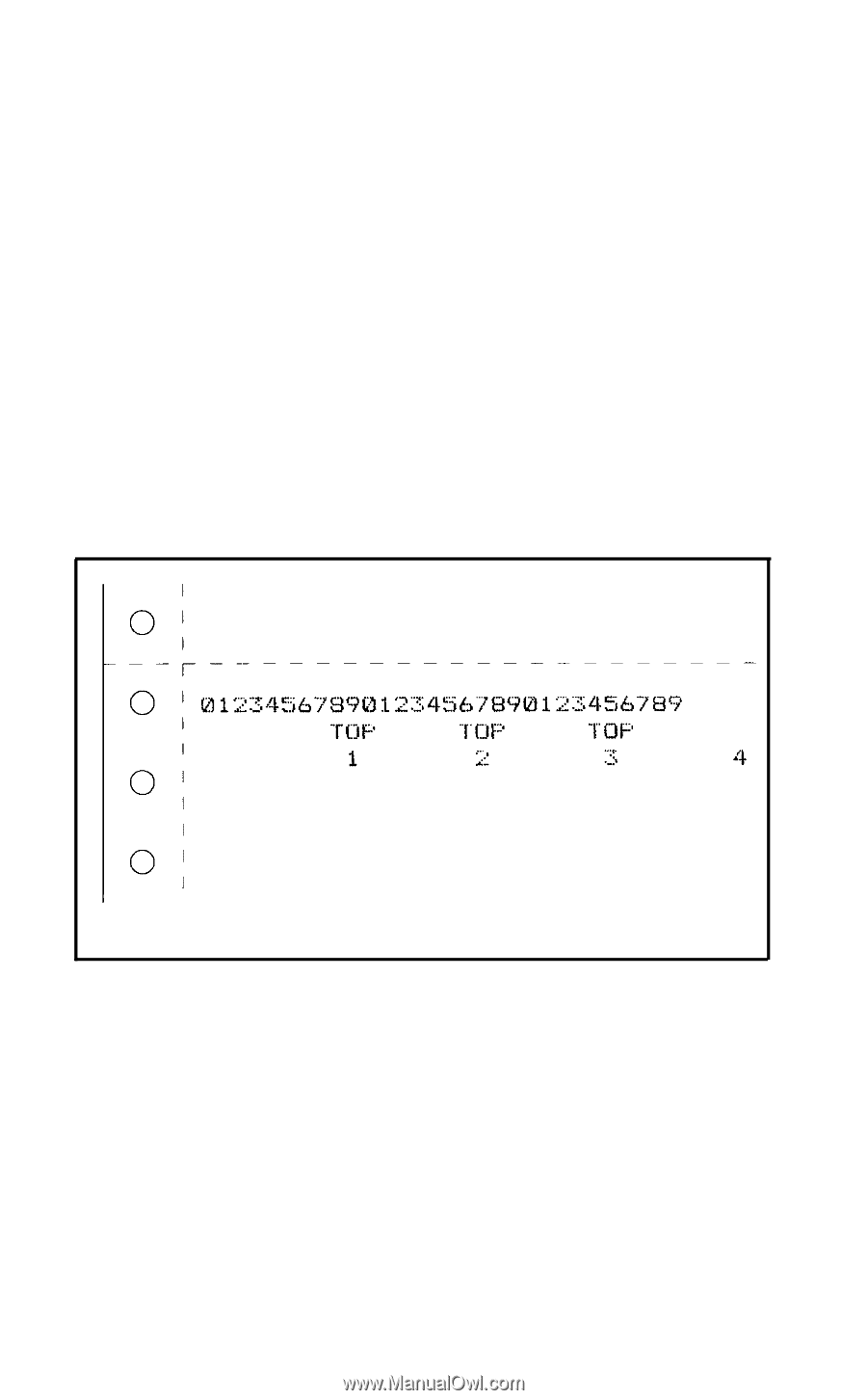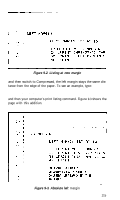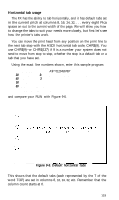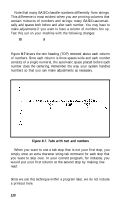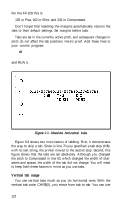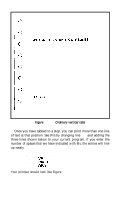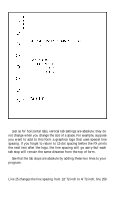Epson FX-185 User Manual - Page 137
FOR J=1 TO, LPRINT H$;J, NEXT J: LPRINT, Tabs with text and numbers
 |
View all Epson FX-185 manuals
Add to My Manuals
Save this manual to your list of manuals |
Page 137 highlights
Note that many BASICS handle numbers differently from strings. This difference is most evident when you are printing columns that contain mixtures of numbers and strings: many BASICS automatically add spaces both before and after each number. You may have to make adjustments if you want to have a column of numbers line up. Test this out on your machine with the following changes: 70 FOR J=1 TO 9 80 LPRINT H$;J; 90 NEXT J: LPRINT Figure 9-7 shows the text heading (TOP) centered above each column of numbers. Since each column is three spaces wide and each number consists of a single numeral, the automatic space placed before each number does the centering. Remember the way your system handles numbers so that you can make adjustments as necessary. Figure 9-7. Tabs with text and numbers When you want to use a tab stop that is not your first stop, you simply enter an extra character string tab command for each stop that you want to skip over. In your current program, for instance, you would put your first column at the second stop by making line 50 read: 50 LPRINT H$;H$;"TOP"; Since we use this technique within a program later, we do not include a printout here. 120