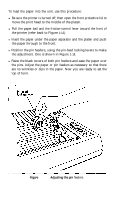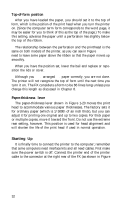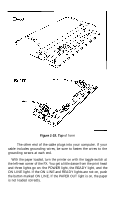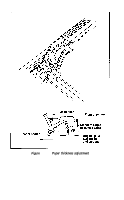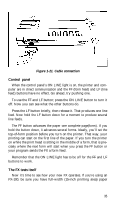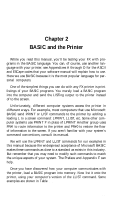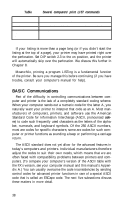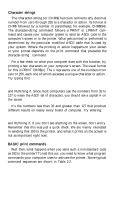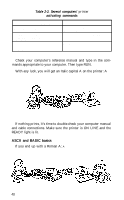Epson FX-185 User Manual - Page 53
Sample automatic test, printer you are using.
 |
View all Epson FX-185 manuals
Add to My Manuals
Save this manual to your list of manuals |
Page 53 highlights
loaded because the printer's test uses all 136 columns. Turn the printer completely off (with the switch on the left side of the printer), press down the LF button, and turn the printer back on again while still holding down the LF button. Figure 1-22. Sample automatic test Figure 1-22 shows the FX's automatic test, which prints the standard characters that are stored in the printer. The test pattern continues until you turn the printer off. If you let it run long enough, you'll see two sets (Roman and Italic) of upper- and lower-case letters, plus many other characters. If you plan to use your FX printer primarily for word processing or with some other commercial software, you are now ready to follow the printer set-up instructions in your software menu or manual. Because most software packages include set-up routines for dot matrix printers, this set up may be merely a matter of specifying which printer you are using. In case your software asks for specifications that you do not understand, check the appendixes or consult your computer dealer. Some programs allow you to insert codes to activate such FX features as Emphasized and Compressed printing. Your software manual will tell you how to use this feature, and the Quick Reference Card in Volume 2 will give you the necessary ESCape and control codes. 36