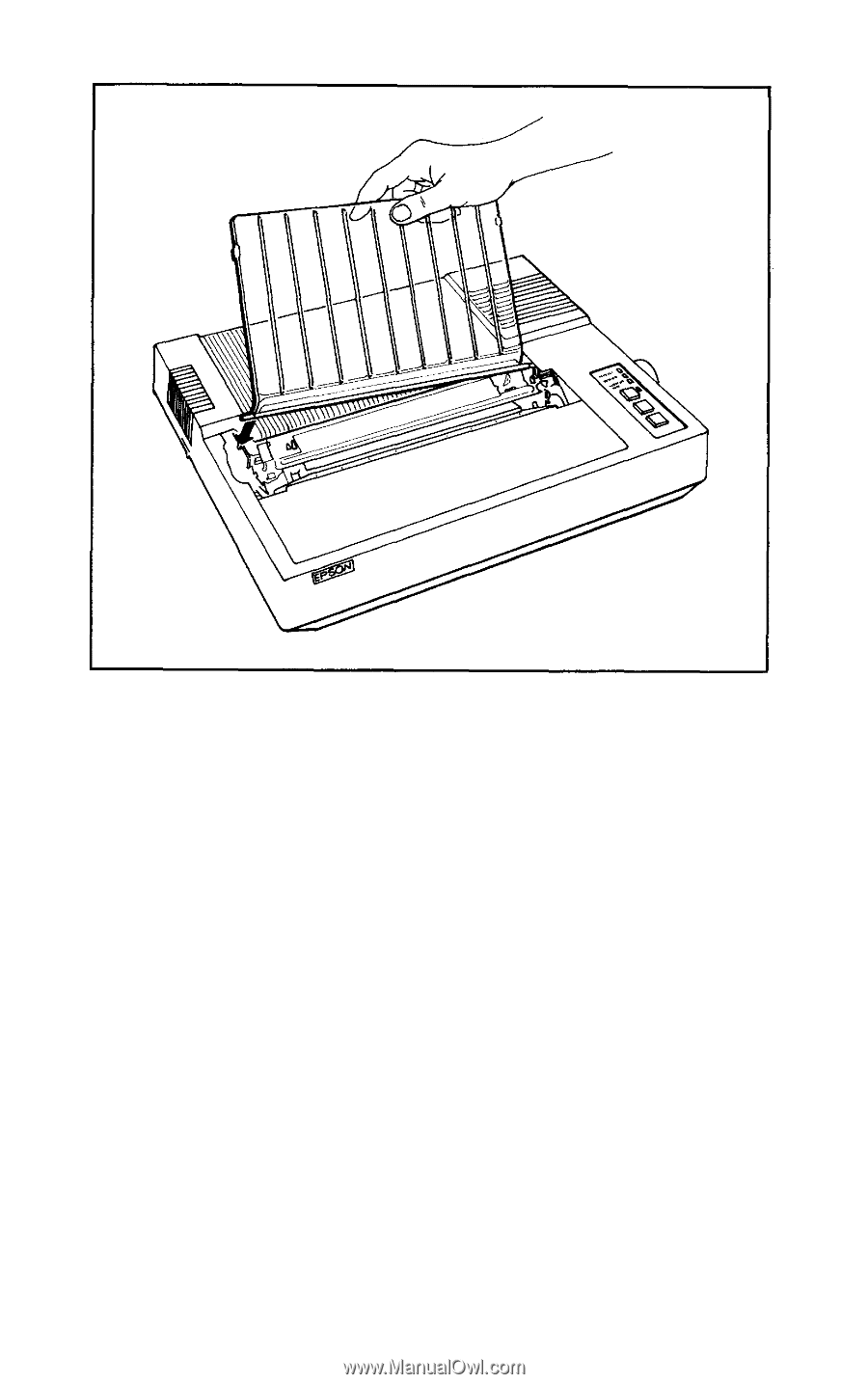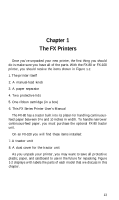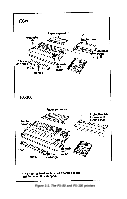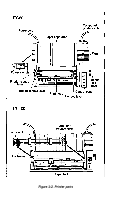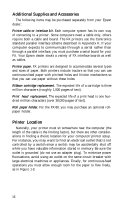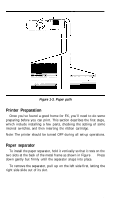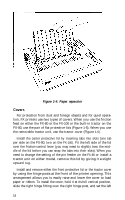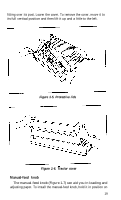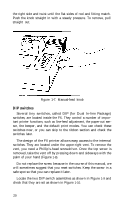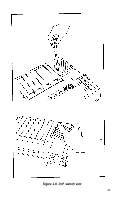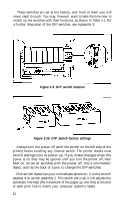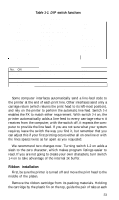Epson FX-185 User Manual - Page 35
Covers, Paper separator
 |
View all Epson FX-185 manuals
Add to My Manuals
Save this manual to your list of manuals |
Page 35 highlights
Figure 1-4. Paper separator Covers For protection from dust and foreign objects and for quiet opera- tion, FX printers use two types of covers. When you use the friction feed on either the FX-80 or the FX-100 or the built-in tractor on the FX-80, use the pair of flat protective lids (Figure 1-5). When you use the removable tractor unit, use the tractor cover (Figure 1-6). Install the center protective lid by inserting tabs into slots (one tab per side on the FX-80, two on the FX-100). Fit the left side of the lid over the friction-control lever (you may need to slightly bow the middle of the lid before you can snap the tabs into their slots). When you need to change the setting of the pin feeder on the FX-80 or install a tractor unit on either model, remove this lid by giving it a slight upward tug. Install and remove either the front protective lid or the tractor cover by using the hinge posts at the front of the printer opening. This arrangement allows you to easily raise and lower the cover to load paper or ribbon. To install the cover, hold it at its full vertical position, slide the right hinge fitting over the right hinge post, and set the left 18