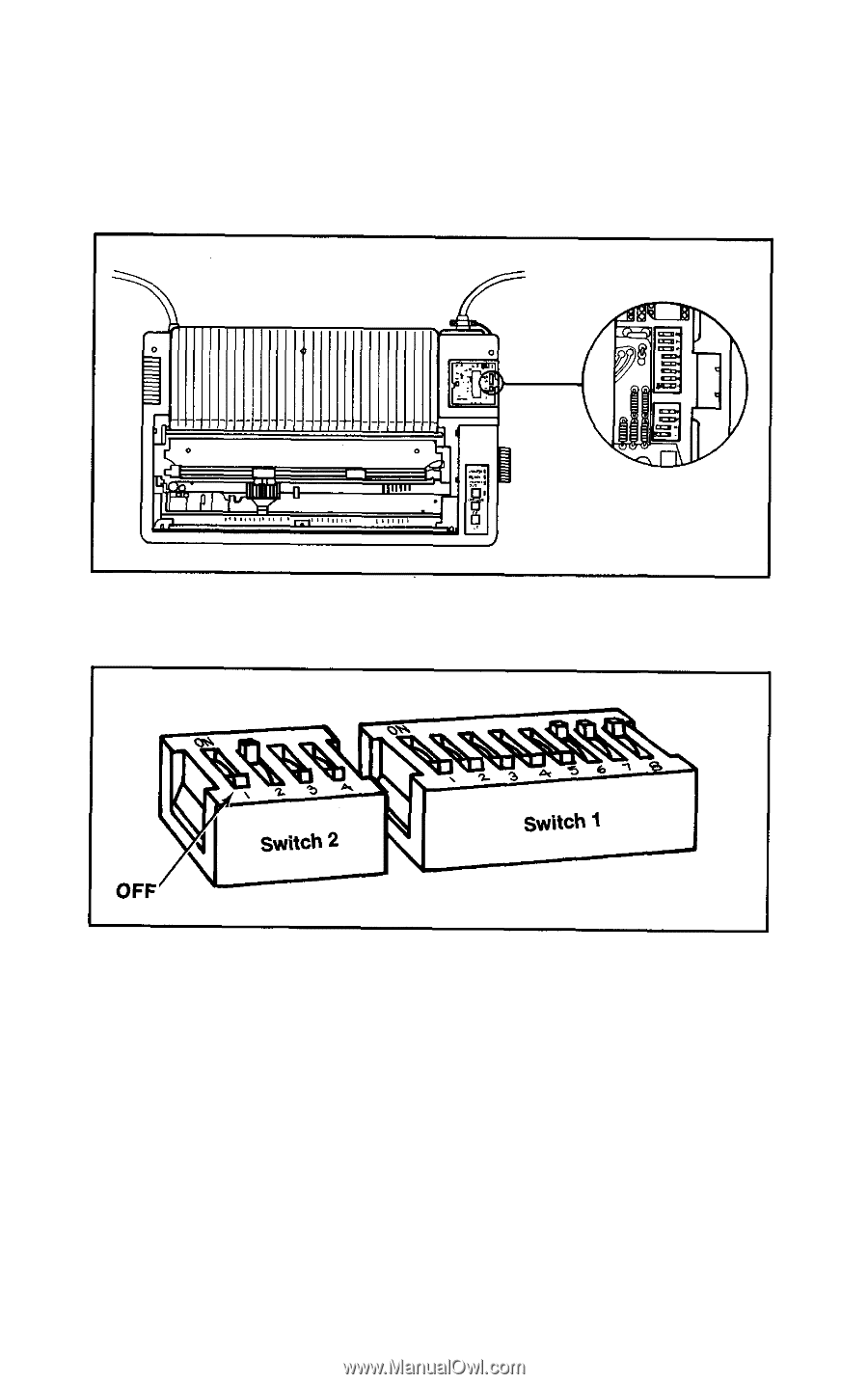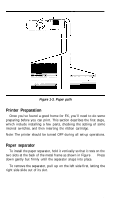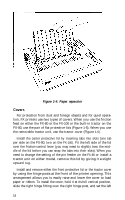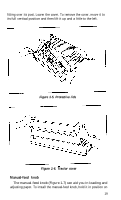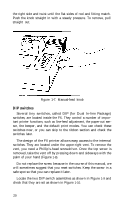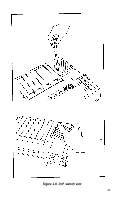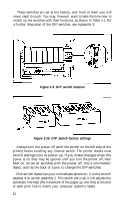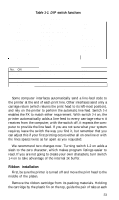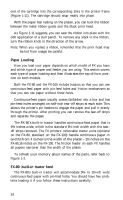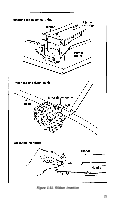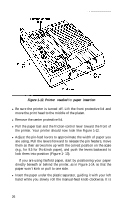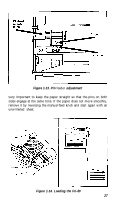Epson FX-185 User Manual - Page 39
DIP switch location, DIP switch factory settings
 |
View all Epson FX-185 manuals
Add to My Manuals
Save this manual to your list of manuals |
Page 39 highlights
These switches are set at the factory, and most of them you will never need to touch. You may, however, want to take the time now to match up the switches with their functions, as shown in Table 1-1. For a further discussion of the DIP switches, see Appendix E. Figure 1-9. DIP switch location Figure 2-20. DIP switch factory settings Always turn the power off (with the switch on the left side of the printer) before touching any internal switch. The printer checks most switch settings only at power-up. If you make changes when the power is on, they may be ignored until you turn the printer off, then back on. So set all switches with the power off. Use a non-metallic object, such as the back of a pen, to change the DIP switches. One switch deserves your immediate attention; it is the switch labelled 4 on switch assembly 2. This switch (let's call it 2-4) adjusts the automatic line feed (the movement of the paper up one line) at the end of each print line to match your computer system's needs. 22