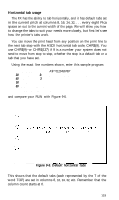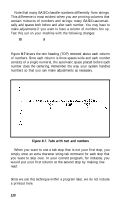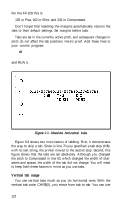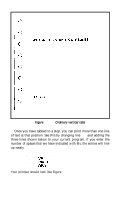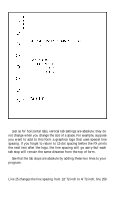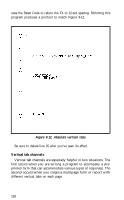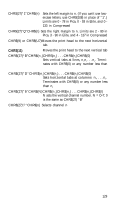Epson FX-185 User Manual - Page 141
LPRINT, ADDRESS, c CITY, STATE, Ordinary vertical tabs
 |
View all Epson FX-185 manuals
Add to My Manuals
Save this manual to your list of manuals |
Page 141 highlights
Figure 9-10. Ordinary vertical tabs Once you have tabbed to a stop, you can print more than one line of text at that position. See this by changing line 50 and adding the three lines shown below to your current program. If you enter the number of spaces that we have indicated with MS, the entries will line up neatly. 50 LPRINT V$;"LOCATION" 60 LPRINT ADDRESS:" 70 LPRINT c CITY:" 80 LPRINT STATE:" Your printout should look like Figure 9-11. 124

Figure
9-10.
Ordinary vertical tabs
Once you have tabbed to a stop, you can print more than one line
of text at that position. See this by changing line
50
and adding the
three lines shown below to your current program. If you enter the
number of spaces that we have indicated with M
S
, the entries will line
up neatly.
50 LPRINT V$;"LOCATION"
60 LPRINT
ADDRESS:"
70 LPRINT
c CITY:"
80 LPRINT
STATE:"
Your printout should look like Figure
9-11.
124