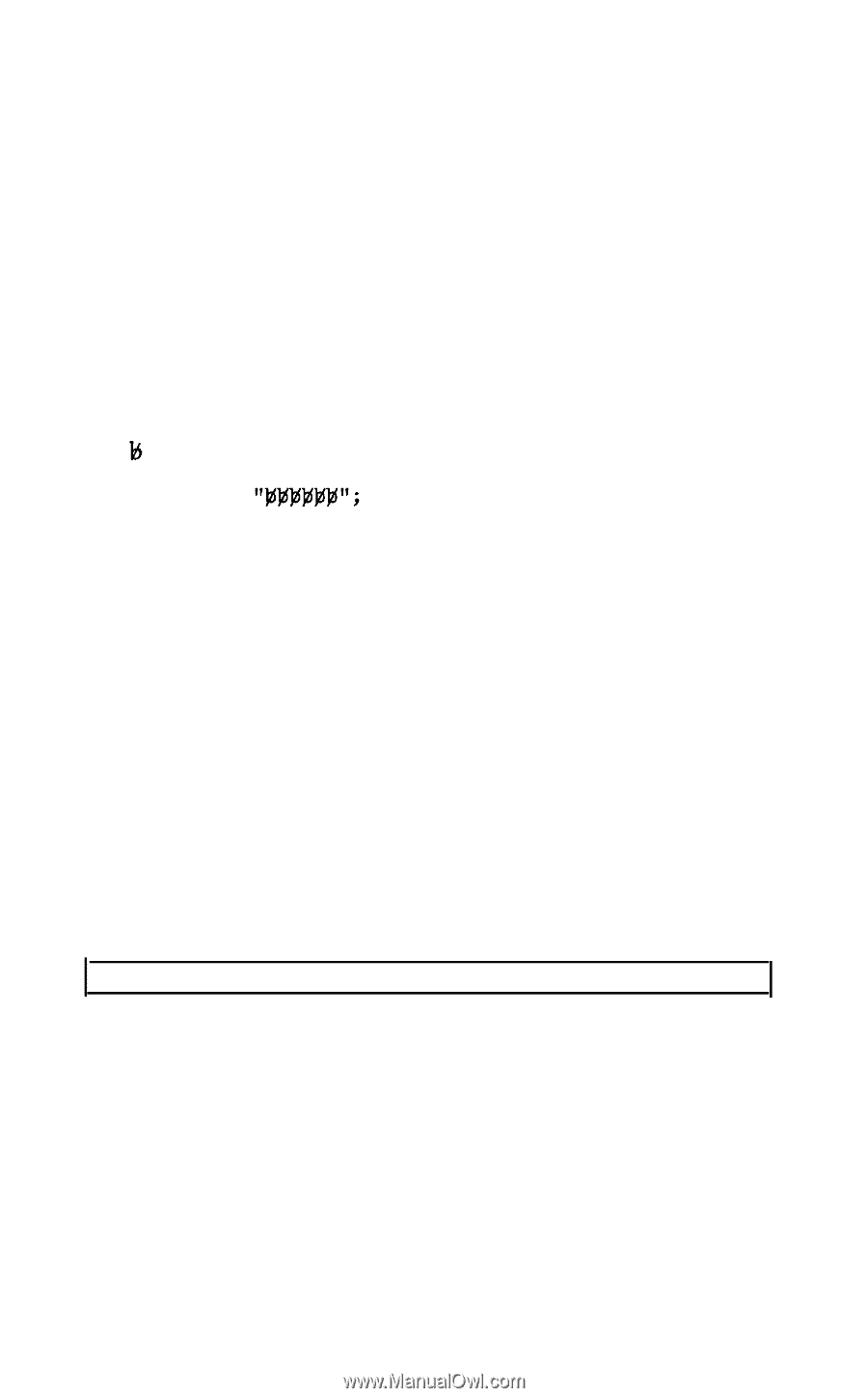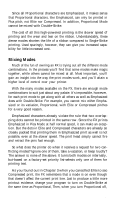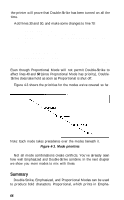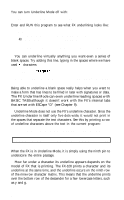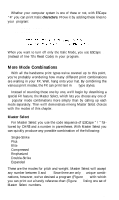Epson FX-185 User Manual - Page 87
Chr$27-0, Lprint Chr$27-1underlining Is Simple, Lprint Chr$27-0 To Turn On/off, Underlining Is
 |
View all Epson FX-185 manuals
Add to My Manuals
Save this manual to your list of manuals |
Page 87 highlights
You can turn Underline Mode off with: CHR$(27)"-"CHR$(0) or CHR$(27)"-0" Enter and RUN this program to see what FX underlining looks like: NEW 20 LPRINT CHR$(27)"-1UNDERLINING IS SIMPLE"; 40 LPRINT CHR$(27)"-0 TO TURN ON/OFF" UNDERLINING IS SIMPLE TO TURN ON/OFF You can underline virtually anything you want-even a series of blank spaces. Try adding this line, typing in the spaces where we have used characters: 30 LPRINT UNDERLINING IS SIMPLE TO TURN ON/OFF Being able to underline a blank space really helps when you want to make a form that has lines to be filled in later with signatures or data. The FX Underline Mode can even underline leading spaces with BASIC TABS-although it doesn't work with the FX's internal tabs that are set with ESCape "D" (see Chapter 9). Underline Mode does not use the FX's underline character. Since the underline character is itself only five dots wide, it would not print in the spaces that separate the text characters. See this by printing a row of underline characters above the text in the current program: 10 FOR X=1 TO 42: LPRINT CHR$(95);: NEXT X: LPRINT UNDERLINING IS SIMPLE TO TURN ON/OFF When the FX is in Underline Mode, it is simply using the ninth pin to underscore the entire passage. How far under a character its underline appears depends on the model of FX that is printing. The FX-100 prints a character and its underline at the same time, and the underline occurs on the ninth row of the nine-row character matrix. This means that the underline prints over the bottom row of the descender for a few lowercase letters, such as y and g. 70