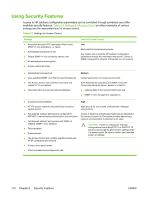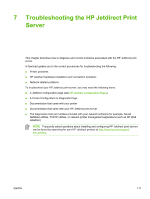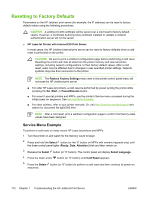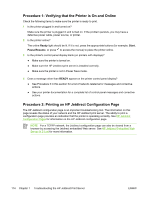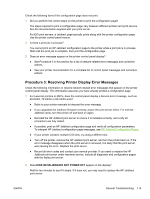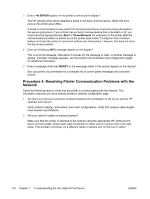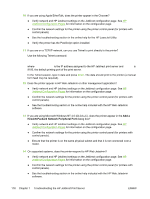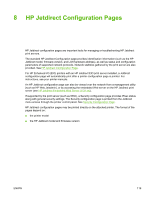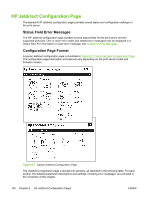HP 635n HP Jetdirect Print Server Administrator's Guide - Page 125
Procedure 3: Resolving Printer Display Error Messages, EIOX INITIALIZING/DO NOT POWER OFF - jetdirect card
 |
UPC - 882780301016
View all HP 635n manuals
Add to My Manuals
Save this manual to your list of manuals |
Page 125 highlights
Check the following items if the configuration page does not print. 1 Did you perform the correct steps on the printer to print the configuration page? The steps required to print a configuration page vary between different printers and print servers. See the documentation supplied with your print server. For EIO print servers, a Jetdirect page typically prints along with the printer configuration page. Use the printer control panel menus. 2 Is there a print job in process? You cannot print an HP Jetdirect configuration page to the printer while a print job is in process. Wait until the print job is complete, then print the configuration page. 3 Does an error message appear on the printer control panel display? ● See Procedure 3 in this section for a list of network-related error messages and corrective actions. ● See your printer documentation for a complete list of control panel messages and corrective actions. Procedure 3: Resolving Printer Display Error Messages Check the following information to resolve network-related error messages that appear on the printer control panel display. This information assumes you have already printed a configuration page. 1 For LaserJet printers or MFPs, does the control panel display a Service Error message, such as 49.XXXX, 79.XXXX or 8X.XXXX error? ● Refer to your printer manuals to interpret the error message. ● If you upgraded the Jetdirect firmware recently, power the print server off/on. For internal Jetdirect cards, turn the printer off and back on again. ● Reinstall the HP Jetdirect print server to ensure it is installed correctly, and verify all connectors are fully mated. ● If possible, print an HP Jetdirect configuration page and verify all configuration parameters. To interpret HP Jetdirect configuration page messages, see HP Jetdirect Configuration Pages. ● If your printer contains multiple EIO slots, try using a different slot. ● Turn off the printer, remove the HP Jetdirect print server, and turn the printer back on. If the error message disappears when the print server is removed, it is likely that the print server was causing the error. Replace the print server. ● Record all error codes and contact your service provider. If you need to replace the HP Jetdirect print server under warranty service, include all diagnostic and configuration pages with the faulty print server. 2 Does EIOX INITIALIZING/DO NOT POWER OFF appear on the display? Wait for ten minutes to see if it clears. If it does not, you may need to replace the HP Jetdirect print server. ENWW General Troubleshooting 115