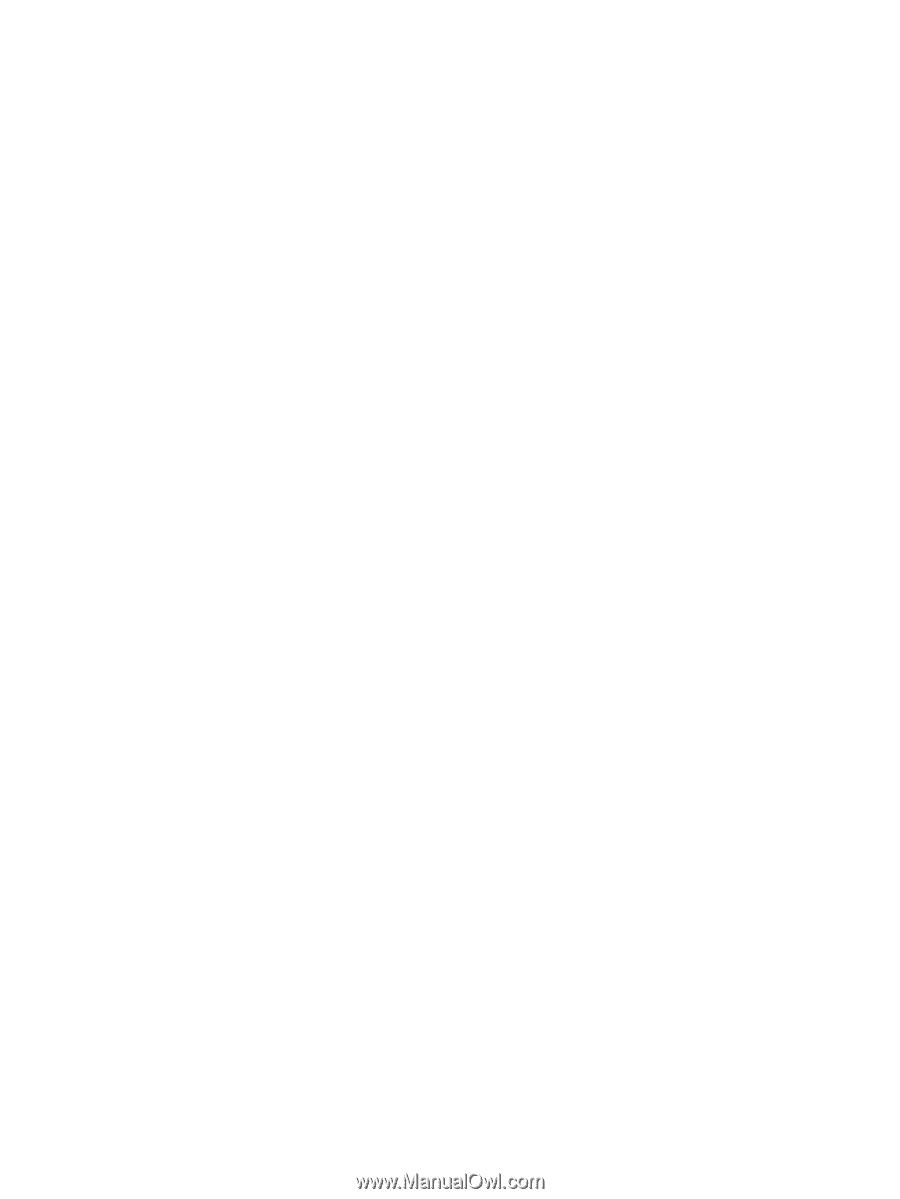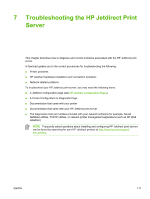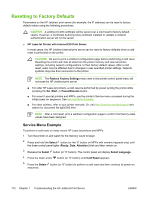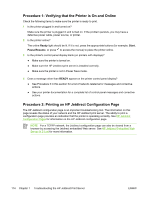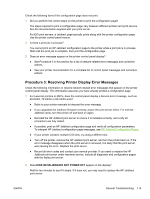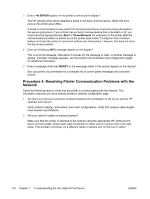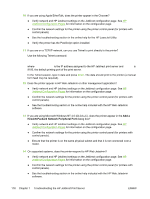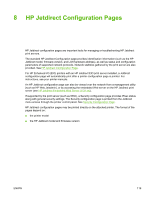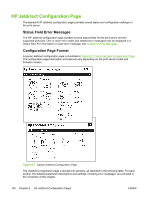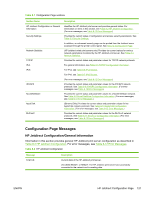HP 635n HP Jetdirect Print Server Administrator's Guide - Page 126
Procedure 4: Resolving Printer Communication Problems with the Network, ERROR, Start, Pause/Resume
 |
UPC - 882780301016
View all HP 635n manuals
Add to My Manuals
Save this manual to your list of manuals |
Page 126 highlights
3 Does a 40 ERROR appear on the printer's control panel display? The HP Jetdirect print server detected a break in the data communications. When this error occurs, the printer goes offline. A break in communications may result from the physical network connection being disrupted or the server going down. If your printer has an Auto Continue feature that is disabled or off, you must press the appropriate key (Start or Pause/Resume, for example) on the printer after the communications problem is solved to put the printer back online. Turning the Auto Continue feature on forces the printer to reconnect without user intervention. However, this does not solve the disconnect problem. 4 Does an initializing (INIT) message appear on the display? This is a normal message. Wait about 3 minutes for the message to clear, or another message to appear. If another message appears, see the printer's documentation and configuration pages for additional information. 5 Does a message other than READY or the messages listed in this section appear on the display? See your printer documentation for a complete list of control panel messages and corrective actions. Procedure 4: Resolving Printer Communication Problems with the Network Check the following items to verify that the printer is communicating with the network. This information assumes you have already printed a Jetdirect configuration page. 1 Are there any physical connection problems between the workstation or file server and the HP Jetdirect print server? Verify network cabling, connections, and router configurations. Verify that network cable lengths meet network specifications. 2 Are your network cables connected properly? Make sure that the printer is attached to the network using the appropriate HP Jetdirect print server port and cable. Check each cable connection to make sure it is secure and in the right place. If the problem continues, try a different cable or network port on the hub or switch. 116 Chapter 7 Troubleshooting the HP Jetdirect Print Server ENWW