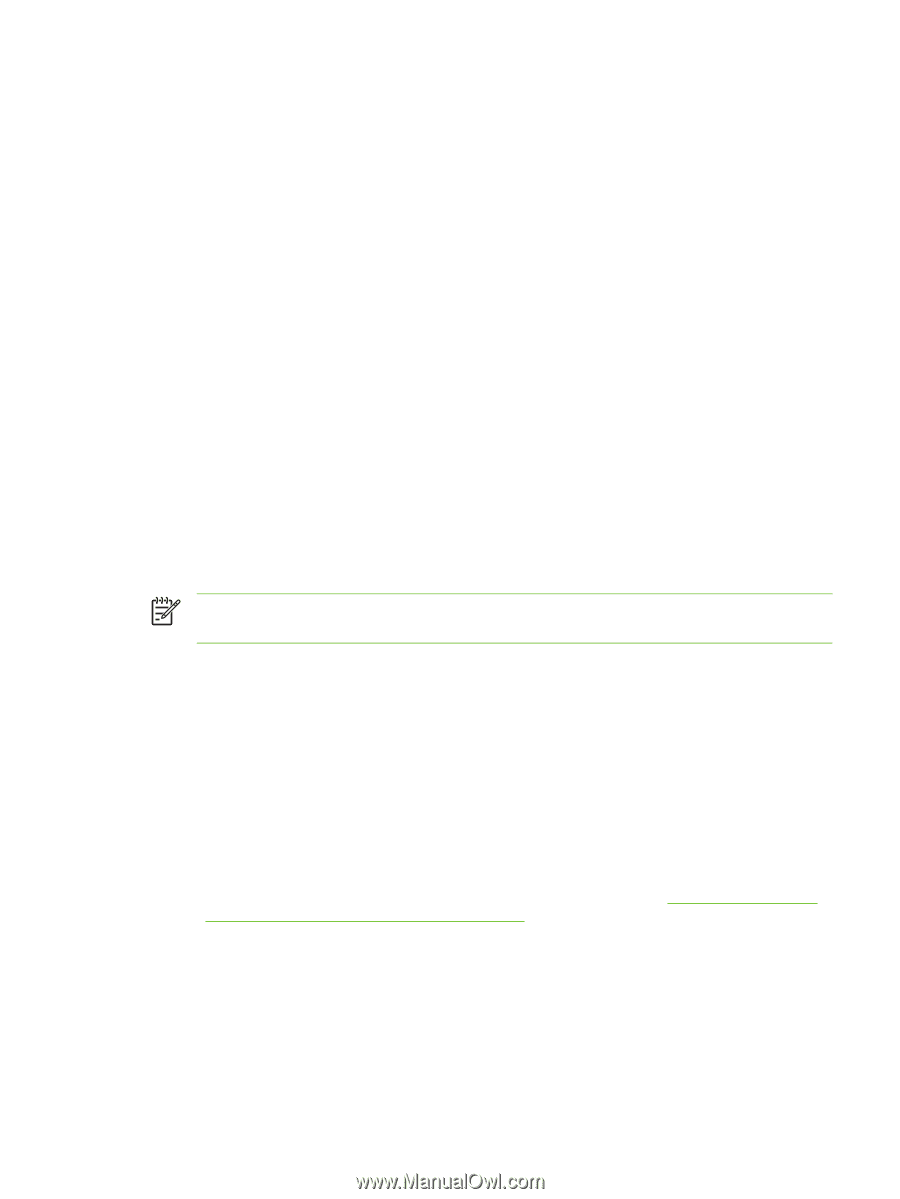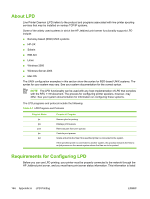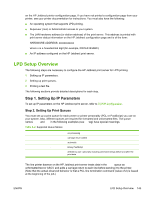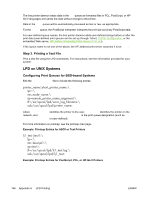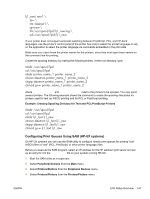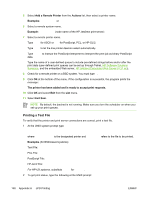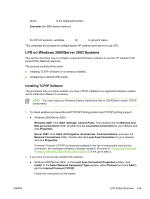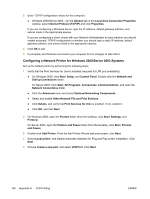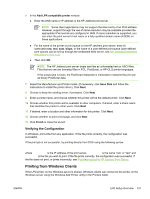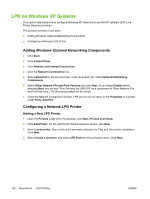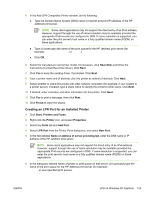HP 635n HP Jetdirect Print Server Administrator's Guide - Page 159
LPD on Windows 2000/Server 2003 Systems, Installing TCP/IP Software
 |
UPC - 882780301016
View all HP 635n manuals
Add to My Manuals
Save this manual to your list of manuals |
Page 159 highlights
lpq -Pprinter_name where printer_name is the designated printer. Examples (for BSD-based systems): lpq -Ptext1 lpq -Praw1 For HP-UX systems, substitute lpstat for lpq -P to get print status. This completes the process for configuring the HP Jetdirect print server to use LPD. LPD on Windows 2000/Server 2003 Systems This section describes how to configure supported Windows networks to use the HP Jetdirect LPD (Line Printer Daemon) services. The process consists of two parts: ■ Installing TCP/IP software (if not already installed). ■ Configuring a network LPD printer. Installing TCP/IP Software This procedure lets you check whether you have TCP/IP installed on a supported Windows system, and to install the software if necessary. NOTE You may need your Windows System distribution files or CD-ROMs to install TCP/IP components. 1 To check whether you have Microsoft TCP/IP Printing protocol and TCP/IP printing support: ● Windows 2000/Server 2003- Windows 2000: Click Start, Settings, Control Panel. Then double-click the Network and Dial-up Connections folder. Double-click the Local Area Connection for your network and click Properties. Server 2003: Click Start, All Programs, Accessories, Communications, and open the Network Connections folder. Double-click the Local Area Connection for your network and click Properties. If Internet Protocol (TCP/IP) is listed and enabled in the list of components used by this connection, the necessary software is already installed. (Proceed to "Configuring a Network Printer for Windows 2000/Server 2003 Systems"). If not, go to step 2. 2 If you have not previously installed the software: ● Windows 2000/Server 2003-In the Local Area Connection Properties window, click Install. In the Select Network Component Type window, select Protocol and click Add to add the Internet Protocol (TCP/IP). Follow the instructions on the screen. ENWW LPD Setup Overview 149