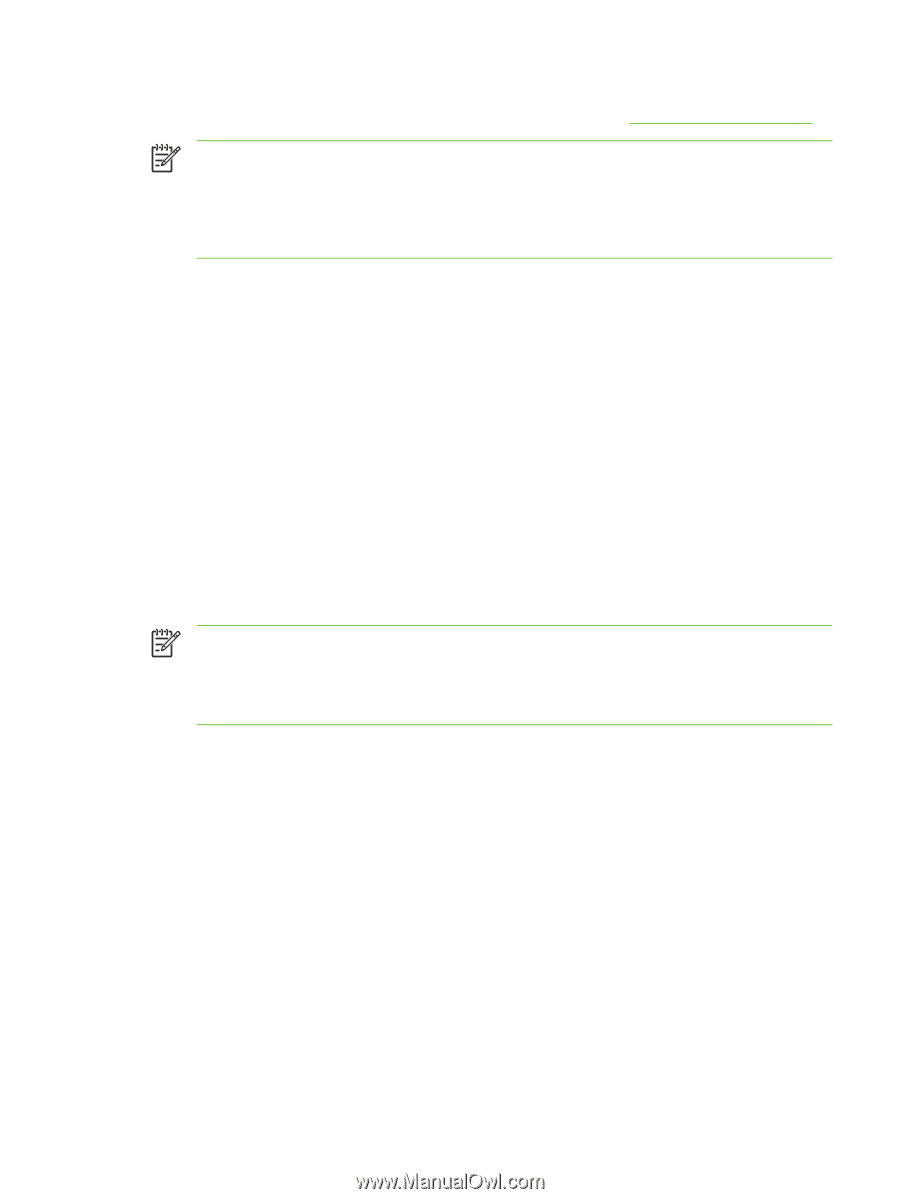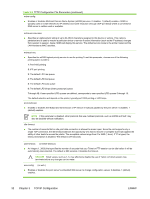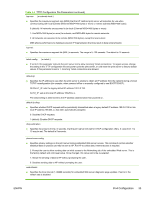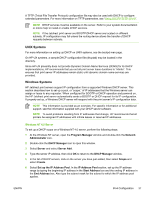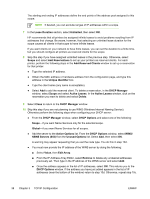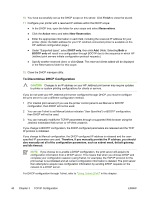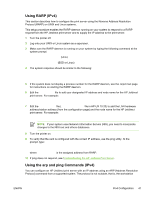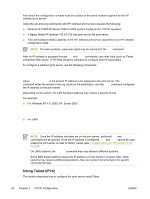HP 635n HP Jetdirect Print Server Administrator's Guide - Page 47
UNIX Systems, Windows Systems, Windows NT 4.0 Server
 |
UPC - 882780301016
View all HP 635n manuals
Add to My Manuals
Save this manual to your list of manuals |
Page 47 highlights
A TFTP (Trivial File Transfer Protocol) configuration file may also be used with DHCP to configure extended parameters. For more information on TFTP parameters, see "Using BOOTP/TFTP (IPv4)". NOTE DHCP services must be available on the server. Refer to your system documentation or online help to install or enable DHCP services. NOTE If the Jetdirect print server and BOOTP/DHCP server are located on different subnets, IP configuration may fail unless the routing device allows the transfer of DHCP requests between subnets. UNIX Systems For more information on setting up DHCP on UNIX systems, see the bootpd man page. On HP-UX systems, a sample DHCP configuration file (dhcptab) may be located in the /etc directory. Since HP-UX presently does not provide Dynamic Domain Name Services (DDNS) for its DHCP implementations, HP recommends that you set all print server lease durations to "infinite". This ensures that print server IP addresses remain static until dynamic domain name services are provided. Windows Systems HP Jetdirect print servers support IP configuration from a supported Windows DHCP server. This section describes how to set up a pool, or "scope," of IP addresses that the Windows server can assign or lease to any requester. When configured for BOOTP or DHCP operation and powered on, the HP Jetdirect print server automatically sends a BOOTP or DHCP request for its IP configuration. If properly set up, a Windows DHCP server will respond with the print server's IP configuration data. NOTE This information is provided as an overview. For specific information or for additional support, see the information supplied with your DHCP server software. NOTE To avoid problems resulting from IP addresses that change, HP recommends that all printers be assigned IP addresses with infinite leases or reserved IP addresses. Windows NT 4.0 Server To set up a DHCP scope on a Windows NT 4.0 server, perform the following steps: 1 At the Windows NT server, open the Program Manager window and double-click the Network Administrator icon. 2 Double-click the DHCP Manager icon to open this window. 3 Select Server and select Server Add. 4 Type the server IP address, then click OK to return to the DHCP Manager window. 5 In the list of DHCP servers, click on the server you have just added, then select Scope and select Create. 6 Select Set up the IP Address Pool. In the IP Address Pool section, set up the IP address range by typing the beginning IP address in the Start Address box and the ending IP address in the End Address box. Also type the subnet mask for the subnet to which the IP address pool applies. ENWW IPv4 Configuration 37