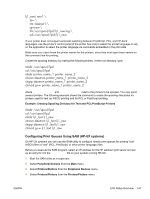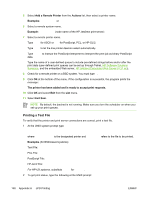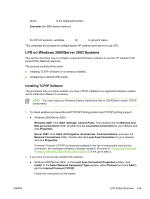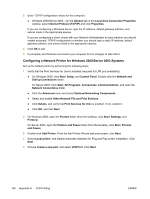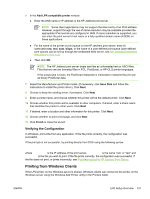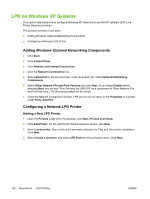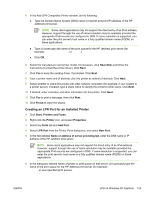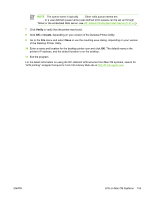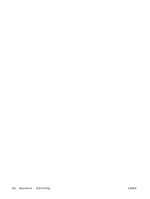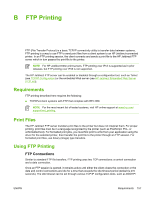HP 635n HP Jetdirect Print Server Administrator's Guide - Page 162
LPD on Windows XP Systems, Adding Windows Optional Networking Components
 |
UPC - 882780301016
View all HP 635n manuals
Add to My Manuals
Save this manual to your list of manuals |
Page 162 highlights
LPD on Windows XP Systems This section describes how to configure Windows XP networks to use the HP Jetdirect LPD (Line Printer Daemon) services. The process consists of two parts: ■ Adding Windows Optional Networking Components ■ Configuring a Network LPD Printer. Adding Windows Optional Networking Components 1 Click Start. 2 Click Control Panel. 3 Click Network and Internet Connections. 4 Click the Network Connections icon. 5 Select Advanced in the top menu bar. In the drop-down list, select Optional Networking Components. 6 Select Other Network File and Print Services and click Next. (If you select Details before selecting Next, you will see "Print Services for UNIX (R)" as a component of Other Network File and Print Services.) The files being loaded will be shown. 7 Close the Network Connections window. LPR port is now an option in the Properties of a printer under Ports, Add Port. Configuring a Network LPD Printer Adding a New LPD Printer 1 Open the Printers folder (from the desktop, click Start, Printers and Faxes). 2 Click Add Printer. On the Add Printer Wizard welcome screen, click Next. 3 Select Local printer, then uncheck the automatic detection for Plug and Play printer installation. Click Next. 4 Select Create a new port, and select LPR Port from the pull-down menu. Click Next. 152 Appendix A LPD Printing ENWW