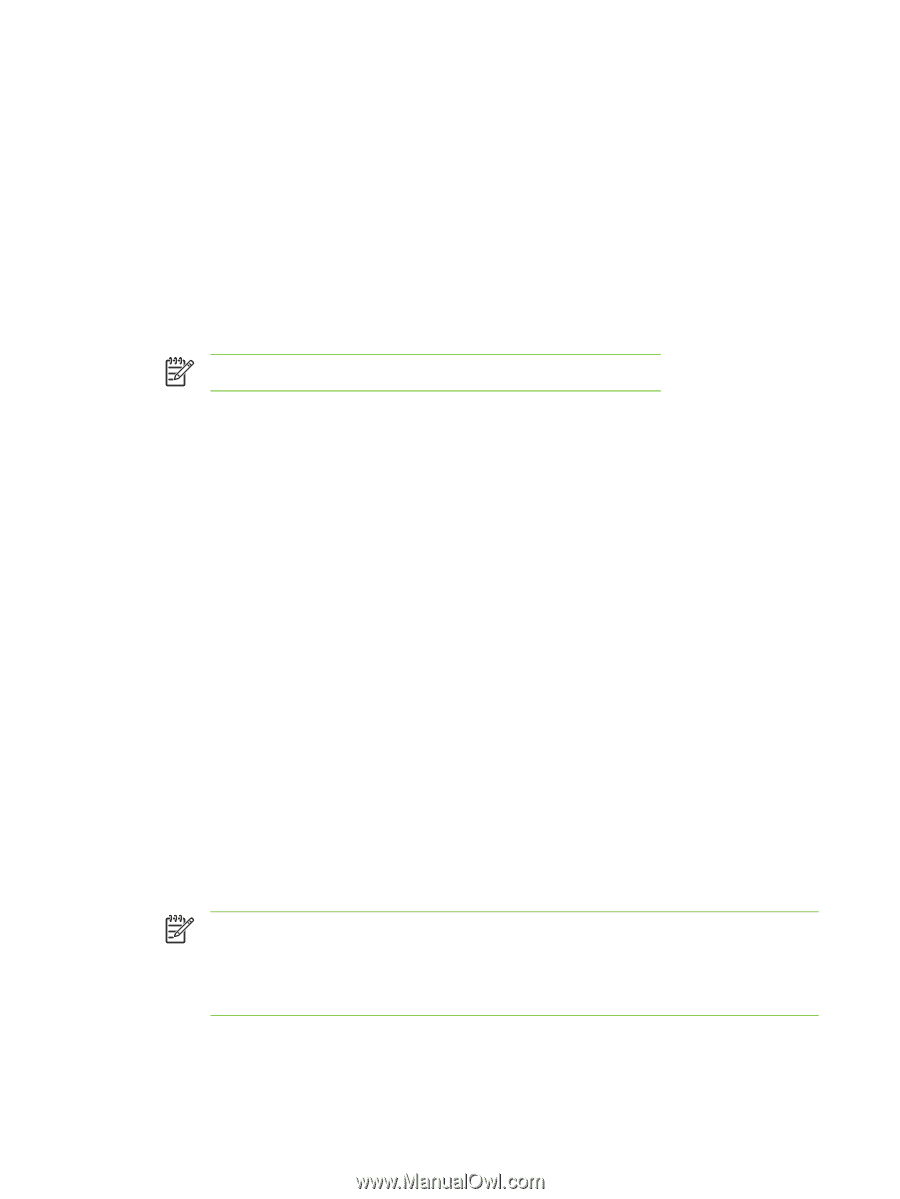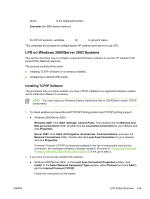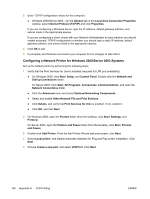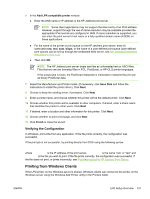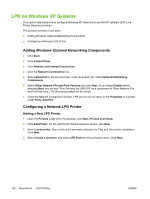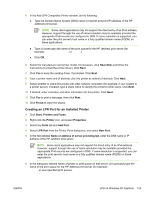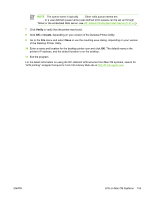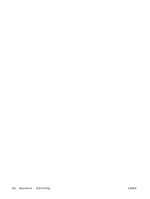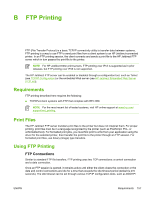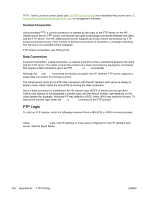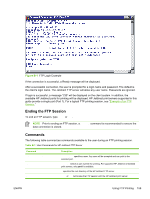HP 635n HP Jetdirect Print Server Administrator's Guide - Page 164
LPD on Mac OS Systems, Assigning an IP Address, Setting Up Mac OS
 |
UPC - 882780301016
View all HP 635n manuals
Add to My Manuals
Save this manual to your list of manuals |
Page 164 highlights
7 Select OK. 8 Select Close and OK to close the Properties box. LPD on Mac OS Systems LaserWriter 8 version 8.5.1 or higher is required in order to support IP printing on computers running any of the following: ■ Mac OS 8.1 or higher ■ Mac OS 7.5 through Mac OS 7.6.1 ■ Desktop Printer Utility 1.0 or later NOTE IP printing in LaserWriter 8 is not available on Mac OS 8.0. Assigning an IP Address Before you can set up a printer for LPR printing, assign an IP address to the printer or print server. Use the HP LaserJet Utility to configure the printer IP address as follows: 1 Double-click HP LaserJet Utility in the HP LaserJet folder. 2 Click the Settings button. 3 Select TCP/IP from the scrolling list and then click Edit. 4 Select the desired option. You can automatically obtain the TCP/IP configuration from either the DHCP server or the BOOTP server, or you can manually specify the TCP/IP configuration. Setting Up Mac OS To configure a computer for LPR printing, do the following: 1 Launch the Desktop Printer Utility. 2 Select Printer (LPR) and click OK. 3 In the PostScript Printer Description (PPD) File section, click Change... and select the PPD for your printer. 4 In the Internet Printer or the LPR Printer section, depending on your version of the Desktop Printer Utility, click Change.... 5 Enter the printer's IP address or domain name for Printer Address. NOTE Some client applications may not support the direct entry of an IPv6 address. However, support through the use of name resolution may be available provided the appropriate IPv6 records are configured in DNS. If name resolution is supported, you can enter the print server's host name or a fully qualified domain name (FQDN) on these applications. 6 Enter the queue name, if used. Otherwise, leave it blank. 154 Appendix A LPD Printing ENWW