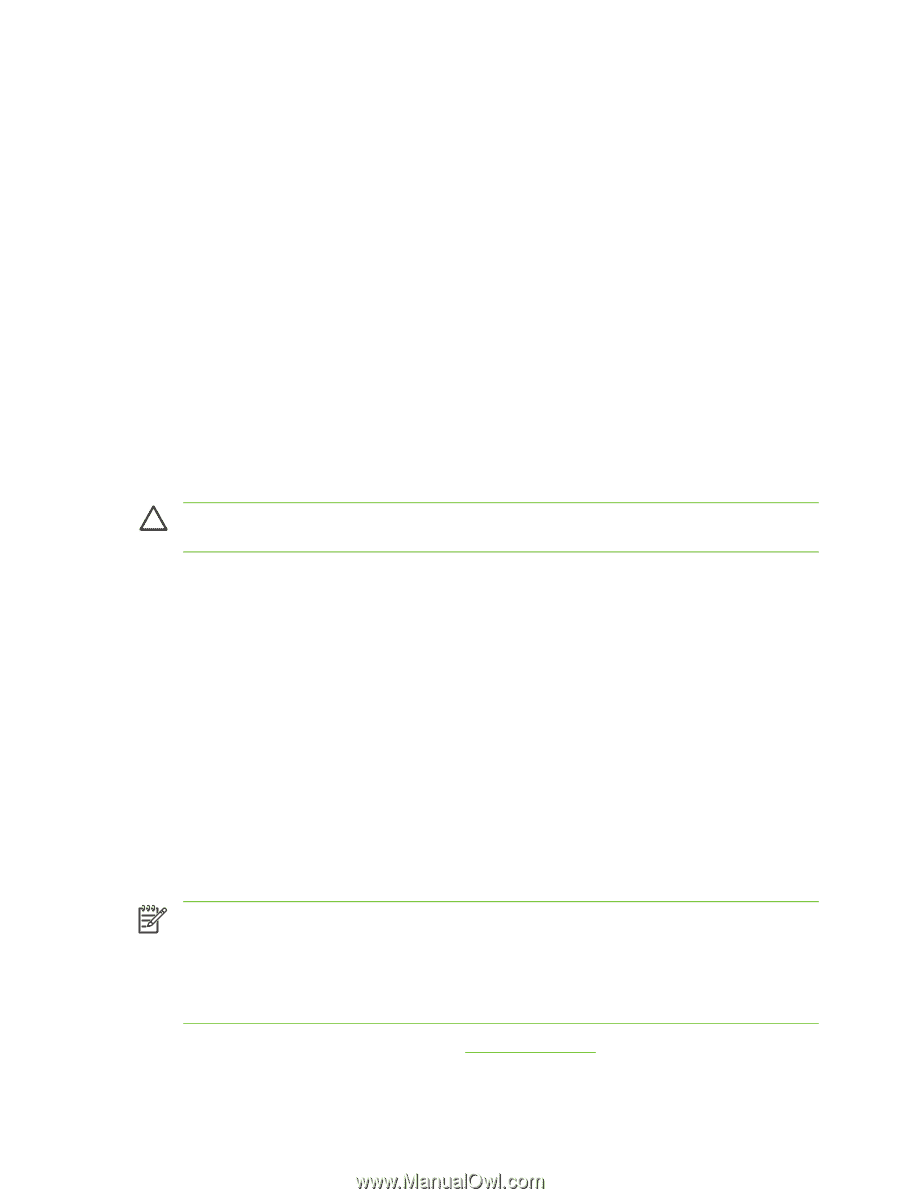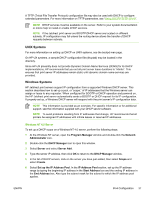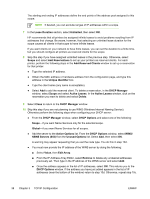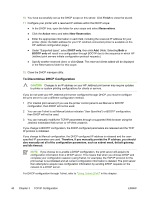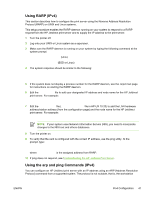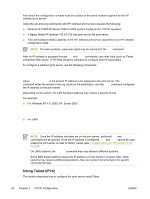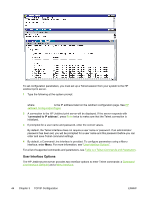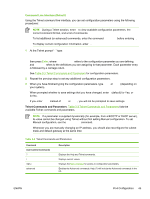HP 635n HP Jetdirect Print Server Administrator's Guide - Page 50
To Discontinue DHCP Configuration, New Reservation - jetdirect internal print server
 |
UPC - 882780301016
View all HP 635n manuals
Add to My Manuals
Save this manual to your list of manuals |
Page 50 highlights
10 You have successfully set up the DHCP scope on this server. Click Finish to close the wizard. 11 Configure your printer with a reserved IP address within the DHCP scope: ● In the DHCP tree, open the folder for your scope and select Reservations. ● Click the Action menu and select New Reservation. ● Enter the appropriate information in each field, including the reserved IP address for your printer. (Note: the MAC address for your HP Jetdirect-connected printer is available on the HP Jetdirect configuration page.) ● Under "Supported types", select DHCP only, then click Add. (Note: Selecting Both or BOOTP only will result in a configuration through BOOTP due to the sequence in which HP Jetdirect print servers initiate configuration protocol requests.) ● Specify another reserved client, or click Close. The reserved clients added will be displayed in the Reservations folder for this scope. 12 Close the DHCP manager utility. To Discontinue DHCP Configuration CAUTION Changes to an IP address on your HP Jetdirect print server may require updates to printer or system printing configurations for clients or servers. If you do not want your HP Jetdirect print server configured through DHCP, you must re-configure the print server to use a different configuration method. 1 (For internal print servers) If you use the printer control panel to set Manual or BOOTP configuration, then DHCP will not be used. 2 You can use Telnet to set Manual (status indicates "User Specified") or BOOTP configuration, then DHCP will not be used. 3 You can manually modify the TCP/IP parameters through a supported Web browser using the Jetdirect embedded Web server or HP Web Jetadmin. If you change to BOOTP configuration, the DHCP-configured parameters are released and the TCP/ IP protocol is initialized. If you change to Manual configuration, the DHCP-configured IP address is released and the userspecified IP parameters are used. Therefore, if you manually provide the IP address, you should also manually set all of the configuration parameters, such as subnet mask, default gateway, and idle timeout. NOTE If you choose to re-enable a DHCP configuration, the print server will acquire its configuration information from a DHCP server. This means that when you choose DHCP and complete your configuration session (using Telnet, for example), the TCP/IP protocol for the print server is re-initialized and all current configuration information is deleted. The print server then attempts to acquire new configuration information by sending DHCP requests on the network to a DHCP server. For DHCP configuration through Telnet, refer to "Using Telnet (IPv4)" in this chapter. 40 Chapter 3 TCP/IP Configuration ENWW