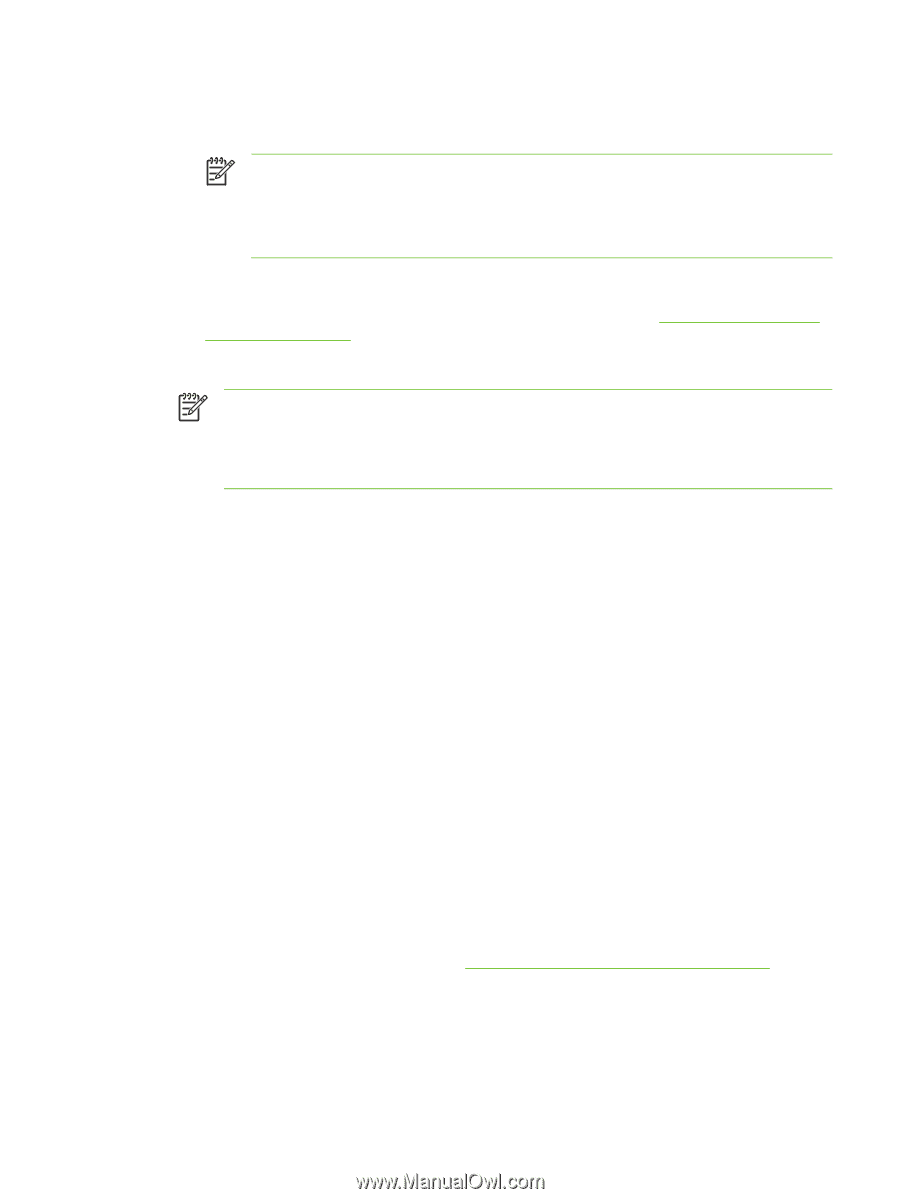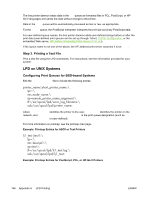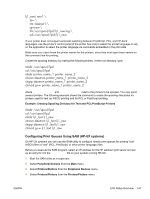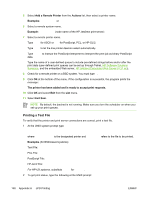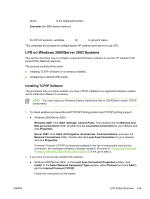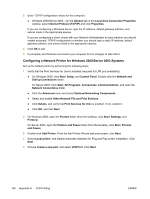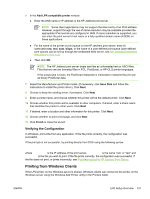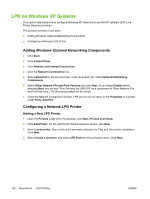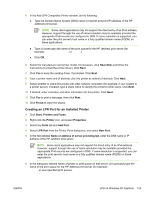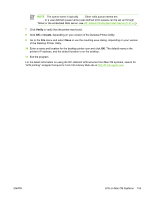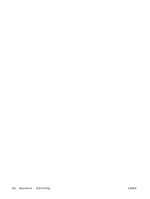HP 635n HP Jetdirect Print Server Administrator's Guide - Page 161
Verifying the Configuration, Printing from Windows Clients - compatible printers
 |
UPC - 882780301016
View all HP 635n manuals
Add to My Manuals
Save this manual to your list of manuals |
Page 161 highlights
6 In the Add LPR compatible printer window: ● Enter the DNS name or IP address of the HP Jetdirect print server. NOTE Some client applications may not support the direct entry of an IPv6 address. However, support through the use of name resolution may be available provided the appropriate IPv6 records are configured in DNS. If name resolution is supported, you can enter the print server's host name or a fully qualified domain name (FQDN) on these applications. ● For the name of the printer or print queue on the HP Jetdirect print server, enter (in lowercase) raw, text, auto, binps, or the name of a user-defined print queue (user-defined print queues can be set up through the embedded Web server, see HP Jetdirect Embedded Web Server (V.31.xx)). ● Then click OK. NOTE The HP Jetdirect print server treats text files as unformatted text or ASCII files. Files that are raw are formatted files in PCL, PostScript, or HP-GL/2 printer languages. If the queue type is binps, the PostScript interpreter is instructed to interpret the print job as binary PostScript data. 7 Select the Manufacturer and Printer model. (If necessary, click Have Disk and follow the instructions to install the printer driver.) Click Next. 8 Choose to keep the existing driver, if prompted. Click Next. 9 Enter a printer name, and choose whether this printer will be the default printer. Click Next. 10 Choose whether this printer will be available to other computers. If shared, enter a share name that identifies the printer to other users. Click Next. 11 If desired, enter a location and other information for this printer. Click Next. 12 Choose whether to print a test page, and click Next. 13 Click Finish to close the wizard. Verifying the Configuration In Windows, print a file from any application. If the file prints correctly, the configuration was successful. If the print job is not successful, try printing directly from DOS using the following syntax: lpr -S -P filename where ipaddress is the IP address of the print server, queuename is the name "raw" or "text" and filename is the file you wish to print. If the file prints correctly, the configuration was successful. If the file does not print, or prints incorrectly, see Troubleshooting the HP Jetdirect Print Server. Printing from Windows Clients If the LPD printer on the Windows server is shared, Windows clients can connect to the printer on the Windows server using the Windows Add Printer utility in the Printers folder. ENWW LPD Setup Overview 151