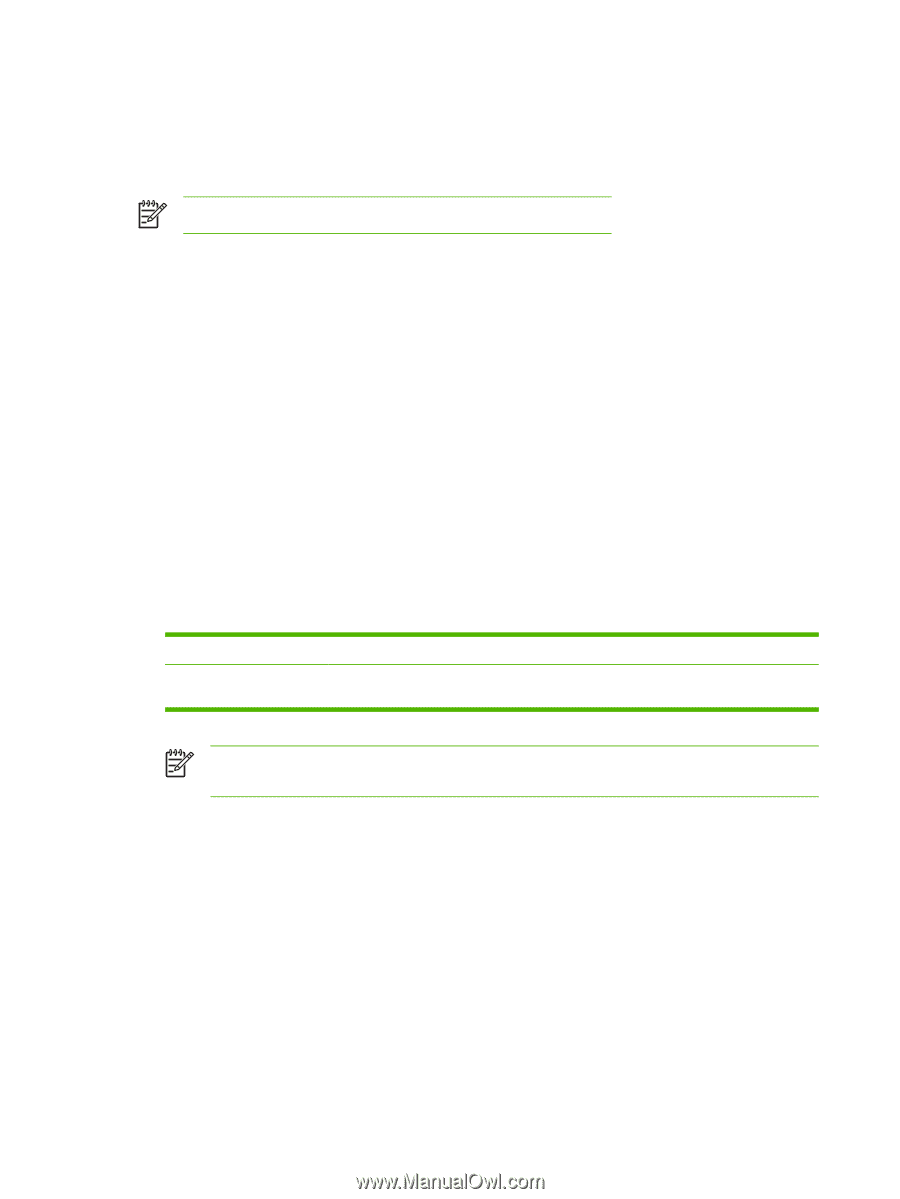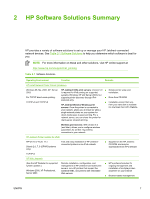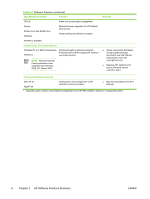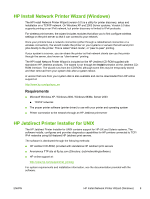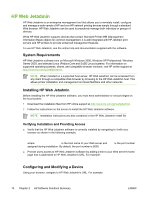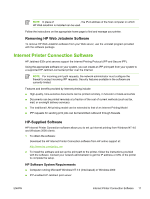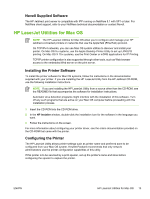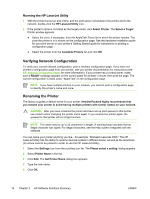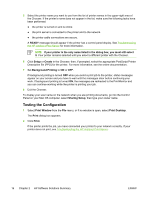HP 635n HP Jetdirect Print Server Administrator's Guide - Page 22
HP Software Supported Proxies, Microsoft Supplied Software
 |
UPC - 882780301016
View all HP 635n manuals
Add to My Manuals
Save this manual to your list of manuals |
Page 22 highlights
HP Software Supported Proxies Web proxy with support for HTTP v1.1 or greater (may not be needed if printing over an intranet). Microsoft Supplied Software NOTE Contact Microsoft for support of Windows IPP software. Windows 2000/XP/Server 2003 Integrated Software On Windows 2000/XP/Server 2003 systems, an alternative to using the HP supplied software is to use the IPP-client software integrated with the Windows system. The IPP implementation on the HP Jetdirect print server is compatible with the Windows system IPP-client software. To set up a print path to an HP Jetdirect-connected Internet printer using the Windows 2000/XP IPPclient software, proceed as follows: 1 Open the Printers folder (click Start, select Settings, and select Printers). 2 Run the Add Printer wizard (double-click Add Printer), then click Next. 3 Select the option for a Network printer and click Next. 4 Select Connect to a printer on the Internet and enter the print server's URL: http://IP_address[/ipp/port#] where IP_address is the IPv4 address configured on the HP Jetdirect print server. [/ipp/ port#] identifies the port number, which is port 1 for single-port print servers (default is /ipp/ port1). Example: http://192.160.45.40 An IPP connection to an HP Jetdirect print server with IPv4 address 192.160.45.40. ("/ ipp/port1" is assumed and not required.) NOTE For a Secure IPP connection, replace http:// with https:// in the URL string above. Click Next. 5 You will be prompted for a printer driver (the HP Jetdirect print server does not contain printer drivers, so your system cannot automatically obtain the driver). Click OK to install the printer driver onto your system and follow the instructions on the screen. (You may need your printer CD-ROM to install the driver.) 6 To complete the print path setup, follow the instructions on the screen. Windows Me IPP Client The IPP implementation on the HP Jetdirect print server is compatible with Windows Me IPP-client software. The IPP client is installed from the Add-Ons folder on the Windows Me CD-ROM. For installation and setup of a Windows Me IPP client, see the instructions provided with the Windows Me CD-ROM. 12 Chapter 2 HP Software Solutions Summary ENWW