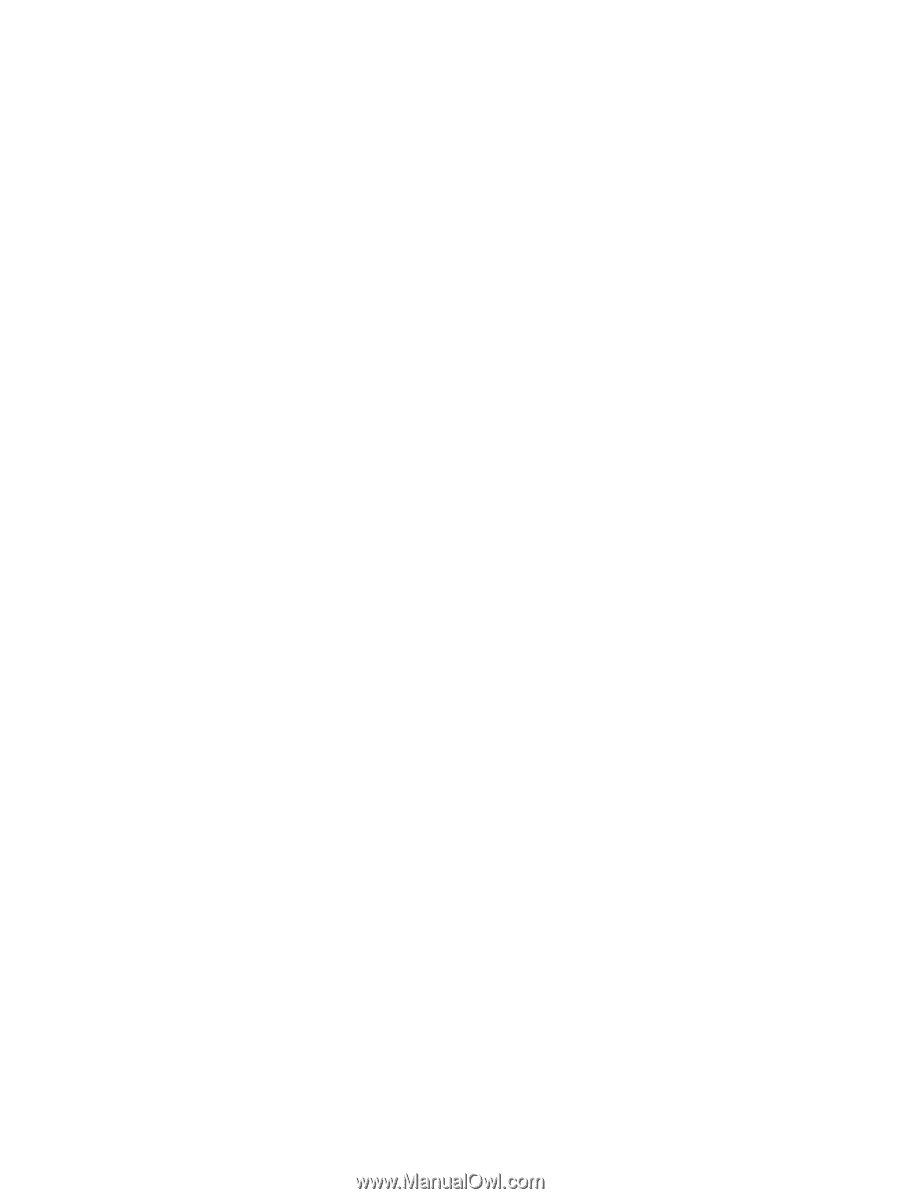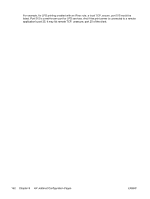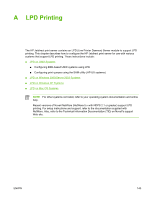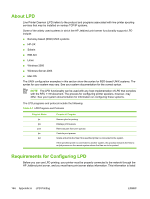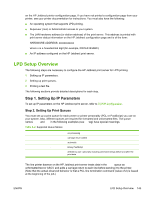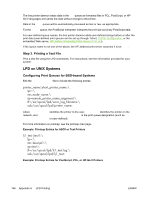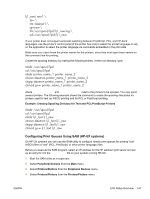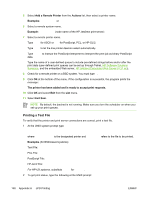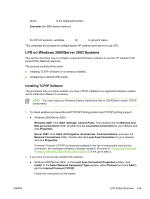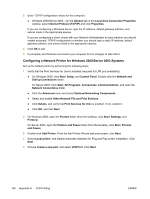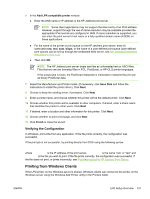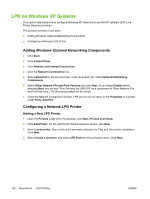HP 635n HP Jetdirect Print Server Administrator's Guide - Page 157
Configuring Print Queues Using SAM (HP-UX systems), chmod g+w printer_name_1 printer_name_2
 |
UPC - 882780301016
View all HP 635n manuals
Add to My Manuals
Save this manual to your list of manuals |
Page 157 highlights
lj1_raw|raw1:\ :lp=:\ :rm=laserjet1:\ :rp=raw:\ :lf=/usr/spool/lpd/lj1_raw.log:\ :sd=/usr/spool/lpd/lj1_raw: If your printer does not support automatic switching between PostScript, PCL, and HP-GL/2 languages, use the printer's control panel (if the printer has one) to select the printer language or rely on the application to select the printer language via commands embedded in the print data. Make sure your users know the printer names for the printers, since they must type those names on the command line for printing. Create the spooling directory by making the following entries. At the root directory, type: mkdir /usr/spool/lpd cd /usr/spool/lpd mkdir printer_name_1 printer_name_2 chown daemon printer_name_1 printer_name_2 chgrp daemon printer_name_1 printer_name_2 chmod g+w printer_name_1 printer_name_2 where printer_name_1 and printer_name_2 refer to the printers to be spooled. You may spool several printers. The following example shows the command to create the spooling directories for printers used for text (or ASCII) printing and for PCL or PostScript printing. Example: Creating Spooling Directory for Text and PCL/PostScript Printers mkdir /usr/spool/lpd cd /usr/spool/lpd mkdir lj1_text lj1_raw chown daemon lj1_text lj1_raw chgrp daemon lj1_text lj1_raw chmod g+w lj1_text lj1_raw Configuring Print Queues Using SAM (HP-UX systems) On HP-UX systems you can use the SAM utility to configure remote print queues for printing "text" (ASCII) files or "raw" (PCL, PostScript, or other printer language) files. Before you execute the SAM program, select an IP address for the HP Jetdirect print server and set up an entry for it in the /etc/hosts file on your system running HP-UX. 1 Start the SAM utility as a superuser. 2 Select Peripheral Devices from the Main menu. 3 Select Printers/Plotters from the Peripheral Devices menu. 4 Select Printers/Plotters from the Printers/Plotters menu. ENWW LPD Setup Overview 147