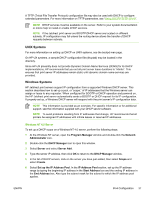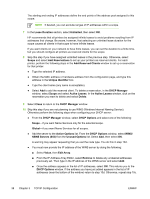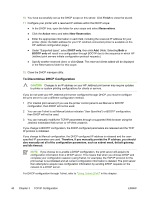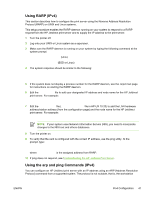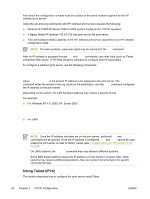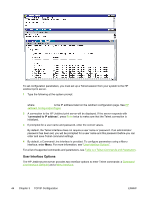HP 635n HP Jetdirect Print Server Administrator's Guide - Page 49
WINS/NBT Node Type 046, Add New Scope
 |
UPC - 882780301016
View all HP 635n manuals
Add to My Manuals
Save this manual to your list of manuals |
Page 49 highlights
● In the DHCP Options window, select WINS/NBT Node Type (046) from the Unused Options list. Select Add to add the node type to the Active Options list. In the Byte box, type 0x4 to indicate a mixed node, and select OK. 11 Click Close to exit to Program Manager. Windows 2000 Server/Server 2003 To set up a DHCP scope on a Windows 2000 server or Server 2003 system, perform the following steps: 1 Run the Windows DHCP manager utility. ● Windows 2000: Click Start, then select Settings and Control Panel. Open the Administrative Tools folder and run the DHCP utility. ● Server 2003: Click Start, then select Control Panel. Open the Administrative Tools folder and run the DHCP utility. 2 In the DHCP window, locate and select your Windows server in the DHCP tree. If your server is not listed in the tree, select DHCP and click the Action menu to add the server. 3 After selecting your server in the DHCP tree, click the Action menu and select New Scope. This runs the Add New Scope Wizard. 4 In the Add New Scope Wizard, click Next. 5 Enter a Name and Description for this scope, then click Next. 6 Enter the range of IP addresses for this scope (beginning IP address and ending IP address). Also, enter the subnet mask. then click Next. NOTE If subnetting is used, the subnet mask defines which portion of an IP address specifies the subnet and which portion specifies the client device. 7 If applicable, enter the range of IP addresses within the scope to be excluded by the server. Then click Next. 8 Set the IP address lease duration for your DHCP clients. Then click Next. HP recommends that all printers be assigned reserved IP addresses. This can be accomplished after you set up the scope (see step 11). 9 Select No to configure DHCP options for this scope later. Then click Next. To configure DHCP options now, select Yes and click Next. ● If desired, specify the IP address of the router (or default gateway) to be used by clients. Then click Next. ● If desired, specify the Domain Name and DNS (Domain Name System) servers for clients. Click Next. ● If desired, specify WINS server names and IP addresses. Click Next. ● Select Yes to activate the DHCP options now, and click Next. ENWW IPv4 Configuration 39