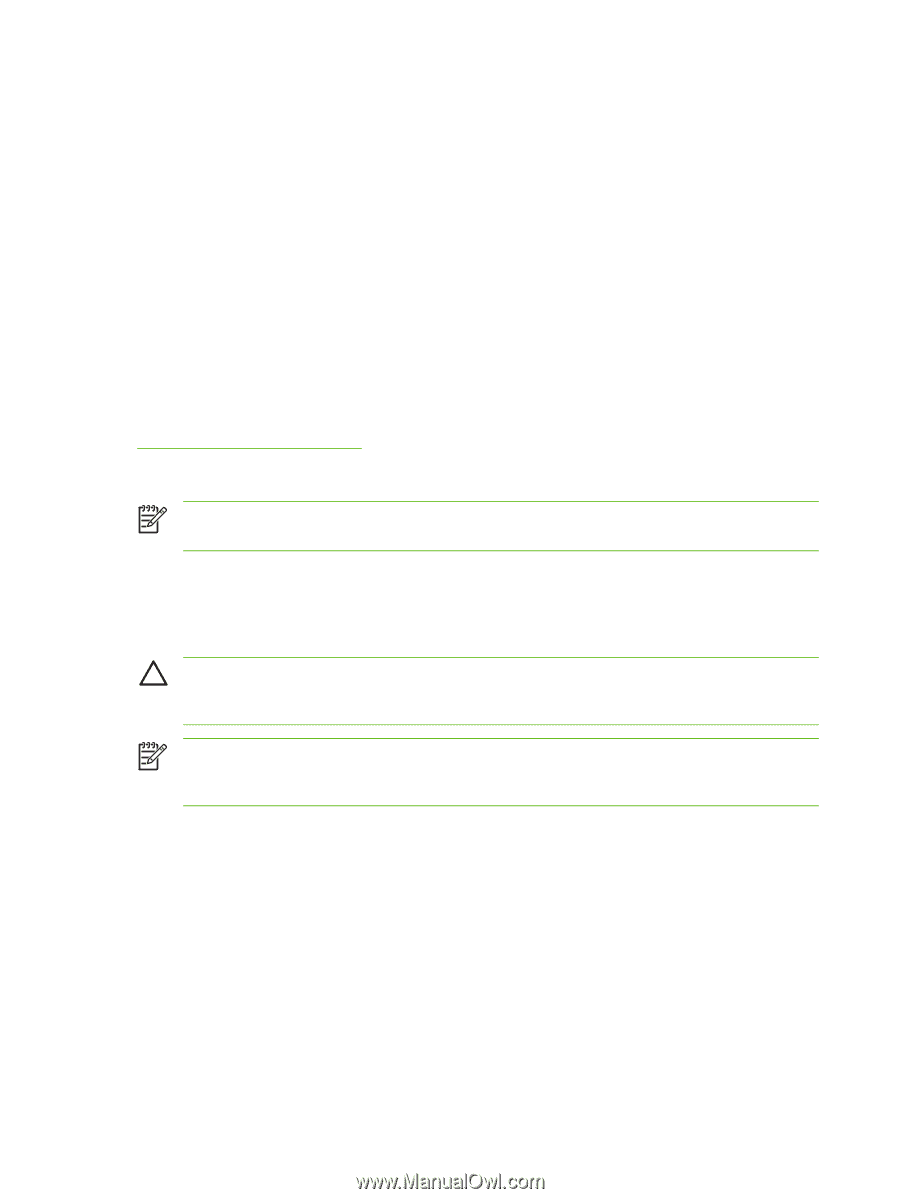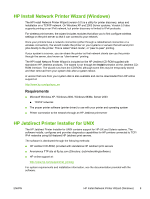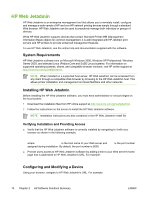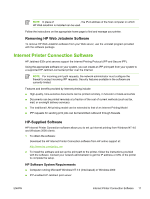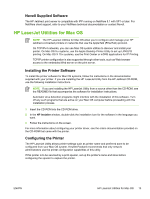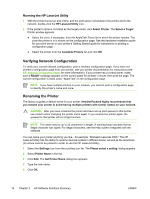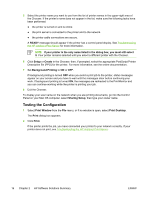HP 635n HP Jetdirect Print Server Administrator's Guide - Page 24
Verifying Network Configuration, Renaming the Printer, Running the HP LaserJet Utility
 |
UPC - 882780301016
View all HP 635n manuals
Add to My Manuals
Save this manual to your list of manuals |
Page 24 highlights
Running the HP LaserJet Utility 1 With the printer turned on and online, and the print server connected to the printer and to the network, double-click the HP LaserJet Utility icon. 2 If the printer's name is not listed as the target printer, click Select Printer. The Select a Target Printer window appears. ● Select the zone, if necessary, from the AppleTalk Zones list in which the printer resides. The zone the printer is in is shown on the configuration page. See the hardware installation guide for your print server or your printer's Getting Started guide for instructions on printing a configuration page. ● Select the printer from the Available Printers list and click OK. Verifying Network Configuration To verify your current network configuration, print a Jetdirect configuration page. If you have not printed a configuration page from your printer, see your printer documentation for instructions (see HP Jetdirect Configuration Pages for more information). If your printer has a control panel, make sure a READY message appears on the control panel for at least 1 minute, then print the page. The current configuration is listed under "AppleTalk" on the configuration page. NOTE If you have multiple printers on your network, you need to print a configuration page to identify the printer's name and zone. Renaming the Printer The factory supplies a default name for your printer. Hewlett-Packard highly recommends that you rename your printer to avoid having multiple printers with similar names on your network. CAUTION After you have renamed the printer and have set up print queues to that printer, use caution when changing the printer name again. If you rename the printer again, the queues for that printer will no longer function. NOTE The name may be up to 32 characters in length. A warning beep indicates that an illegal character was typed. For illegal characters, see the Help system integrated with the software. You can name your printer anything you like-for example, "Michael's LaserJet 4000." The HP LaserJet Utility has the ability to rename devices located in different zones, as well as the local zone (no zones need to be present in order to use the HP LaserJet Utility). 1 Select the Settings icon from the scrolling icon list. The Please select a setting: dialog appears. 2 Select Printer Name in the list. 3 Click Edit. The Set Printer Name dialog box appears. 4 Type the new name. 5 Click OK. 14 Chapter 2 HP Software Solutions Summary ENWW