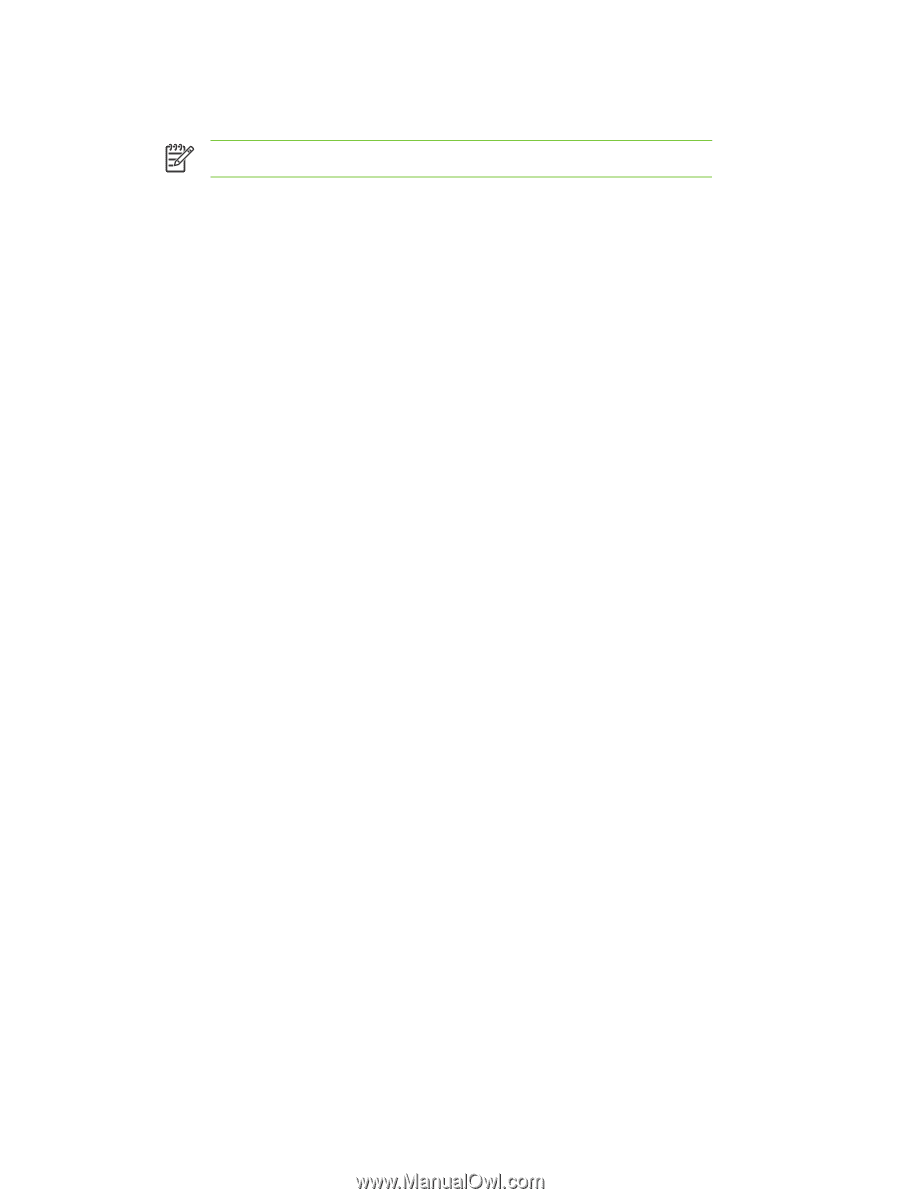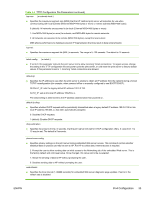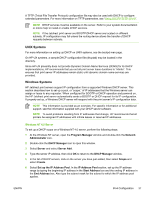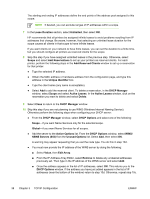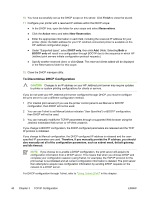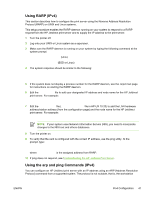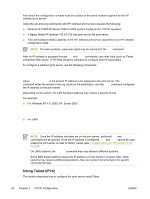HP 635n HP Jetdirect Print Server Administrator's Guide - Page 48
Add Reserved Clients, DHCP Options
 |
UPC - 882780301016
View all HP 635n manuals
Add to My Manuals
Save this manual to your list of manuals |
Page 48 highlights
The starting and ending IP addresses define the end points of the address pool assigned to this scope. NOTE If desired, you can exclude ranges of IP addresses within a scope. 7 In the Lease Duration section, select Unlimited, then select OK. HP recommends that all printers be assigned infinite leases to avoid problems resulting from IP addresses that change. Be aware, however, that selecting an unlimited lease duration for the scope causes all clients in that scope to have infinite leases. If you want clients on your network to have finite leases, you can set the duration to a finite time, but you should configure all printers as reserved clients for the scope. 8 Skip this step if you have assigned unlimited leases in the previous step. Otherwise, select Scope and select Add Reservations to set up your printers as reserved clients. For each printer, perform the following steps in the Add Reserved Clients window to set up a reservation for that printer: ● Type the selected IP address. ● Obtain the MAC address or hardware address from the configuration page, and type this address in the Unique Identifier box. ● Type the client name (any name is acceptable). ● Select Add to add the reserved client. To delete a reservation, in the DHCP Manager window, select Scope and select Active Leases. In the Active Leases window, click on the reservation you want to delete and select Delete. 9 Select Close to return to the DHCP Manager window. 10 Skip this step if you are not planning to use WINS (Windows Internet Naming Service). Otherwise perform the following steps when configuring your DHCP server: ● From the DHCP Manager window, select DHCP Options and select one of the following: Scope-if you want Name Services only for the selected scope. Global-if you want Name Services for all scopes. ● Add the server to the Active Options list. From the DHCP Options window, select WINS/ NBNS Servers (044) from the Unused Options list. Select Add, then select OK. A warning may appear requesting that you set the node type. You do this in step 10d. ● You must now provide the IP address of the WINS server by doing the following: ■ Select Value, then Edit Array. ■ From the IP Address Array Editor, select Remove to delete any undesired addresses previously set. Then type in the IP address of the WINS server and select Add. ■ Once the address appears in the list of IP addresses, select OK. This returns you to the DHCP Options window. If the address you have just added appears in the list of IP addresses (near the bottom of the window) return to step 10d. Otherwise, repeat step 10c. 38 Chapter 3 TCP/IP Configuration ENWW