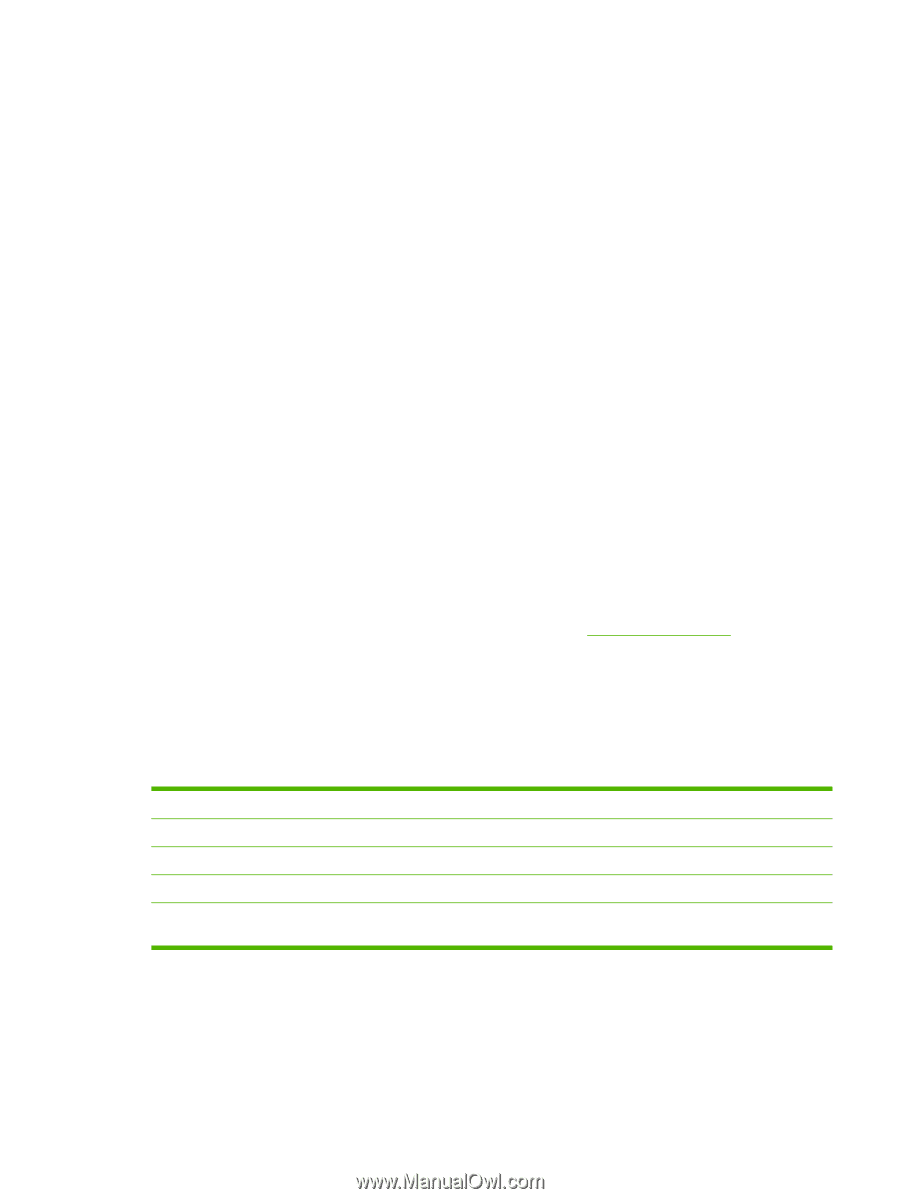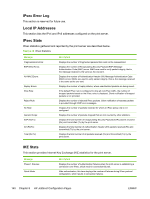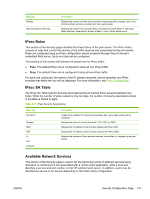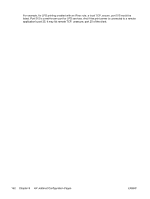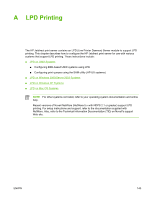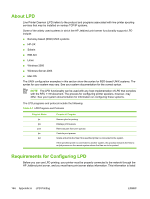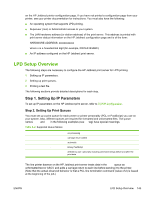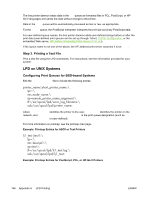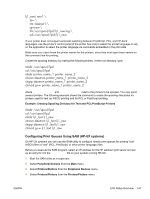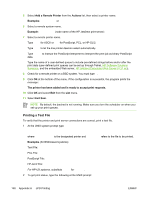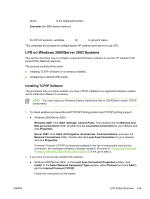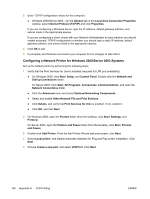HP 635n HP Jetdirect Print Server Administrator's Guide - Page 155
LPD Setup Overview, Step 1. Setting Up IP Parameters, Step 2. Setting Up Print Queues
 |
UPC - 882780301016
View all HP 635n manuals
Add to My Manuals
Save this manual to your list of manuals |
Page 155 highlights
on the HP Jetdirect printer configuration page. If you have not printed a configuration page from your printer, see your printer documentation for instructions. You must also have the following: ■ An operating system that supports LPD printing. ■ Superuser (root) or Administrator access to your system. ■ The LAN hardware address (or station address) of the print server. This address is printed with print server status information on the HP Jetdirect configuration page and is of the form: HARDWARE ADDRESS: xxxxxxxxxxxx where x is a hexadecimal digit (for example, 0001E6123ABC). ■ An IP address configured on the HP Jetdirect print server. LPD Setup Overview The following steps are necessary to configure the HP Jetdirect print server for LPD printing: 1 Setting up IP parameters. 2 Setting up print queues. 3 Printing a test file. The following sections provide detailed descriptions for each step. Step 1. Setting Up IP Parameters To set up IP parameters on the HP Jetdirect print server, refer to TCP/IP Configuration. Step 2. Setting Up Print Queues You must set up a print queue for each printer or printer personality (PCL or PostScript) you use on your system. Also, different queues are required for formatted and unformatted files. The queue names text and raw in the following examples (see rp tag) have special meanings. Table A-2 Supported Queue Names raw, raw1, raw2, raw3 text, text1, text2, text3 auto, auto1, auto2, auto3 binps, binps1, binps2, binps3 no processing carriage return added automatic binary PostScript defined by user; optionally including command strings before and after the print data The line printer daemon on the HP Jetdirect print server treats data in the text queue as unformatted text or ASCII, and adds a carriage return to each line before sending it to the printer. (Note that the actual observed behavior is that a PCL line termination command (value of 2) is issued at the beginning of the job.) ENWW LPD Setup Overview 145