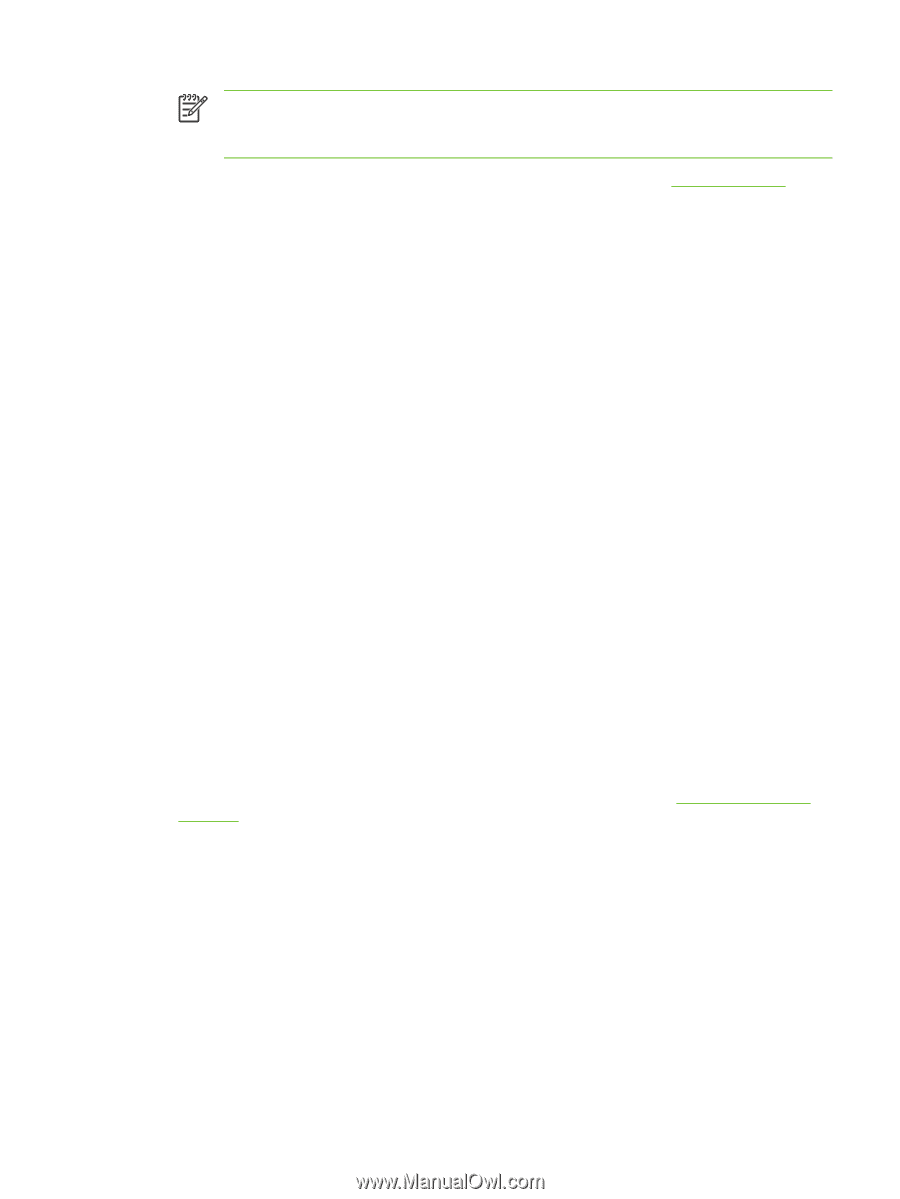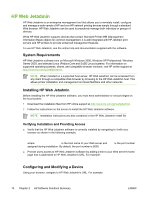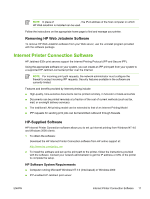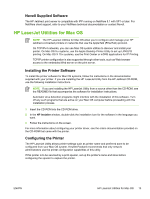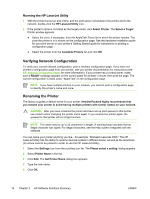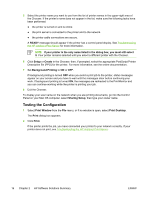HP 635n HP Jetdirect Print Server Administrator's Guide - Page 25
Selecting a Zone, Selecting Your Printer, Please Select a Setting
 |
UPC - 882780301016
View all HP 635n manuals
Add to My Manuals
Save this manual to your list of manuals |
Page 25 highlights
NOTE If you try to name your printer the same name as another printer, an alert dialog box appears directing you to select another name. To select another name, repeat steps 4 and 5. 6 If your printer is on an EtherTalk network, continue with the next section, "Selecting a Zone." 7 To exit, select Quit from the File menu. Notify everyone on your network of the new name for your printer so they can select the printer in the Chooser. Selecting a Zone The HP LaserJet Utility allows you to select a preferred zone for your printer on a Phase 2 EtherTalk network. Instead of your printer remaining on the default zone, which is set by the router, this utility lets you select the zone on which your printer appears. The zones on which your printer can reside are limited by your network configuration. The HP LaserJet Utility only enables you to select a zone that is already configured for your network. Zones are groups of computers, printers, and other AppleTalk devices. They can be grouped by physical location (for example, Zone A may contain all the printers on the network in building A). They may also be grouped logically (for example, all printers used in the finance department). 1 Select the Settings icon from the scrolling icon list. The Please Select a Setting: dialog box appears. 2 Select Printer Zone in the list and click Edit. The Select a Zone dialog box appears. 3 Select your preferred network zone from the Select a Zone: list and click Set Zone. 4 To exit, select Quit from the File menu. Notify everyone on your network of the new zone for your printer so they can select the printer in the Chooser. Selecting Your Printer 1 Select the Chooser from the Apple menu. 2 Select the printer icon for use with your printer. If the appropriate printer icon does not appear in the Chooser, or you are not sure which icon to select for your printer, see "Installing the Printer Software" in this chapter. 3 If AppleTalk is not active, an alert dialog box appears on your screen. Select OK. The Active button turns on. If your network is linked to other networks, the AppleTalk Zones list dialog box appears in the Chooser. 4 If applicable, select the zone in the AppleTalk Zones scrolling list where your printer is located. ENWW HP LaserJet Utilities for Mac OS 15