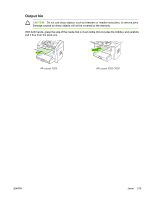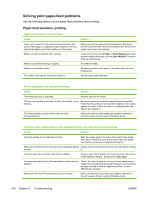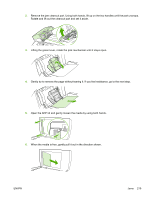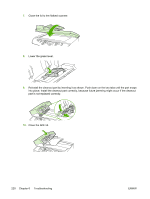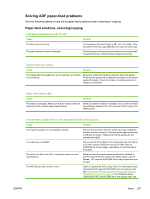HP LaserJet 3052 Service Manual - Page 236
Solving print paper-feed problems, Paper-feed solutions, printing
 |
View all HP LaserJet 3052 manuals
Add to My Manuals
Save this manual to your list of manuals |
Page 236 highlights
Solving print paper-feed problems Use the following tables to solve paper-feed problems when printing. Paper-feed solutions, printing Pages are coming out curled or wrinkled. Cause Solution Paper curl is inherent to the laser printing processes, and occurs when paper is subjected to heat. Paper curl tends to relax as the paper cools while resting on a flat surface. Make sure that the media meets specifications detailed in the HP LaserJet Printer Family Print Media Guide. Remove the media, turn it over, and reload it. Media is curled or wrinkled when printing. In the printer driver, on the Paper or Paper/Quality tab, select a lighter-weight media type, such as Light
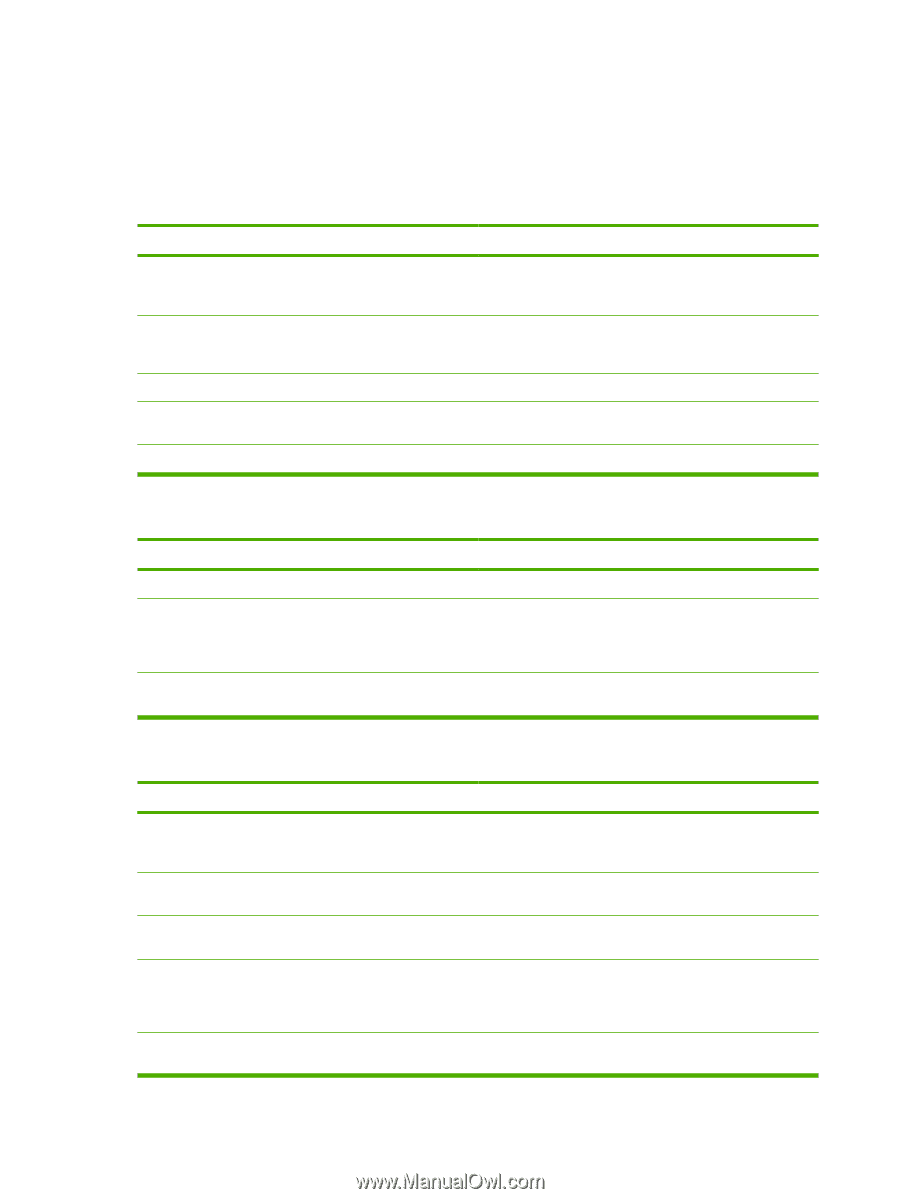
Solving print paper-feed problems
Use the following tables to solve paper-feed problems when printing.
Paper-feed solutions, printing
Pages are coming out curled or wrinkled.
Cause
Solution
Paper curl is inherent to the laser printing processes, and
occurs when paper is subjected to heat. Paper curl tends to
relax as the paper cools while resting on a flat surface.
Make sure that the media meets specifications detailed in
the
HP LaserJet Printer Family Print Media Guide
. Remove the
media, turn it over, and reload it.
Media is curled or wrinkled when printing.
In the printer driver, on the
Paper
or
Paper/Quality
tab, select
a lighter-weight media type, such as
Light <80 g/m2
, to reduce
the fuser temperature.
Media is curled when faxing or copying.
Try different media.
Media is not stored correctly.
Whenever possible, store paper in its sealed ream at room
temperature.
The media is too long for the printer output bin.
Use the long-media extension.
Print is misaligned on the page (skewed pages).
Cause
Solution
The media input tray is overfilled.
Remove some of the media.
The input-tray guides are not set correctly, are broken, or are
missing.
Be sure to center the media by using the input-tray guides.
Verify that the guides are not adjusted too tightly or too loosely
against the paper. Check for broken or missing guides and
replace as necessary.
The media weight or surface finish does not meet
HP specifications.
Make sure that the media meets specifications detailed in
the
HP LaserJet Printer Family Print Media Guide
.
The printer feeds multiple sheets or jams frequently from the main input tray or priority input tray.
Cause
Solution
Input-tray guides are not adjusted correctly.
Slide the guides against the sides of the stack in the media
input tray or the priority input tray to center the stack. Make
sure that the guides are not adjusted too tightly.
Media was not removed from the main input tray before refilling
the tray.
Always remove media from the main input tray before refilling
it.
The main input tray or priority input tray is overfilled.
Remove some of the sheets. The main input tray can hold up
to 250 sheets of 80-g/m
2
(20-lb) bond-weight paper.
The paper was poorly cut by the manufacturer and is sticking
together.
“Break” the ream of paper by curving it into an upside-down u-
shape; this can effectively decrease multifeeds. Also try turning
the paper around to feed the opposite end first, or use a
different type of paper.
Media does not meet HP specifications for print media.
Make sure that the media meets specifications detailed in
the
HP LaserJet Printer Family Print Media Guide
.
216
Chapter 6
Troubleshooting
ENWW